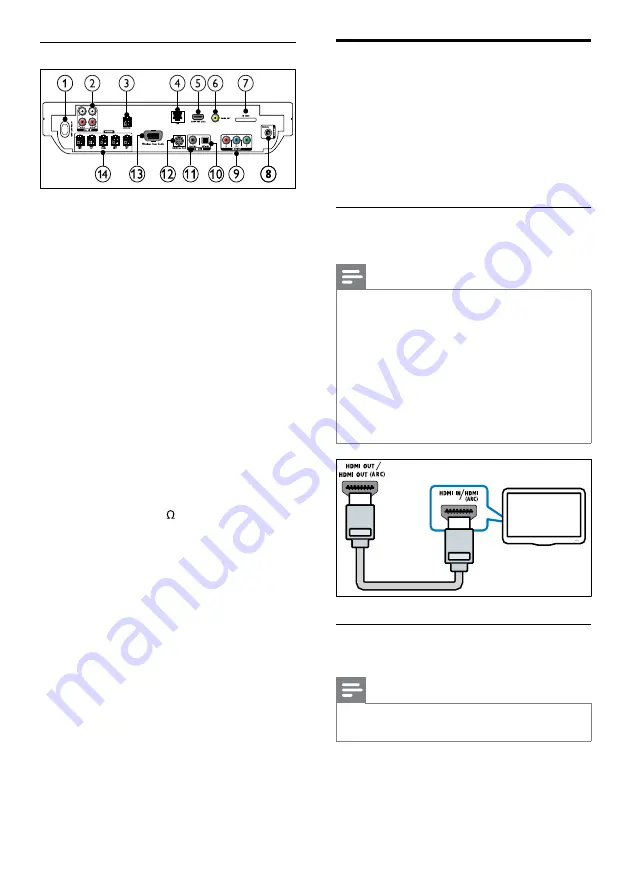
8
Connect to the TV
Connect your home theater directly to a TV
through one of the following connectors (from
highest to basic quality video):
a
HDMI
b
Component video
c
Composite video
Option 1: Connect to the TV through
HDMI
Note
•
The HDMI connector on the TV might be
labeled
HDMI IN
or
HDMI ARC
.
•
If the TV supports HDMI Audio Return
Channel (ARC), you can use it to output digital
audio to the home theater.
•
If the HDTV has a DVI connector, connect
using an HDMI/DVI adapter.
•
If the TV supports EasyLink HDMI CEC,
control the home theater and TV with one
remote control (see ‘Use Philips EasyLink’ on
page 19).
Option 2: Connect to the TV through
YPbPr (component video)
Note
•
The component video cable or connector
might be labeled
Y Cb Cr
or
YUV
.
TV
Back connectors
a
AC MAINS~
Connects to the power supply.
b
AUDIO IN-AUX 1/AUX 2
Connects to the analog audio output on the
TV or an analog device.
c
SUBWOOFER
Connects to the supplied subwoofer.
d
LAN
Connects to the LAN input on a broadband
modem or router.
e
HDMI OUT (ARC)
Connects to the HDMI input on the TV.
f
VIDEO OUT
Connects to the video input on the TV.
g
SD CARD
Slot for SD card. Downloads video from
online video stores (see ‘Access online video
stores’ on page 17).
h
ANTENNA FM 75
Signal input from an antenna, cable or satellite.
i
VIDEO OUT (Y Pb Pr)
Connects to the component video input on
the TV.
j
DIGITAL IN-OPTICAL
Connects to the optical audio output on
the TV or a digital device.
k
DIGITAL IN-COAXIAL
Connects to the coaxial audio output on
the TV or a digital device.
l
DOCK for iPod
Connects to a Philips Dock for iPod/iPhone.
(See Quick Start guide.)
m
Wireless Rear Audio
Connects to a Philips wireless module.
(Model: Philips RWSS9500, sold separately.)
n
SPEAKERS
Connects to the supplied speakers.
EN
Summary of Contents for HTS9540
Page 2: ......











































