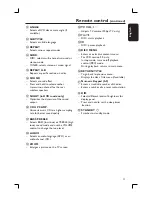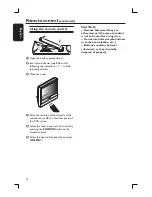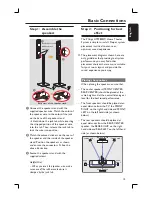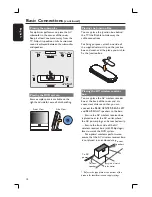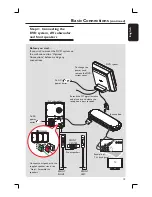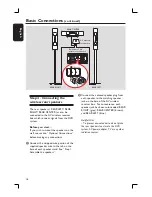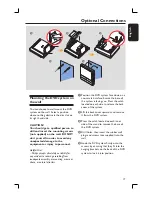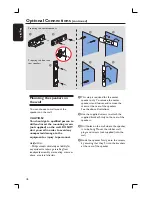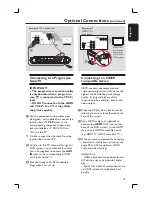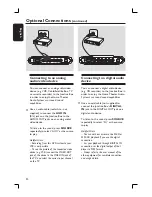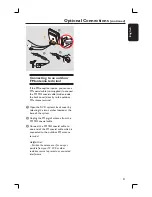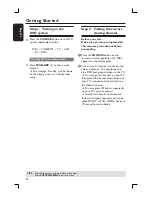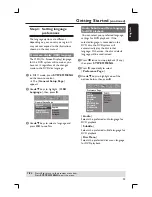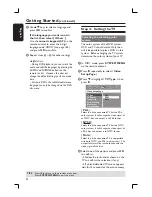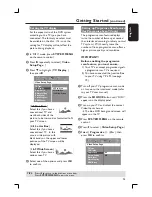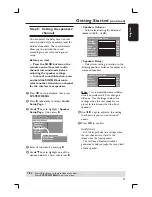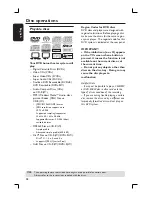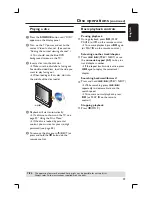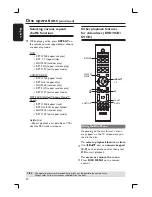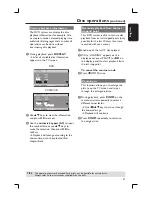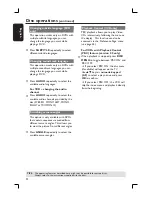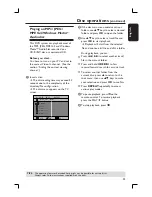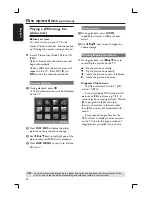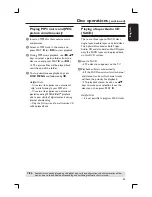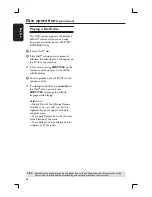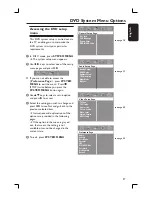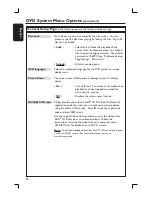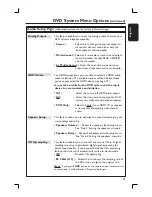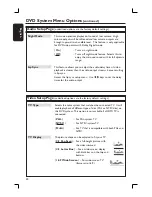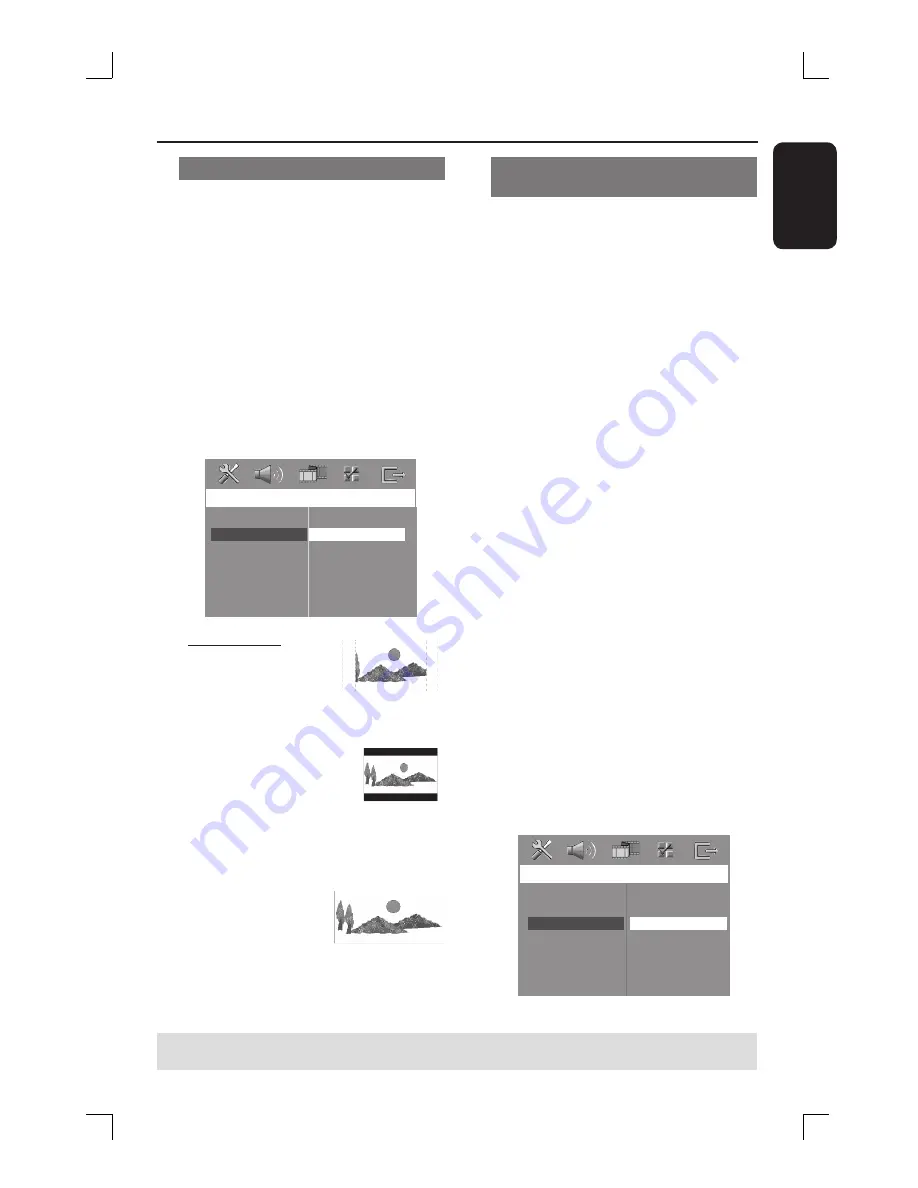
25
English
Setting the TV display
Set the aspect ratio of the DVD system
according to the TV type you have
connected. The format you select must
be available on the disc. If it is not, the
setting for TV display will not affect the
picture during playback.
A
In ‘DISC’ mode, press
SYSTEM MENU
on the remote control.
B
Press
X
repeatedly to select {
Video
Setup Page
. }
C
Press
T
to highlight {
TV Display
, }
then press
X
.
Video Setu
p
P
ag
e
TV Type
TV Display
P
r
og
r
essive
Pict
ur
e Setti
n
g
Black Level
Closed Captio
n
HDMI Set
u
p
4:3 Pa
n
Sca
n
4:3 Lette
r
Box
16:9 Wide Sc
r
ee
n
{
4:3 Pan Scan
}
Select this if you have a
conventional TV and
want both sides of the
picture to be trimmed or formatted to fi t
your TV screen.
{
4:3 Letter Box
}
Select this if you have a
conventional TV. In this
case, a wide picture with
black bands on the upper and lower
portions of the TV screen will be
displayed.
{
16:9 Wide Screen
}
Select this if you have a
wide-screen TV.
D
Select one of the options and press
OK
to confi rm.
Setting up Progressive Scan feature
(for Progressive Scan TV only)
The progressive scan feature displays
twice the number of frames per second
than interlaced scanning (ordinary normal
TV system.) With nearly twice the
number of lines, progressive scan offers a
higher picture quality and resolution.
IMPORTANT!
Before enabling the progressive
scan feature, you must ensure:
1) Your TV can accept progressive signals,
a progressive scan TV is required.
2) You have connected the Junction Box
to your TV using Y Pb Pr (see page
19.)
A
Turn off your TV progressive scan mode
or turn on to the interlaced mode (refer
to your TV user manual.)
B
Press the
SOURCE
button until “DISC”
appears on the display panel.
C
Turn on your TV and select the correct
Video Input channel.
The blue DVD background screen will
appear on the TV.
D
Press
SYSTEM MENU
on the remote
control.
E
Press
É
to select {
Video Setup Page
. }
F
Select {
Progressive
} > {
On
}, then
press
OK
to confi rm.
Video Setu
p
P
ag
e
TV Type
TV Display
P
r
og
r
essive
Pict
ur
e Setti
n
g
Black Level
Closed Captio
n
HDMI Set
u
p
O
n
Off
Getting Started
(continued)
TIPS:
Press
b
to return to the previous menu item.
Press
SYSTEM MENU
to exit the menu.