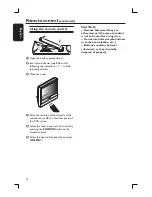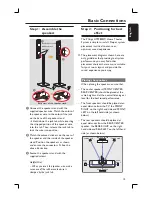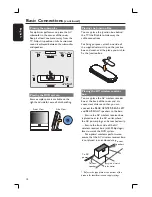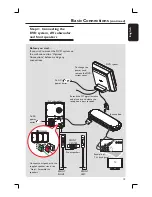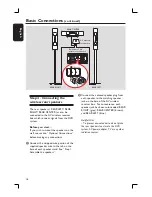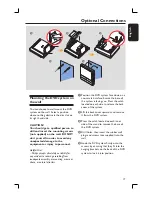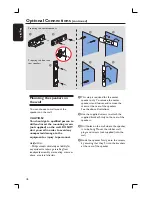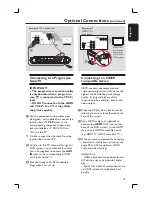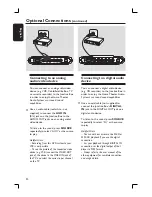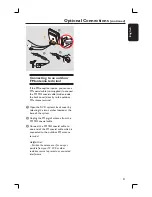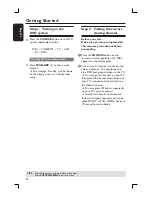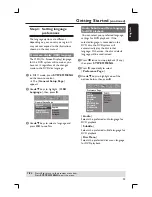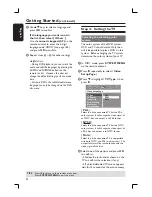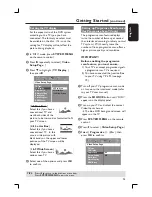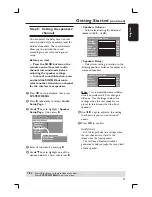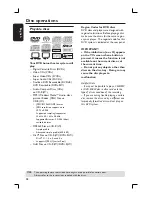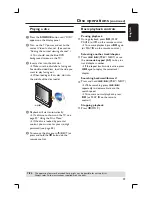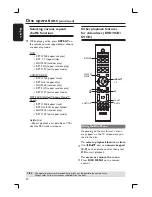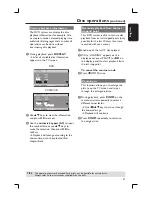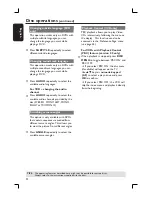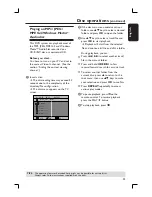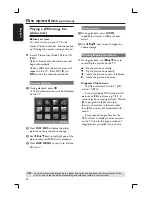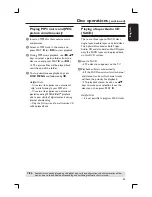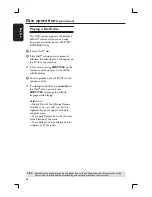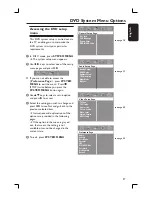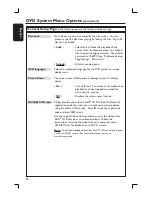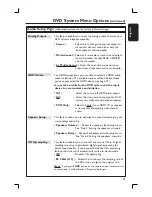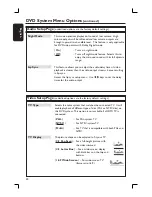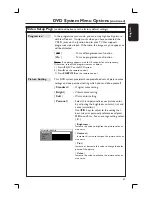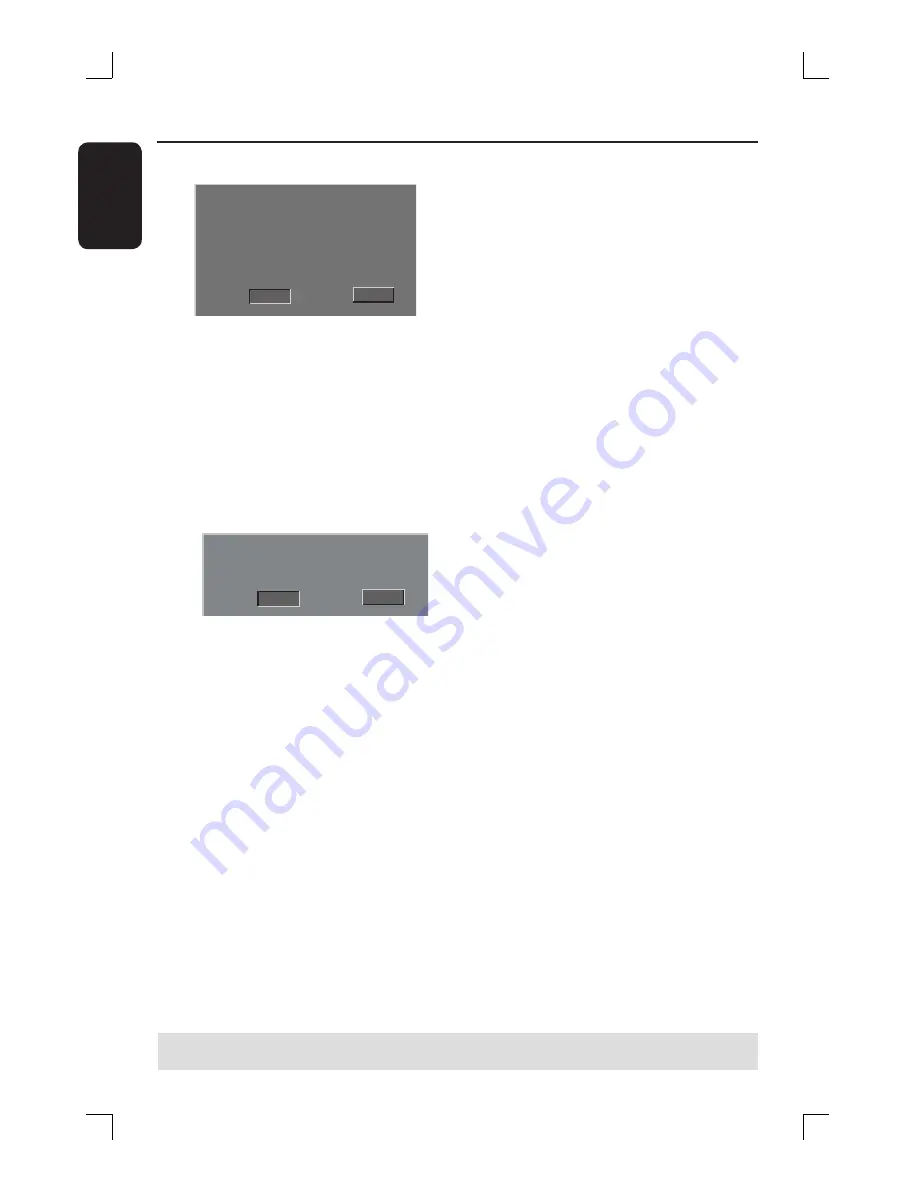
26
English
G
The menu below will appear on the TV.
HINTS:(refer to the owner’s manual)
ACTIVATING PROGRESSIVE:
1. Ensure your TV has progressive scan.
2. Connect with YPbPr(GBR) video cable.
3. If there is a blank screen on normal TV,
wait 15 seconds for auto recover.
Cancel
OK
H
Press
Ñ
to highlight {
OK
} in the menu
and press
OK
to confi rm.
There will be no picture on your TV
at this state until you turn on the
progressive scan mode on your TV.
I
Turn on your TV’s progressive scan
mode (refer to your TV user manual.)
The below menu will appear on the
TV.
Confirm again to use progressive scan
If picture is good press OK on remote
Cancel
OK
J
Press
Ñ
to highlight {
OK
} in the menu
and press
OK
to confi rm.
The set up is complete now and you
can start to enjoy the high quality picture.
Getting Started
(continued)
If no picture is displayed :
Wait for 15 seconds for the auto
recovery.
OR
A
Deactivate the Progressive Scan feature
by pressing the
ç
(EJECT) on the front
panel.
B
Press
É
on the remote control.
C
Press
SUBTITLE
on the remote
control.
The blue DVD background screen will
appear on the TV.
Helpful Hint:
– There are some progressive scan TV and
High-Defi nition TV sets that are not fully
compatible with this DVD system, resulting in
the unnatural picture when playing back a
DVD VIDEO disc under the progressive scan
mode. In such a case, turn off the
progressive scan feature on both the DVD
system and your TV set.
TIPS:
Press
b
to return to the previous menu item.
Press
SYSTEM MENU
to exit the menu.