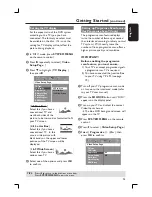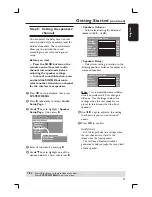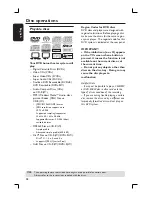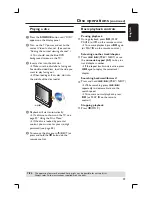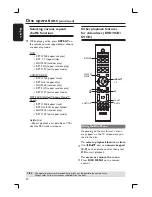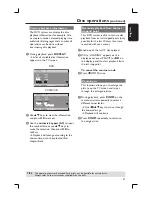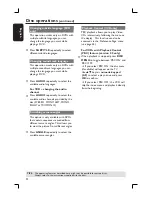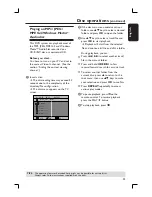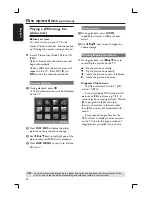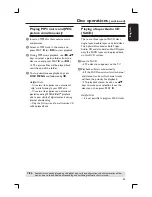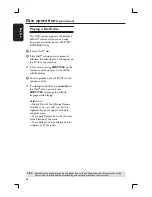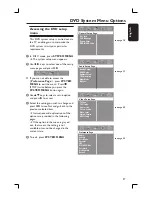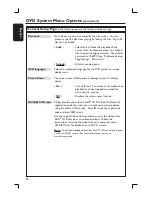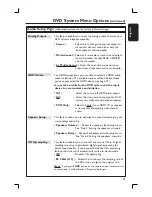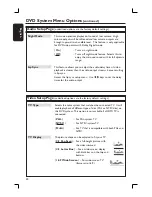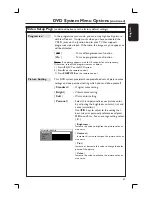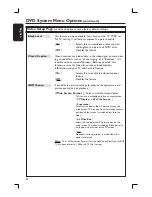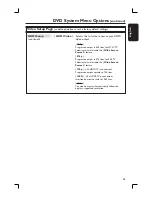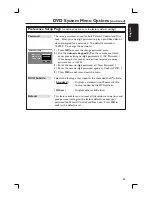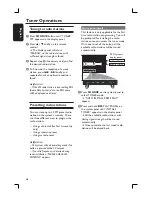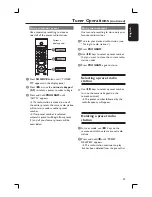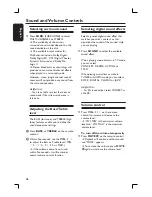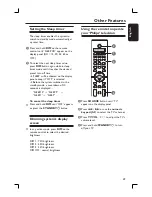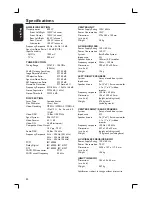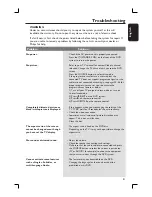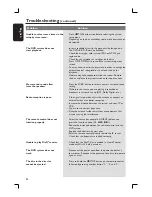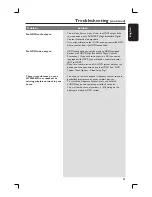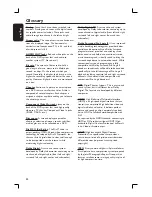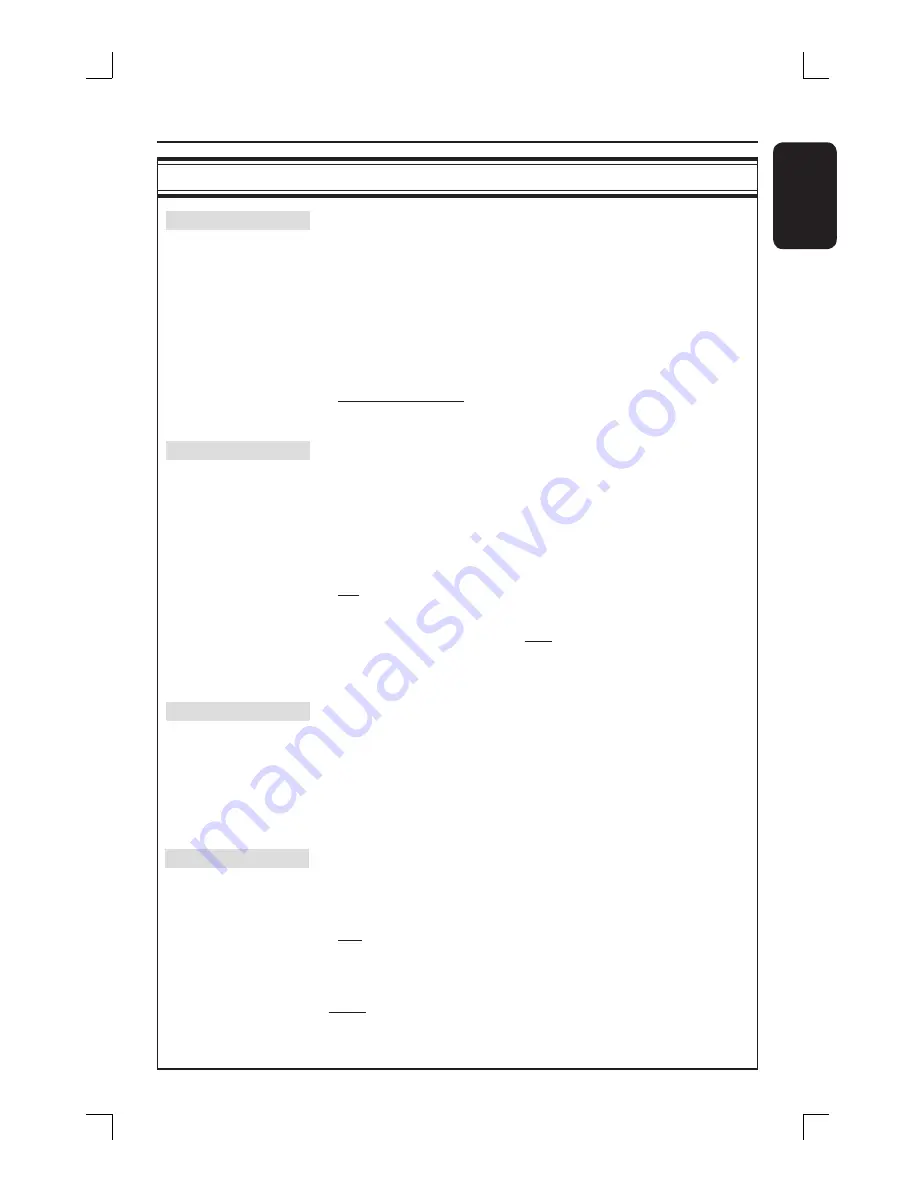
39
English
DVD System Menu Options
(continued)
Audio Setup Page
(underlined options are the factory default settings)
Analog Output
This feature enables you to set the analog output to match your
DVD system’s playback capability.
{
Stereo
}
– Select this to change the channel output to
stereo that delivers sound from only the
front speakers and subwoofer.
{
Multi-channel
}– Select this to enable surround sound output
from all speakers (except REAR CENTER)
and the subwoofer.
{
6.1 Multi-channel
}–Select this to enable surround sound
output from all speakers and the subwoofer.
HDMI Audio
For HDMI connections, you are able to select the HDMI audio
output selections. The available options will be displayed once
you have connected the HDMI device (see page 19.)
It may take a while for the DVD system and the input
device to communicate and initialize.
{
Off
}
– Select this to turn off HDMI audio output.
{
All
}
– Select this if you have connected the DVD
system to a multi-channel decoder/receiver.
{
PCM Only
} – Select this only if your HDMI TV or receiver
is not capable of decoding multi-channel
audio.
Speaker Setup
This feature allows you to optimize the sound according to your
surroundings and setup.
{
Speakers Volume
}
– Access the speakers level setup menu.
See “Step 5: Setting the speakers’ channels.”
{ Speakers Delay
}
– Access the speakers distance setup menu.
See “Step 5: Setting the speakers’ channels.”
CD Upsampling
This feature enables you to convert your music CD to a higher
sampling rate using sophisticated digital signal processing for
better sound quality. If you have activated the CD upsampling
feature, the system will automatically switch to stereo mode.
{
Off
}
– Disables CD-upsampling.
{
88.2 kHz (X2)
} – Selects this to convert the sampling rate of
the CDs twice as high as the original rate.
Note:
If you press
SURR.
button on the remote control to select multi-
channel mode, it will disable the CD upsampling feature.