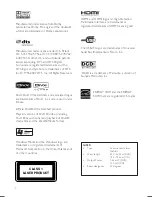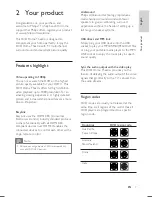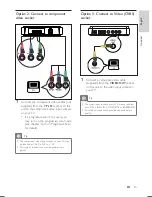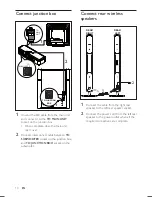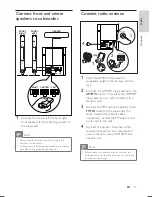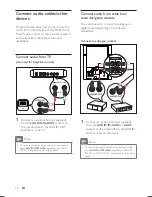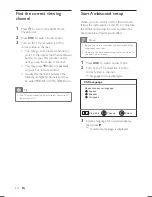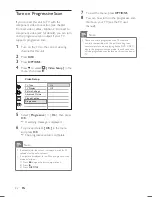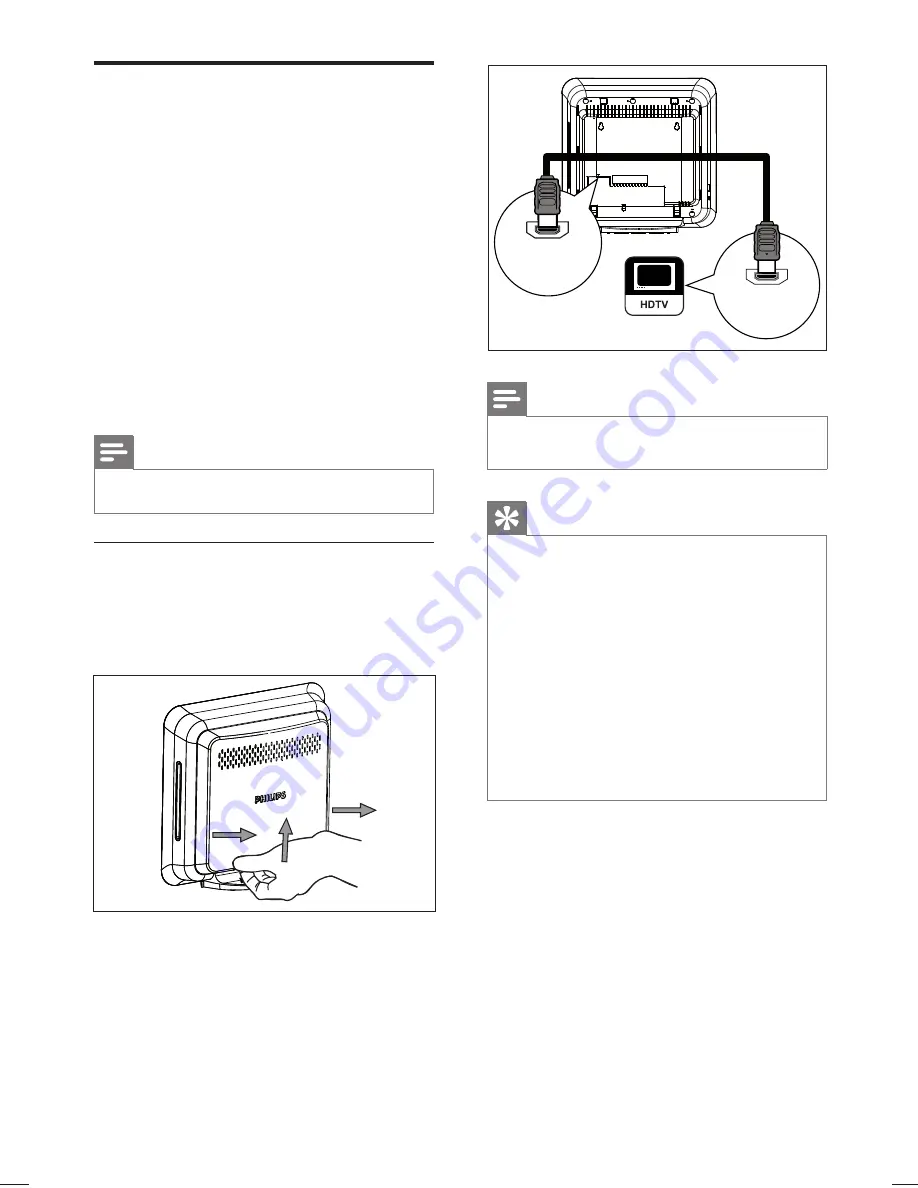
12
EN
Connect video cables
This section describes how to connect this
DVD Home Theatre unit to your TV so to
enable viewing of disc play.
Select the best video connection that your TV
can support.
Option 1:
•
Connect to HDMI socket (for a
HDMI, DVI or HDCP-compliant TV).
Option 2:
•
Connect to component video
socket (for a standard TV or Progressive
Scan TV).
Option 3:
•
Connect to Video (CVBS) socket
(for a standard TV).
Note
You must connect this unit directly to a TV.
•
Option 1: Connect to HDMI socket
1
Before you connect, remove the rear
cover of the main unit by pushing it
upwards and outwards.
2
Connect a HDMI cable (supplied) from the
HDMI OUT
on this unit to the HDMI IN
socket on your TV.
HDMI IN
HDMI
OUT
Note
The HDMI connector is only compatible with HDMI
•
compliant TVs and DVI-TVs.
Tip
To optimise the video output, see chapter ‘Adjust
•
settings’ >
[ Video Setup ]
>
[ Advanced Picture ]
for details.
This unit is HDMI CEC compatible. It enables
•
connected TV/device to control each other over
HDMI, see chapter ‘Activate EasyLink control’ for
details.
Use a HDMI/DVI adaptor in case your TV has only
•
a DVI connection. An extra audio connection is
needed to complete this connection.
To route the audio from your TV to this DVD Home
•
Theatre unit, connect an audio cable from the audio
input on this unit to the audio output on your TV.
This type of connections provide best picture quality.
•
Summary of Contents for HTS9810
Page 54: ...150 ...
Page 55: ...151 ...
Page 56: ...152 ...
Page 58: ...154 ...
Page 59: ...155 ...
Page 60: ...156 ...
Page 61: ...157 ...
Page 62: ... 2008 Philips Consumer Lifestyle All right reserved 12nc 3139 245 30992 sgpjp 0841 59 3 ...