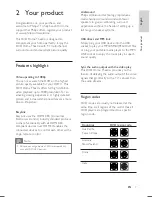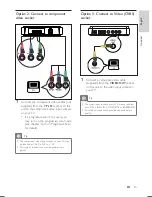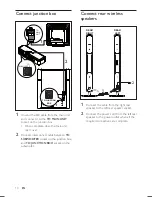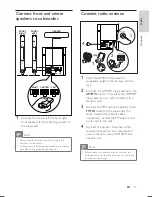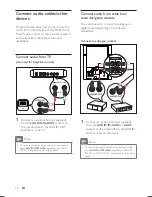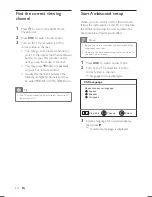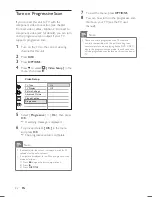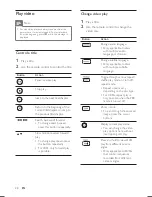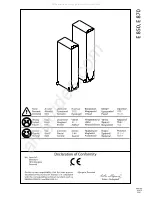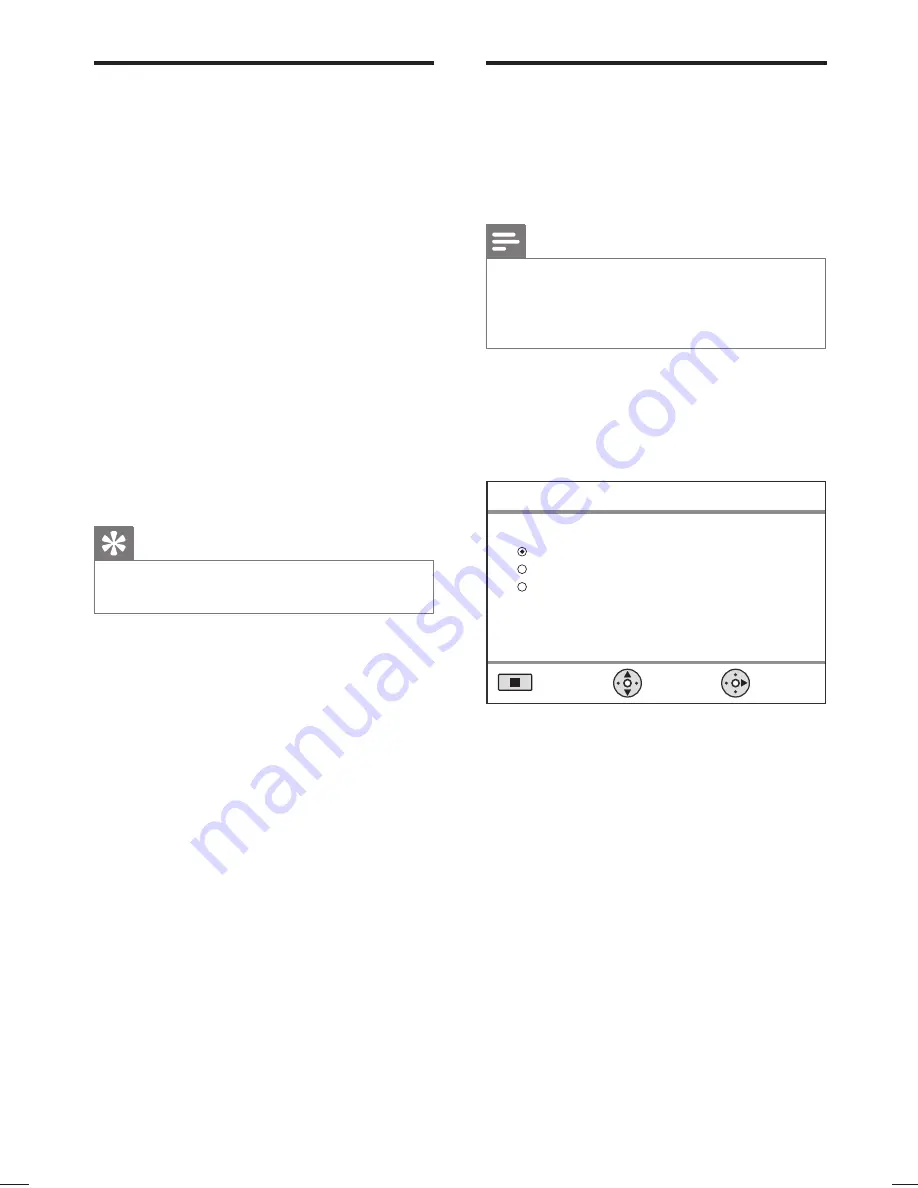
20
EN
Find the correct viewing
channel
1
Press
2
to turn on the DVD Home
Theatre unit.
2
Press
DISC
to switch to disc mode
3
Turn on the TV and switch it to the
correct video-in channel.
You may go to the lowest channel on
•
your TV, then press the Channel Down
button on your TVs remote control
until you see the Video In channel.
You may press
•
°
button repeatedly
on your TVs remote control.
Usually this channel is between the
•
lowest and highest channels and may
be called FRONT, A/V IN, VIDEO, etc..
Tip
See TVs user manual on how to select the correct
•
input on your TV.
Start Ambisound setup
When you turn on this unit for the
fi
rst time,
follow the instructions on the TV to complete
the Ambisound setup in order to obtain the
best possible surround sound effect.
Note
Before you start, ensure that you have made all the
•
required connections.
Complete the Ambisound setup for this unit before
•
you insert a disc to play.
1
Press
DISC
to switch to disc mode
2
Turn on the TV and switch it to the
correct video-in channel.
Language menu is displayed.
Please choose your language:
OSD Language
Select
Change
English
Português
Espanõl
Stop: Exit
3
Select a language for on-screen display,
then press
B
.
A welcome message is displayed.
Summary of Contents for HTS9810
Page 54: ...150 ...
Page 55: ...151 ...
Page 56: ...152 ...
Page 58: ...154 ...
Page 59: ...155 ...
Page 60: ...156 ...
Page 61: ...157 ...
Page 62: ... 2008 Philips Consumer Lifestyle All right reserved 12nc 3139 245 30992 sgpjp 0841 59 3 ...