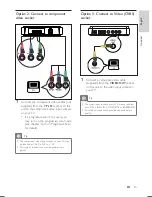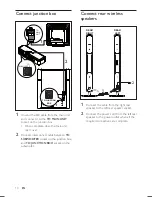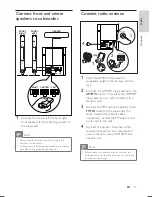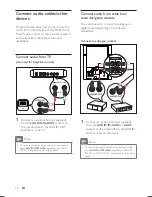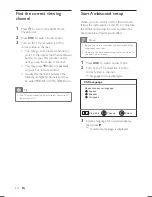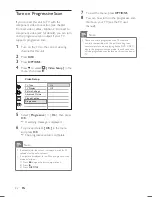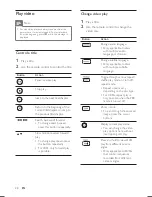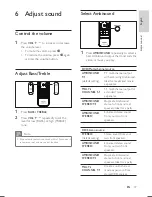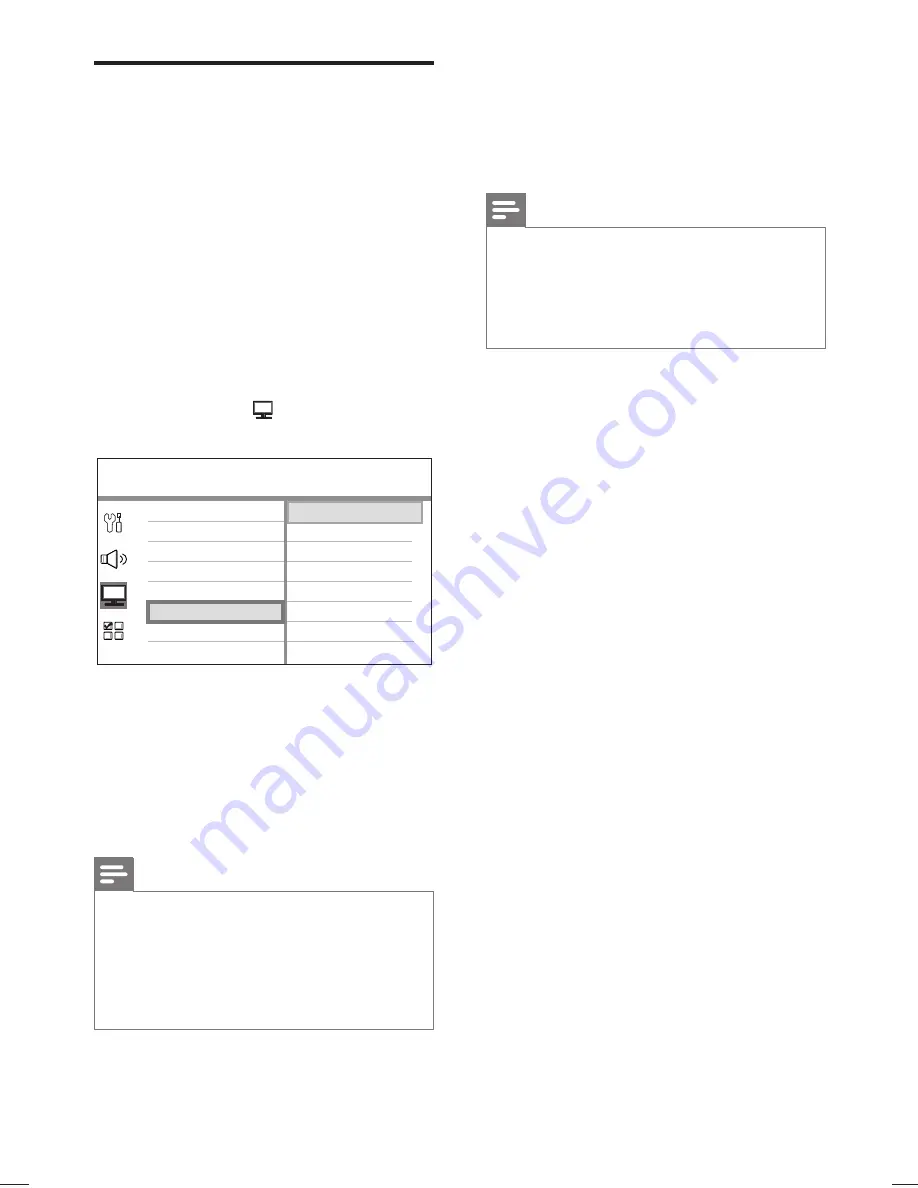
22
EN
Turn on Progressive Scan
If you connect this unit to TV with the
component video connection (see chapter
‘Connect video cables - Option 2: Connect to
component video jack’ for details), you can turn
on the progressive scan output if your TV
supports progressive scan.
1
Turn on the TV to the correct viewing
channel for this unit.
2
Press
DISC
.
3
Press
OPTIONS
.
4
Press
V
to select
[ Video Setup ]
in the
menu, then press
B
.
On
Off
Picture Settings
Advanced Picture
TV Display
TV Type
Progressive
Video Setup
Closed Caption
5
Select [
Progressive
] > [
On
], then press
OK
.
A warning message is displayed.
6
To proceed, select
[ OK ]
in the menu
and press
OK
.
The progressive setup is complete.
Note
If a blank/distorted screen is displayed, wait for 15
•
seconds for the auto recover.
If no picture displayed, turn off the progressive scan
•
mode as follows:
1) Press
Z
to open the disc compartment.
2) Press
B
.
3) Press
SUBTITLE
.
7
To exit the menu, press
OPTIONS
.
8
You can now turn on the progressive scan
mode on your TV (see the TV user
manual).
Note
There are some progressive scan TVs that are
•
not fully compatible with this unit, resulting in an
unnatural picture when playing back a DVD VIDEO
disc in the progressive scan mode. In such case, turn
off the progressive scan feature on this unit and your
TV.
Summary of Contents for HTS9810
Page 54: ...150 ...
Page 55: ...151 ...
Page 56: ...152 ...
Page 58: ...154 ...
Page 59: ...155 ...
Page 60: ...156 ...
Page 61: ...157 ...
Page 62: ... 2008 Philips Consumer Lifestyle All right reserved 12nc 3139 245 30992 sgpjp 0841 59 3 ...