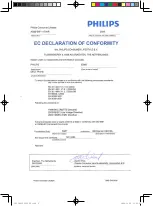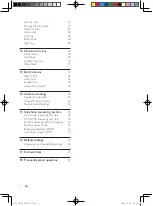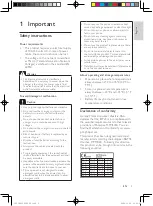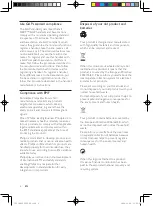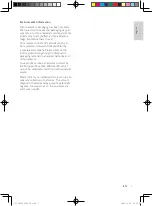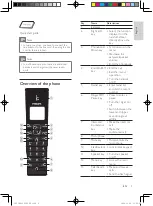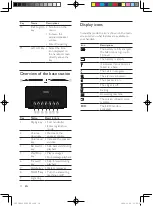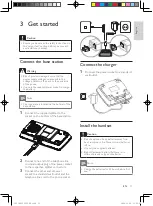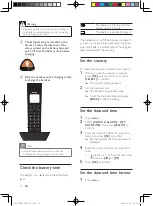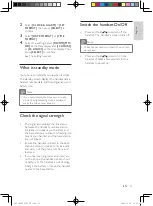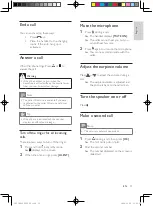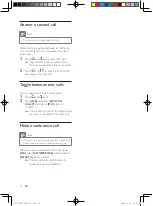Reviews:
No comments
Related manuals for ID965

T-Mobile KX-HDV130
Brand: Panasonic Pages: 104

KX-UT248
Brand: Panasonic Pages: 13

KX-UT113
Brand: Panasonic Pages: 40

KX-UDT 111
Brand: Panasonic Pages: 2

KX-TDA
Brand: Panasonic Pages: 8

KX-NT343
Brand: Panasonic Pages: 4

KX-HGT100-B
Brand: Panasonic Pages: 28

KX-T7453
Brand: Panasonic Pages: 36

K65
Brand: KARBONN Pages: 18

A5s
Brand: KARBONN Pages: 12

KPC-3 Plus
Brand: Kantronics Pages: 260

Desire 626S
Brand: HTC Pages: 2

HLTE100E
Brand: Hisense Pages: 41

S0-10
Brand: Ipevo Pages: 2
BTAR
Brand: Beacon Pages: 2

40 Cesium
Brand: Archos Pages: 180

Verizon TXT8035PP
Brand: Pantech Pages: 50

SCH U520 - Cell Phone - ALLTEL Wireless
Brand: Samsung Pages: 196