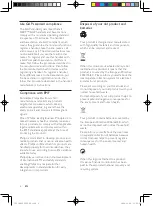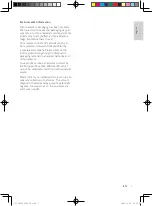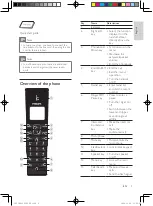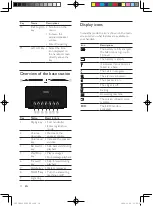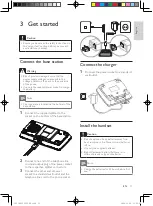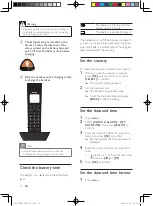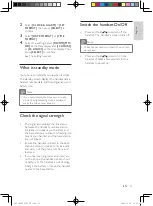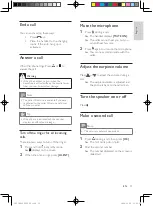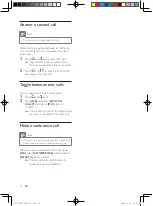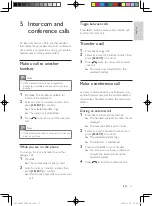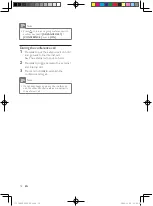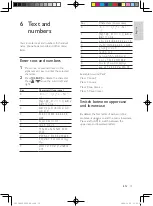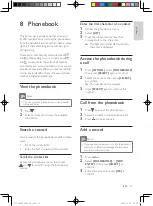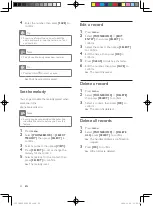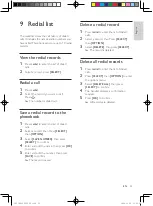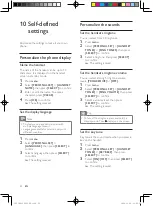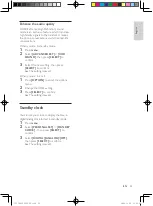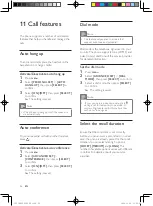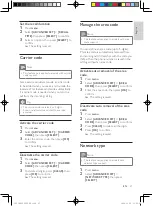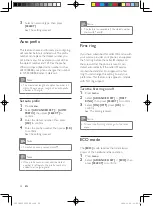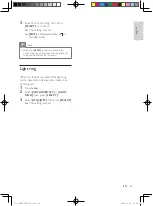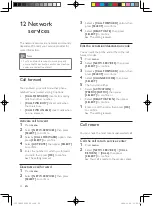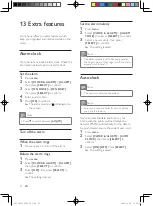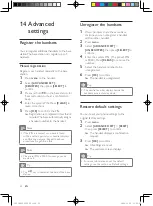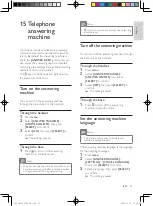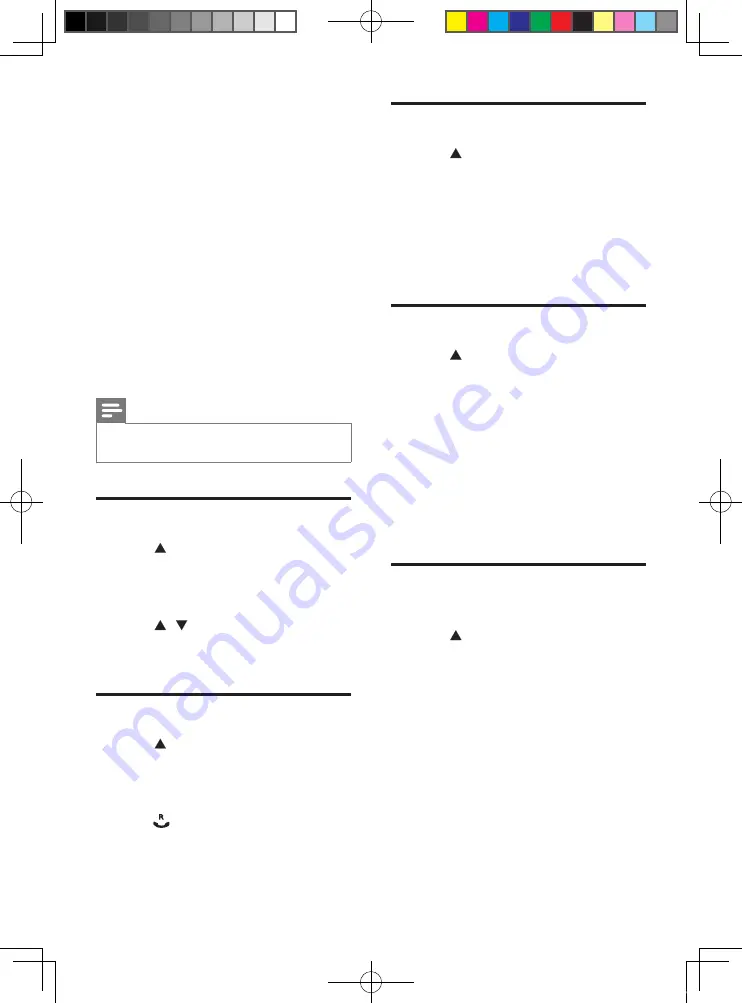
20
Delete a call record
1
Press .
2
Select
[CALL LIST]
.
3
Select a record, then press
[OK]
to
confirm.
4
Select
[DELETE]
, then press
[SELECT]
to confirm
The record is deleted.
»
Delete all call records
1
Press .
2
Select
[CALL LIST]
.
3
Press
[OPTION]
to enter the options
menu.
4
Select
[DELETE ALL]
, then press
[SELECT]
to confirm
The handset displays a confirmation
»
requests.
5
Press
[OK]
to confirm.
All records are deleted.
»
Save a call record to the
phonebook
1
Press .
2
Select
[CALL LIST]
.
3
Select a record, then press
[OPTION]
to
confirm.
4
Select
[SAVE NUMBER]
, then press
[SELECT]
to confirm.
5
Enter and edit the name, then press
[OK]
to confirm.
6
Enter and edit the number, then press
[SAVE]
to confirm.
The record is saved.
»
7 Call log
The call log stores the call history of all
outgoing, missed or received calls. The incoming
call history includes the name and number
of the caller, call time and date. This feature is
available if you have registered to the caller ID
service with your service provider.
Your phone can store up to 50 call records. The
call log icon on the handset flashes to remind
you of any unanswered calls. If the caller allows
the display of his identity, you can view his
name or number. The call records are displayed
in chronological order with the most recent
received call at the top of the list.
Note
Ensure the number in the call list is valid before
•
you can call back directly from the call list.
View the call records
1
Press .
2
Select
[CALL LIST]
, then press
[SELECT]
to confirm.
The incoming call log is displayed.
»
3
Press / to select a record on the list,
then press
[OPTION]
for more available
information.
Return a call
1
Press .
2
Select
[CALL LIST]
, then press
[OPTION]
.
3
Select a record on the list.
4
Press to make the call.
EN
IFU_ID965_05_EU_EN.indd 20
2009-11-20 14:02:36