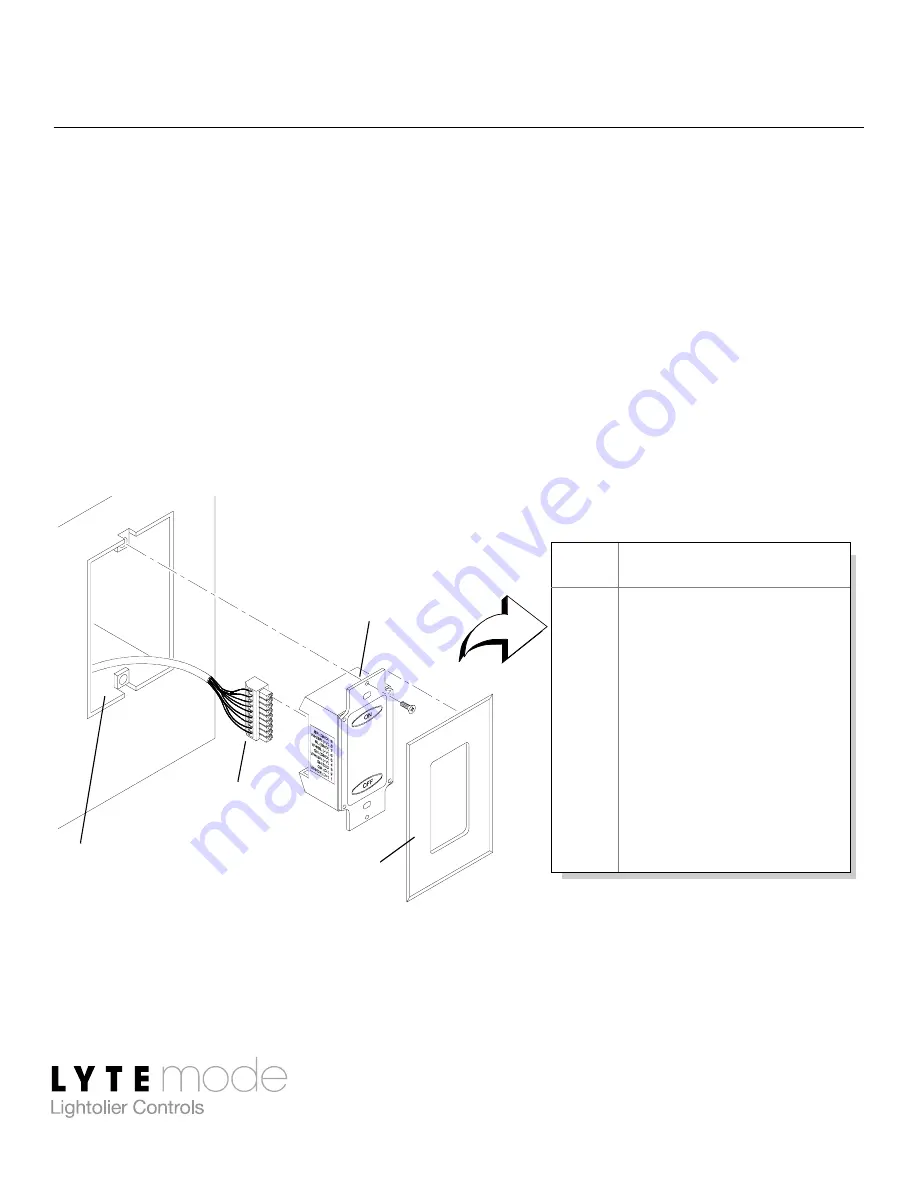
2-Button Remote Station User’s Guide
5
Installation
The Lytemode ILS Network consists of a single CAT5e cable
connecting all ILS devices in a daisy chain manner. All units
connect to the network using a 9-pin connector (included).
To install:
Step 1. Unpack unit and inspect for any signs of shipping damage.
Ensure that two mounting screws are included.
Step 2. Connect ILS Network Cable to 9-pin connector at back of
2-Button Remote Station.
Step 3. Insert 2-Button Station into standard deep rough-in box
(not included). Secure with two supplied mounting screws.
Step 4. Snap faceplate into place.
1
WH/OR (+ Data)
2
OR (- Data)
3
SHIELD
4
WH/GN (+ Volts)
5
GN (Ground)
6
WH/BL (+ Volts)
7
BL (Ground)
8
WH/BR (+ Volts)
9
BR (Ground)
9-Pin Connector Wiring
PIN SIGNAL
9-Pin
Rough-In Box
2-Button
Faceplate
(not included)
Connector
Station
Summary of Contents for ILS-CL-2RES
Page 1: ......
Page 16: ...14 Notes Notes ...
Page 17: ...2 Button Remote Station User s Guide 15 Notes ...
Page 18: ...16 Notes Notes ...




































