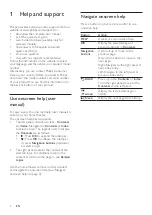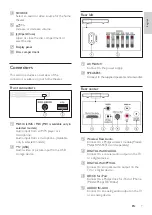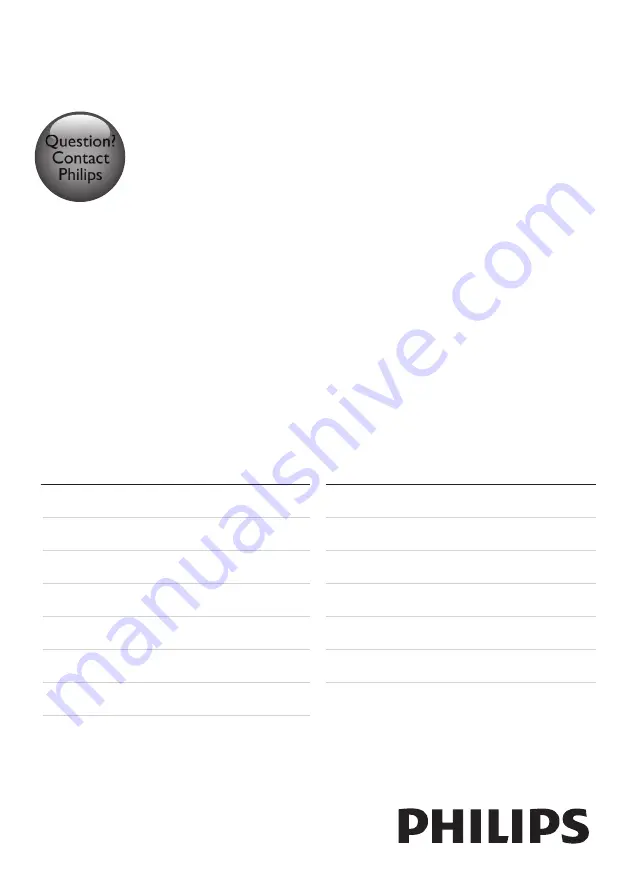
HTB7530D
HTB7590D
Always there to help you
Register your product and get support at
www.philips.com/welcome
Question?
Contact
Philips
Brugervejledning
Gebruiksaanwijzing
Manuale utente
Manual do utilizador
Käyttöopas
Kullanım kılavuzu
User manual
Benutzerhandbuch
Mode d'emploi
Brukerhåndbok
Manual del usuario
Användarhandbok
Εγχειρίδιο χρήσης