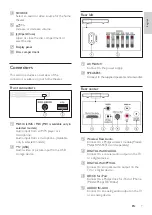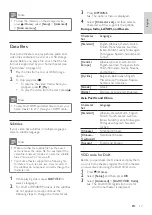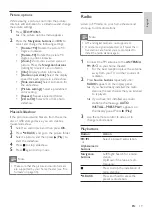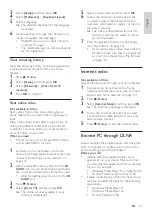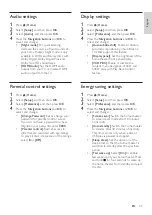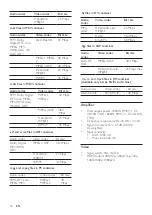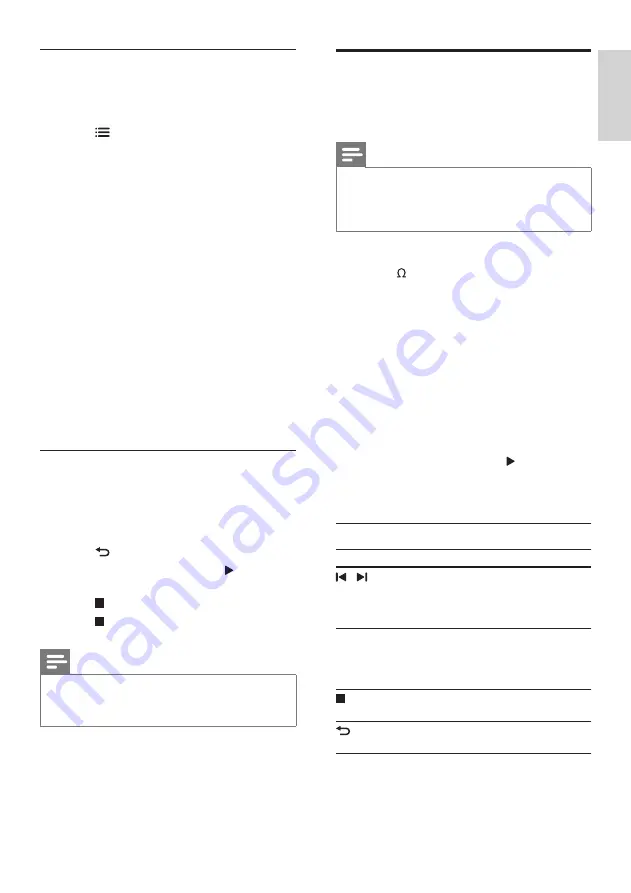
19
English
EN
Picture options
While viewing a picture, zoom into the picture,
rotate it, add animation to a slideshow, and change
the picture settings.
1
Press
OPTIONS
.
»
The picture options menu appears.
2
Press the
Navigation buttons
and
OK
to
select and change the following settings:
•
[90]
: Rotate the picture 90
degree clockwise.
•
[Rotate -90]
: Rotate the picture 90
degree counter-clockwise.
•
[Zoom]
: Zoom into a video scene or
picture. Press the
Navigation buttons
(left/right) to select a zoom factor.
•
[Info]
: Display picture information.
•
[Duration per slide]
: Select the display
speed for each picture in a slide show.
•
[Slide animation]
: Select animation for
the slide show.
•
[Picture settings]
: Select a predefined
color setting.
•
[Repeat]
: Repeat a selected folder.
•
[2D to 3D]
: Select 2D or 3D photo
slideshow.
Musical slideshow
If the picture and audio files are from the same
disc or USB storage device, you can create a
musical slideshow.
1
Select an audio track, and then press
OK
.
2
Press
BACK
, and go to the picture folder.
3
Select a picture, and then press (
Play
) to
start the slideshow.
4
Press to stop slideshow.
5
Press again to stop music.
Note
• Make sure that the picture and audio formats
are supported by your home theater (see 'File
Radio
Listen to FM radio on your home theater, and
store up to 40 radio stations.
Note
• AM and digital radio are not supported.
• If no stereo signal is detected, or if fewer than
five stations are found, you are prompted to
install the radio stations again.
1
Connect the FM antenna to the
ANTENNA
FM 75
on your home theater.
•
For the best reception, place the antenna
away from your TV or other sources of
radiation.
2
Press
Source buttons
repeatedly until
RADIO
appears on the display panel.
»
If you have already installed the radio
stations, the last channel that you listened
to is played.
»
If you have not installed any radio
stations, the message
AUTO
INSTALL...PRESS PLAY
appears on
the display panel. Press (
Play
).
3
Use the remote control to listen or to
change radio stations.
Play buttons
Button
Action
/
or
Alphanumeric
buttons
Select a preset radio station.
Navigation
buttons
Left/Right: Search for a radio
station.
Up/Down: Fine tune a radio
frequency.
Press to stop the installation of
radio stations.
BACK
Press and hold to erase the
preset radio station.