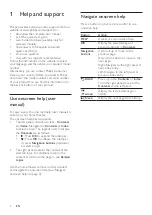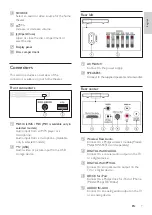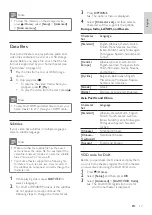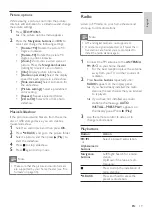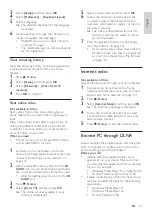10
EN
Option 2: Connect to TV through
standard HDMI
Best quality video
If your TV is not HDMI ARC compliant, connect
your home theater to the TV through a standard
HDMI connection.
1
Using a High Speed HDMI cable, connect the
HDMI OUT (ARC)
connector on your home
theater to the
HDMI
connector on the TV.
2
Connect an audio cable to hear the TV audio
through your home theater (see 'Connect
audio from TV and other devices' on page
3
On your TV, turn on HDMI-CEC operations.
For details, see the TV user manual.
•
If you cannot hear the TV audio through
your home theater, set up the audio
manually (see 'Set up the audio' on page
Note
• If your TV has a DVI connector, you can use an
HDMI/DVI adapter to connect to TV. However,
some of the features may not be available.
TV
TV
Option 3: Connect to the TV through
composite video
Basic quality video
If your TV does not have HDMI connectors, use
a composite video connection. A composite
connection does not support high-definition video.
1
Using a composite video cable, connect the
VIDEO
connector on your home theater to
the
VIDEO IN
connector on the TV.
•
The composite video connector might
be labeled
AV IN
,
COMPOSITE
, or
BASEBAND
.
2
Connect an audio cable to hear the TV audio
through your home theater (see 'Connect
audio from TV and other devices' on page
3
When you watch TV programs, press
SOURCE
on your home theater repeatedly
to select the correct audio input.
4
When you watch videos, switch your TV to
the correct video input. For details, see the
TV user manual.
Connect digital devices through
HDMI
Connect a digital device such as a set-top box,
games console, or camcorder to your home
theater through a single HDMI connection. When
you connect the devices in this way and play a file
or game, the
•
video is automatically displayed on your TV,
and
•
audio is automatically played on your home
theater.
1
Using a High Speed HDMI cable, connect the
HDMI OUT
connector on your digital device
to the
HDMI IN 1/2
on your home theater.
TV