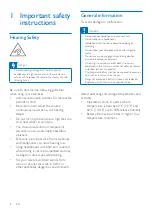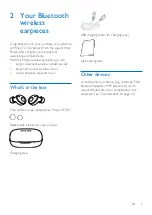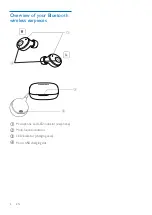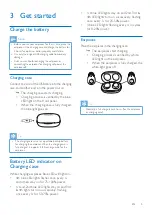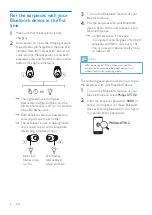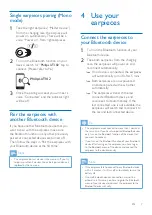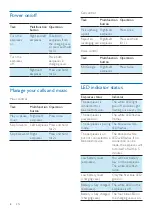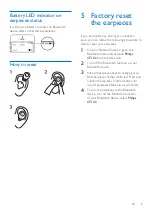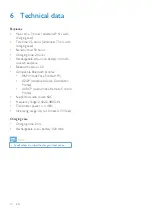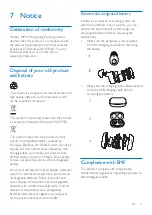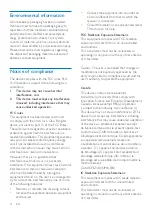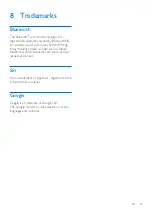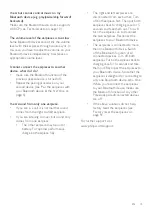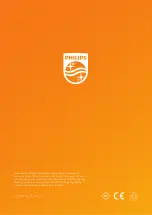14
EN
Frequently asked
9
questions
My Bluetooth earpieces does not turn on.
The battery level is low. Charge the earpieces.
I cannot pair my Bluetooth earpieces with my
Bluetooth device.
The Bluetooth is disabled. Enable the Bluetooth
feature on your Bluetooth device and turn on
the Bluetooth device before you turn on the
earpieces.
Pairing does not work.
• Put both earpieces into charging case.
• Make sure you have disabled the Bluetooth
function of any previously connected
Bluetooth devices.
• On your Bluetooth device, delete “Philips
UT102” from the Bluetooth list.
• Pair your earpieces (see ‘Pair the earpieces
with your Bluetooth device at the first time’
on page 6).
How to reset pairing.
Put both earpieces back to chargingcase. Both
earpieces ashes white led. Press and hold both
earpieces function button for 4s, until earpieces
ashes twice white led.
The Bluetooth device cannot find the
earpieces.
• The earpieces may be connected to a
previously paired device. Turn off the
connected device or move it out of range.
• Pairing may have been reset or the
earpieces has been previously paired with
another device. Pair the earpieces with the
Bluetoot device again as described in the
user manual. (see ‘Pair the earpieces with
your Bluetooth device at the fist time’ on
page 6).
My Bluetooth earpieces is connected to a
Bluetooth stereo enabled mobile phone, but
music only plays on the mobile phone speaker.
Refer to the user manual of your mobile phone.
Select to listen to music through the earpieces.
The audio quality is poor and crackling noise
can be heard.
• The Bluetooth device is out of range.
Reduce the distance between your
earpieces and Bluetooth device, or remove
obstacles between them.
• Charge your earpieces.
The audio quality is poor when streaming
from the mobile phone is very slow, or audio
streaming does not work at all.
Make sure your mobile phone not only supports
(mono) HSP/HFP but alos supports A2DP and
is BT4.0x (or higher) compatible (see ‘Technical
data’ on page 10).