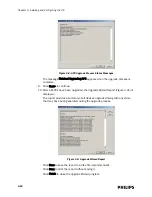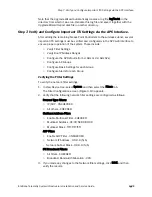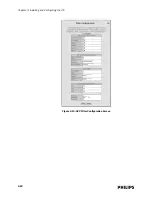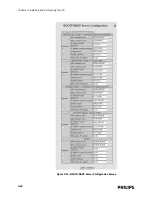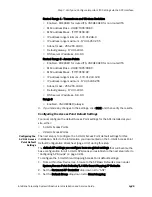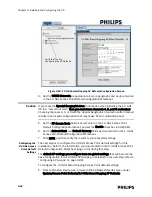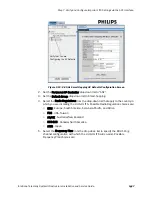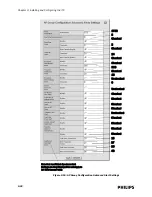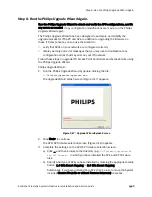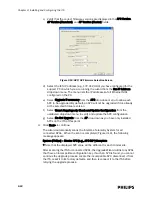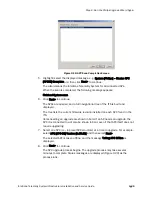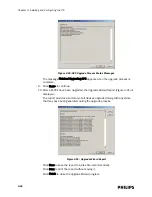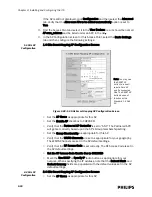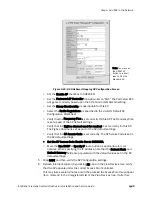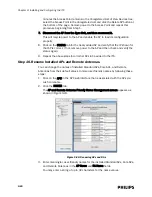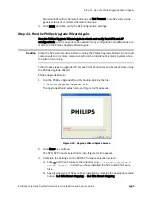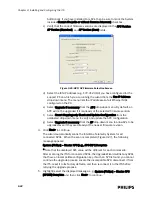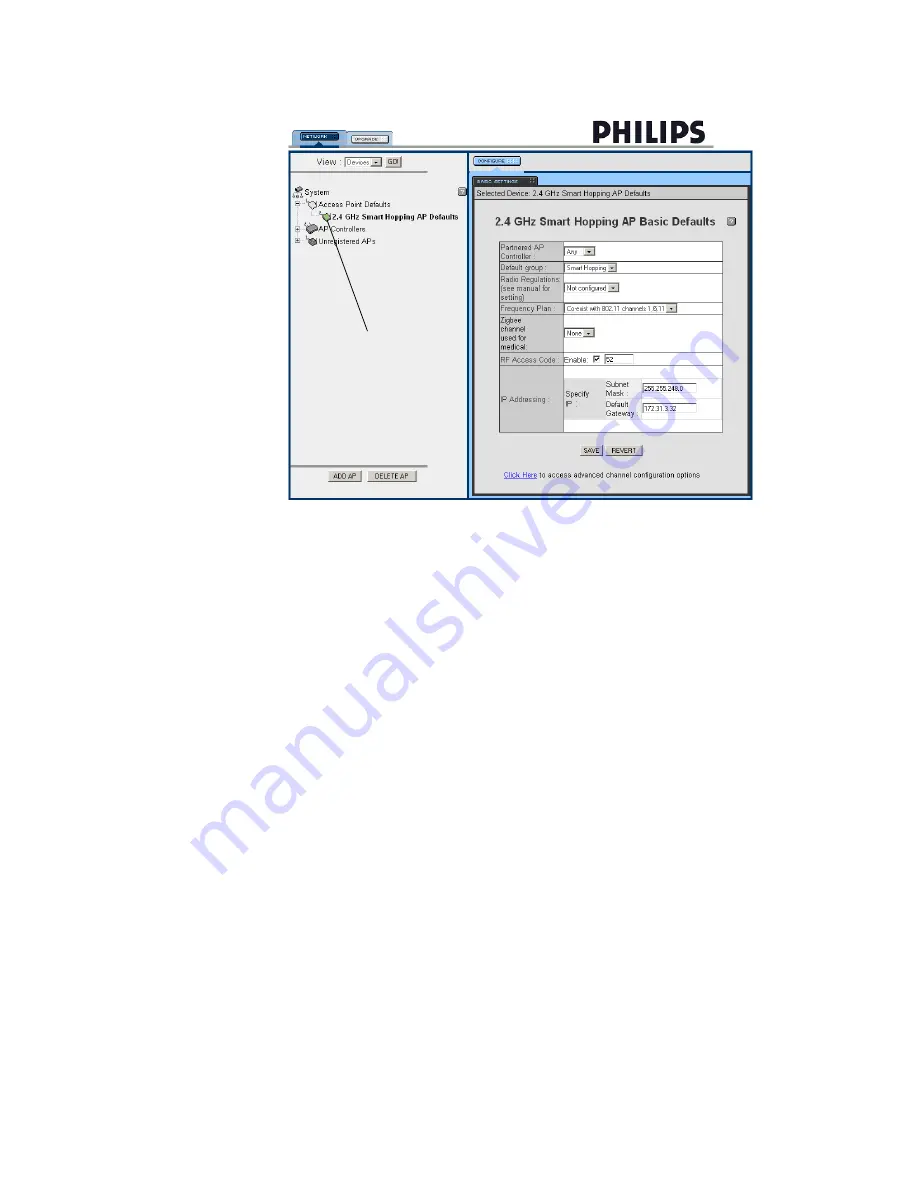
Step 7. Verify and Configure Important ITS Settings via the APC Interface.
IntelliVue Telemetry System Infrastructure Installation and Service Guide
3
-
27
2. Set the Partnered AP Controller drop-down list to “ANY.”
3. Set the Default Group drop-down list to Smart-hopping.
4. Select the Radio Regulations from the drop-down list that apply to the country in
which you are installing the 2.4 GHz ITS. Possible Radio Regulation choices are:
• ETSI - Europe, South America, Asia, Asia Pacific, and Africa
• FCC - USA, Taiwan
• AS/NZ - Australia/New Zealand
• RSS-210 - Canada/North America
• ARIB - Japan
5. Select the Frequency Plan from the drop-down list to specify the 802.11b/g
channel configuration with which the 2.4 GHz ITS will co-exist. Possible
Frequency Plan choices are:
Figure 3-13: 2.4 GHz Smart Hopping AP Defaults Configuration Screen
Verify that You are
Configuring the AP Defaults
Summary of Contents for IntelliVue Telemetry System Infrastructure
Page 8: ...viii Contents ...
Page 14: ...xiv About This Guide ...
Page 100: ...3 22 Chapter 3 Installing and Configuring the ITS Figure 3 10 APC Filter Configuration Screen ...
Page 162: ...5 12 Chapter 5 Troubleshooting and Testing ...
Page 168: ...A 6 Chapter A Installing Multiple ITSs at a Single Hospital Site ...
Page 180: ...Index 8 Index ...