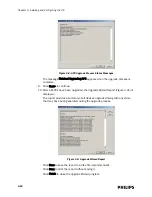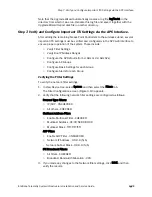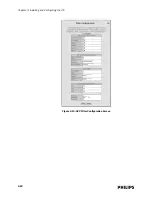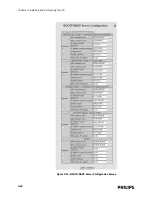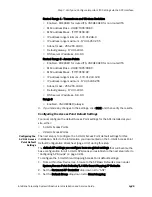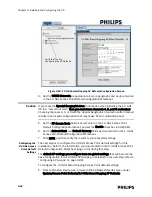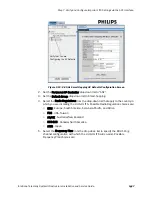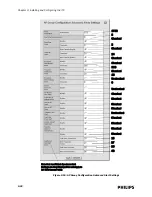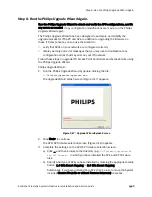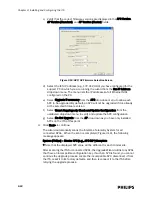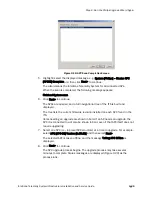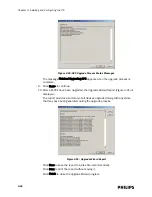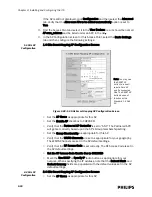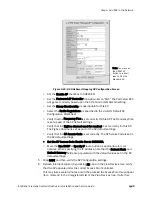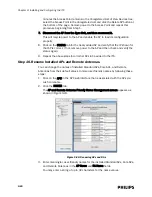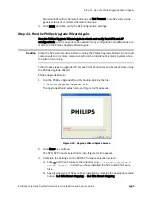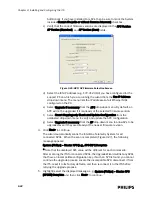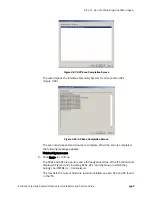Step 7. Verify and Configure Important ITS Settings via the APC Interface.
IntelliVue Telemetry System Infrastructure Installation and Service Guide
3
-
31
In the AP Group Configuration Alerts Settings screen, set the following
configurations for this AP Group:
• Alert Destination - Set as documented in the AP Group Configuration
Worksheet.
• Sync Loss Alert - Verify all boxes are CHECKED.
8. Click SAVE and then verify the AP Group Alerts Configuration settings are
correct.
9. Select the ALERTS SETTINGS tab again. In the AP Group Configuration Alerts
Settings screen, click on the Click Here link at the bottom of the screen to
display the AP Group Configuration Advanced Alerts Settings screen
(Figure 3-16).
The settings in the Advanced Alerts Settings screen will be populated as part of
the factory defaults. Verify the correct settings against Figure 3-16.
10. Click SAVE and then verify the AP Group Configuration Advanced Alerts Results
page.
11. Repeat Steps 5 - 10 until you have configured every AP group that you have
added to the system.
Summary of Contents for IntelliVue Telemetry System Infrastructure
Page 8: ...viii Contents ...
Page 14: ...xiv About This Guide ...
Page 100: ...3 22 Chapter 3 Installing and Configuring the ITS Figure 3 10 APC Filter Configuration Screen ...
Page 162: ...5 12 Chapter 5 Troubleshooting and Testing ...
Page 168: ...A 6 Chapter A Installing Multiple ITSs at a Single Hospital Site ...
Page 180: ...Index 8 Index ...