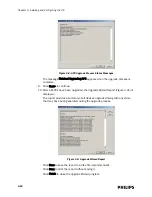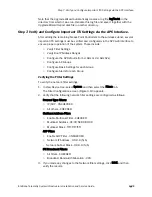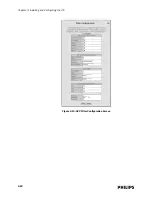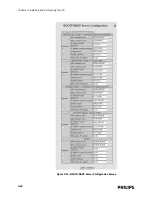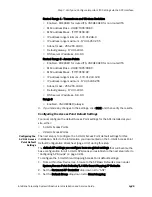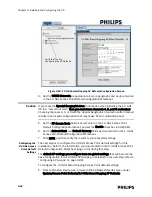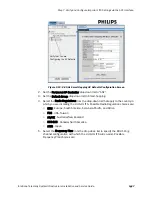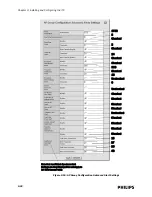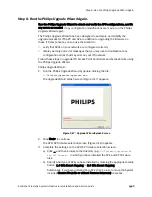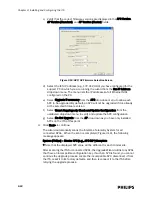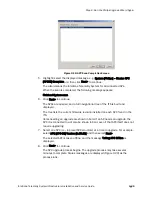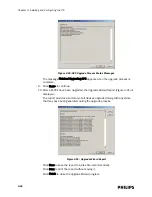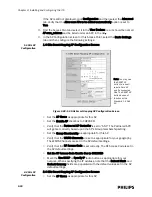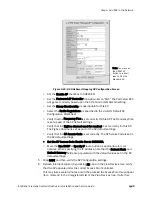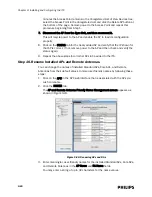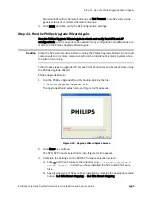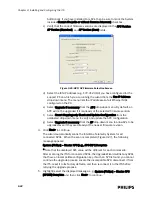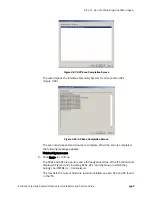Step 8. Run the Philips Upgrade Wizard Again.
IntelliVue Telemetry System Infrastructure Installation and Service Guide
3
-
33
Step 8. Run the Philips Upgrade Wizard Again.
Run the Philips Upgrade Wizard to check and verify the APC configurations, and fix
any errors as needed. If any configuration modifications are made, run the Philips
Upgrade Wizard again.
The Philips Upgrade Wizard has been designed to automate and simplify the
upgrade process for ITS APC and APs. In addition to upgrading the firmware on
these ITS components, you can use the wizard to:
• verify that APCs on your network are configured correctly
• display warning and error messages that you may use to troubleshoot any
configuration errors that may exist on your ITS network
Follow these steps to upgrade ITS Access Point Controllers and Access Points using
the Philips Upgrade Wizard:
Philips Upgrade Wizard:
1. Run the Philips Upgrade Wizard by double-clicking the file:
C:\TelemetryUpgrader\upgrader.exe
The Upgrade Wizard splash screen (Figure 3-17) appears.
2. Click Next> to continue.
The APC/AP firmware selection screen (Figure 3-18) appears.
3. Complete the settings on the APC/AP firmware selection screen:
a) Click ... and then browse to the directory (e.g.,
C:\TelemetryUpgrader\AP
and APC Images\)
in which you have installed the APC and AP firmware
files.
b) Specify what type of APs you have installed by marking the appropriate radio
button, 1.4 GHz Smart Hopping or 2.4 GHz Smart Hopping.
Additionally, if you have installed Core APs, then be sure to mark the System
includes Cluster APs (with or without Remote Antennas) checkbox.
Figure 3-17: Upgrade Wizard Splash Screen
Summary of Contents for IntelliVue Telemetry System Infrastructure
Page 8: ...viii Contents ...
Page 14: ...xiv About This Guide ...
Page 100: ...3 22 Chapter 3 Installing and Configuring the ITS Figure 3 10 APC Filter Configuration Screen ...
Page 162: ...5 12 Chapter 5 Troubleshooting and Testing ...
Page 168: ...A 6 Chapter A Installing Multiple ITSs at a Single Hospital Site ...
Page 180: ...Index 8 Index ...