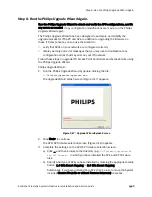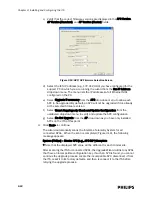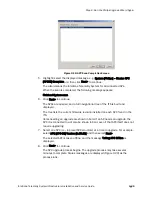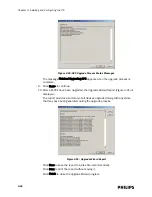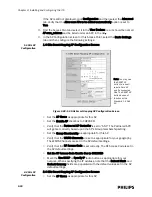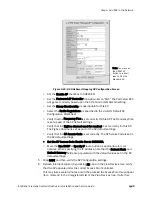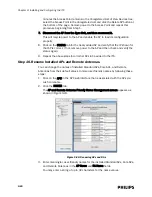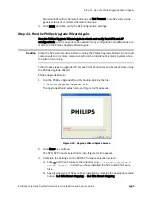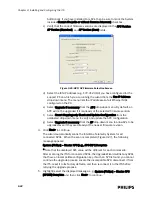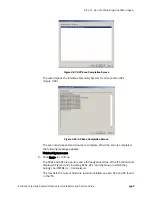Step 11. Run the Philips Upgrade Wizard Again.
IntelliVue Telemetry System Infrastructure Installation and Service Guide
3
-
47
12. Click Next> to continue.
If patient-worn transceivers cannot be roamed to another AP, then a dialog
appears reminding you that patient-worn devices connected to the AP will lose
data while the AP is being upgraded.
13. Click Continue to continue the upgrade process.
The wizard upgrades the APs two at a time and displays status messages about
the AP upgrade process (Figure 3-35).
The message Finished upgrading AP [AP-##] is displayed when the AP upgrade
process is complete.
Figure 3-34: Patient Worn Device Data Loss Warning
Figure 3-35: AP Upgrade Process Status Messages
Summary of Contents for IntelliVue Telemetry System Infrastructure
Page 8: ...viii Contents ...
Page 14: ...xiv About This Guide ...
Page 100: ...3 22 Chapter 3 Installing and Configuring the ITS Figure 3 10 APC Filter Configuration Screen ...
Page 162: ...5 12 Chapter 5 Troubleshooting and Testing ...
Page 168: ...A 6 Chapter A Installing Multiple ITSs at a Single Hospital Site ...
Page 180: ...Index 8 Index ...