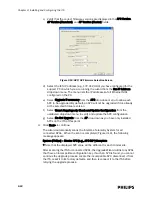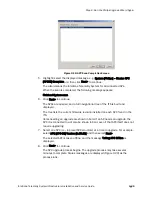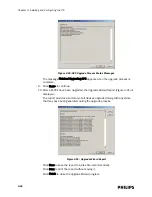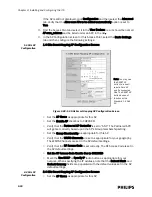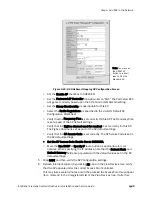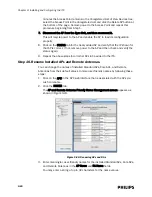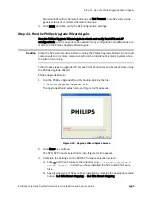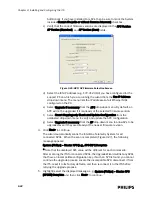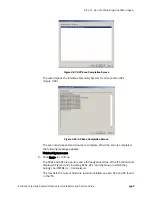3-48
Chapter 3: Installing and Configuring the ITS
Note
If an error is encountered during the AP upgrade process, the following dialog is
displayed. Click Retry to reattempt the AP upgrade.
14. Click Next> to continue.
The wizard returns to the PWD Roaming Status Messages screen (Figure 3-33)
if there are more APs in the Group.
The wizard returns to the Select AP Group to Roam screen (Figure 3-30) if there
are more AP Groups to upgrade.
The wizard returns to the ITS Navigational Tree screen (Figure 3-29) if there are
more APCs to upgrade.
Repeat the steps in this procedure until you have successfully upgraded all of
the APC and APs in your ITS.
15. After all APCs and APs have been upgraded, the Upgrade Wizard Report
(Figure 3-37) is displayed.
The report provides a summary of all devices upgraded along with any errors
that may have been generated during the upgrade process.
Click Save to save the report to a disk file (recommended).
Figure 3-36: AP Upgrade Error Message
Figure 3-37: Upgrade Wizard Report
Summary of Contents for IntelliVue Telemetry System Infrastructure
Page 8: ...viii Contents ...
Page 14: ...xiv About This Guide ...
Page 100: ...3 22 Chapter 3 Installing and Configuring the ITS Figure 3 10 APC Filter Configuration Screen ...
Page 162: ...5 12 Chapter 5 Troubleshooting and Testing ...
Page 168: ...A 6 Chapter A Installing Multiple ITSs at a Single Hospital Site ...
Page 180: ...Index 8 Index ...