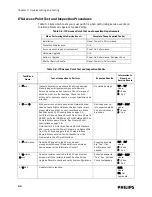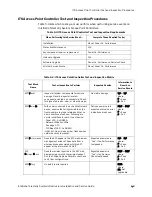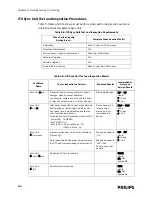Adding APs to an Installed ITS
IntelliVue Telemetry System Infrastructure Installation and Service Guide
4
-
11
1. Ensure the AP you want to add is disconnected from the network. In the APC
management interface Device view, click the Add AP button.
The Add New Access Point (Figure 4-3) screen appears.
2. Configure the following settings:
• AP Name - Enter the AP Name
• Physical Address - Enter the AP MAC Address
• AP Type - Select Smart-hopping from the drop-down menu.
3. Click the Add AP button, and then click the Network button to return to the
Device view. The newly added AP should appear in the unregistered APs list.
4. In the Unregistered List, select the AP just added and press the Basic Settings
tab. Set the following AP-specific configuration parameters:
• Group Membership - Set as documented on the AP Configuration
Worksheet.
• IP Address - Set the IP address, Subnet Mask, and Default Gateway as
documented on the AP Configuration Worksheet.
5. Click the SAVE button and verify the results. If the AP configurations settings are
incorrect, repeat Step 4.
6. Add all other APs to the system configuration.
7. Connect APs to the appropriate switch port on the ITS subnet. Each AP will take
approximately one minute to become operational.
For Core APs, complete the following additional steps:
a) Connect the Remote Antennas to the Core AP.
b) Observe the Remote Antenna’s status LEDs to verify that the Remote
Antenna is powered and operational.
c) Reboot the Core AP.
8. In the Device view, verify that the AP appears associated under the appropriate
APC.
9. Select each newly added AP, and then click on the Status tab for that AP and
verify that the IP address shown for the AP is correct.
Figure 4-3: Add New Access Point Screen
Summary of Contents for IntelliVue Telemetry System Infrastructure
Page 8: ...viii Contents ...
Page 14: ...xiv About This Guide ...
Page 100: ...3 22 Chapter 3 Installing and Configuring the ITS Figure 3 10 APC Filter Configuration Screen ...
Page 162: ...5 12 Chapter 5 Troubleshooting and Testing ...
Page 168: ...A 6 Chapter A Installing Multiple ITSs at a Single Hospital Site ...
Page 180: ...Index 8 Index ...