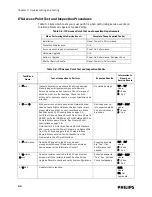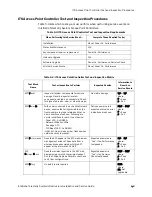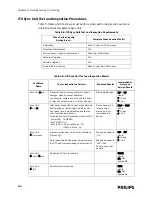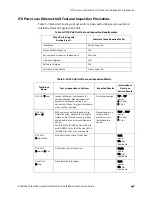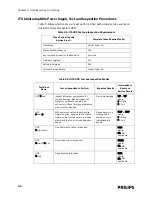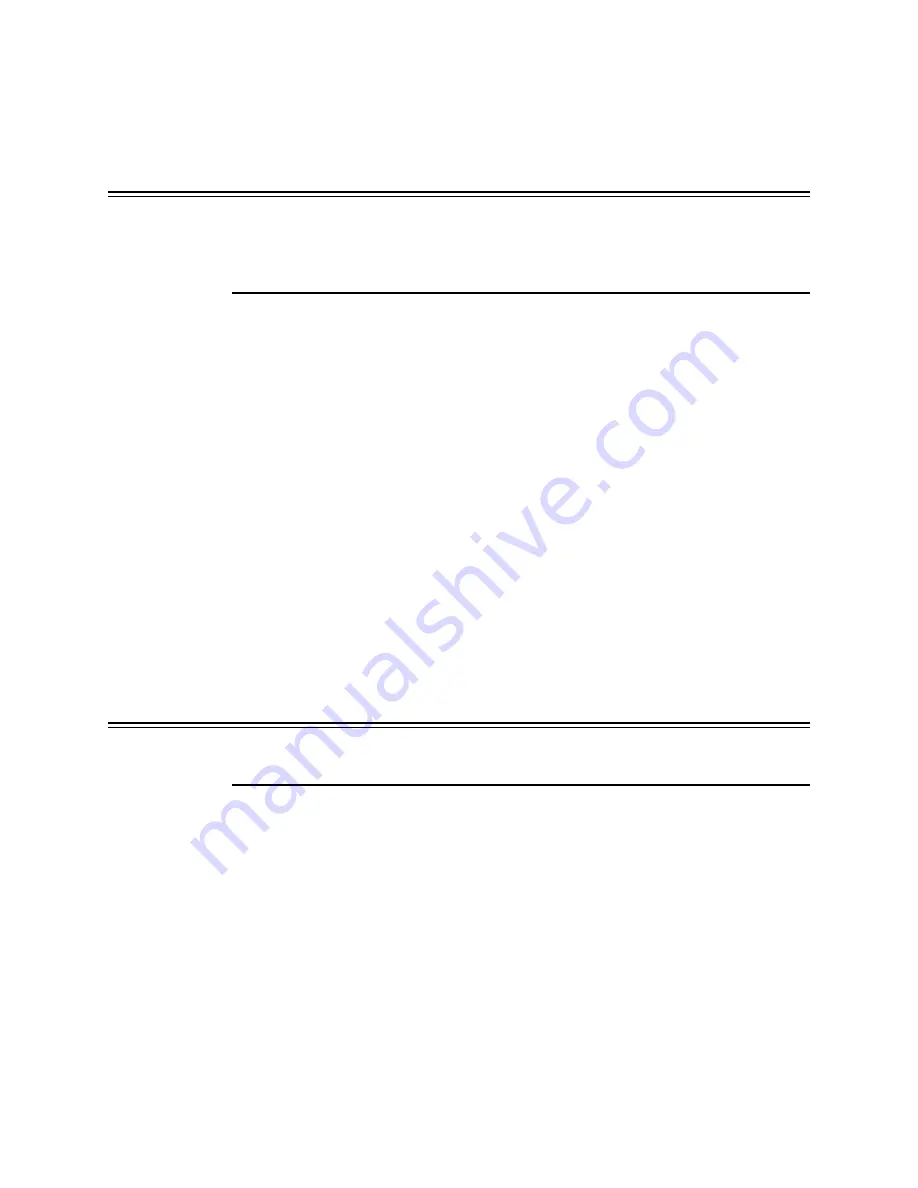
Adding APCs to an Existing ITS
IntelliVue Telemetry System Infrastructure Installation and Service Guide
4
-
13
Adding APCs to an Existing ITS
Adding an APC to an existing IntelliVue Telemetry System may be required as a
preliminary step to adding APs.
Caution
Ensure that the subnet mask of the APC to be added is configured to match the
network type. If the subnet mask is set incorrectly, it can cause system-wide failure
on the ITS, as this APC will not be able to communicate effectively with other APCs
on the ITS.
Before you begin this procedure, ensure that the APC is not connected to the ITS
network.
To add an APC to an installed ITS, complete the following steps:
1. Connect a serial cable between COM1: on your PC and the APC serial interface
port.
2. Connect a power cable to the APC and power up the APC.
3. Run a HyperTerminal session on your Service PC.
4. Perform the APC initial configuration procedure described starting on
page 3-12.
This APC initial configuration procedure will:
• Reset the APC to its factory default settings. This will zero the APC’s
configuration key and ensure that no configuration can be copied from the
APC (since the original configuration is removed).
• Configure the APC for the desired system type (1.4 GHz Smart Hopping or
2.4 GHz Smart Hopping).
5. Verify the firmware (FW) revision of the APC matches that of the APCs already on
the system.
Caution
Connecting an APC to the ITS that has a different version of firmware than the other
APCs in the system can cause system-wide problems.
To upgrade the APC firmware:
a) Connect a CAT-5 crossover cable from your Service PC directly to the
Ethernet In port on the back of the APC.
b) Run the Philips Upgrade Wizard as described to upgrade the APC firmware.
c) Disconnect the CAT-5 cable from the APC and your Service PC upon
completion of the firmware upgrade.
6. End the HyperTerminal session and disconnect the serial cable from the PC and
APC.
7. Power off the APC.
Summary of Contents for IntelliVue Telemetry System Infrastructure
Page 8: ...viii Contents ...
Page 14: ...xiv About This Guide ...
Page 100: ...3 22 Chapter 3 Installing and Configuring the ITS Figure 3 10 APC Filter Configuration Screen ...
Page 162: ...5 12 Chapter 5 Troubleshooting and Testing ...
Page 168: ...A 6 Chapter A Installing Multiple ITSs at a Single Hospital Site ...
Page 180: ...Index 8 Index ...