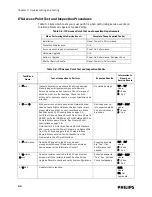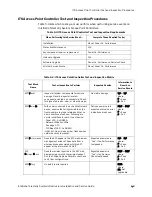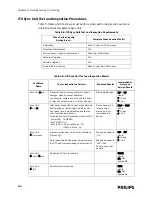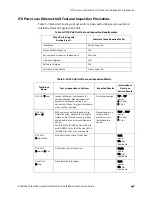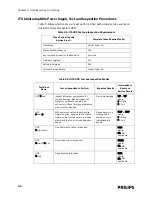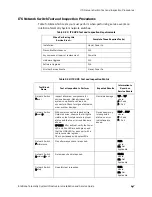4-14
Chapter 4: Expanding or Modifying an Installed ITS
Caution
Connect the APC network cable first, then connect its the power cable. Otherwise,
the result could be a loss of monitoring and/or a loss of system configuration.
Implementing and executing any of the expansion procedures listed below will
cause interruptions to monitoring if the system is “live” - i.e., system is up and
running and monitoring patients. Changing APC mastership relationships and AP/
APC partnering causes monitoring interruptions. You must notify the hospital staff
of all service events to the Philips IntelliVue Wireless Network prior to doing/
implementing the service events.
8. Connect the new APC to the network, ensuring it is on the same subnet as the
other APCs on the system:
a) Connect a Category 5 network cable between the switch port and the APC.
b) Power up the APC.
Verify that the APC power LED turns Green after its self-test (during which the
LED is amber).
9. Connect to the APC web-based management interface by opening a browser on
any PC on the ITS subnet.
10. Select the APC in the View Device tree (selected device is displayed green) and
then select the Configure tab.
In the AP Controller Network Configuration screen, configure the following
parameters as necessary:
• System ID - Verify setting is Philips. If not, change it to Philips.
• AP Controller Name - Enter APC Name from APC worksheet (page 2-29).
• IP Addressing - Verify that the Specify IP radio button is marked and that the
IP Address, Subnet Mask and Default Gateway settings are as expected per
APC worksheet (page 2-29). If not, change the settings to match the
worksheet.
11. Click SAVE, and then verify the settings by selecting the Status tab.
12. Shutdown the APC web interface browser session, and then run the Philips
Upgrade Wizard to verify the APC and AP configurations system wide.
13. At this time, add all other APCs to the network by repeating Steps 1 to 12 for
each APC to be added.
Summary of Contents for IntelliVue Telemetry System Infrastructure
Page 8: ...viii Contents ...
Page 14: ...xiv About This Guide ...
Page 100: ...3 22 Chapter 3 Installing and Configuring the ITS Figure 3 10 APC Filter Configuration Screen ...
Page 162: ...5 12 Chapter 5 Troubleshooting and Testing ...
Page 168: ...A 6 Chapter A Installing Multiple ITSs at a Single Hospital Site ...
Page 180: ...Index 8 Index ...