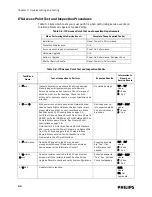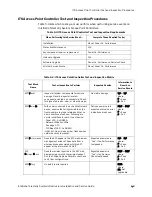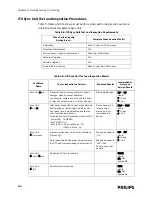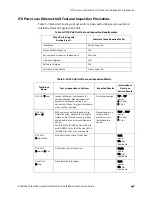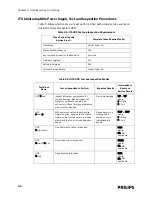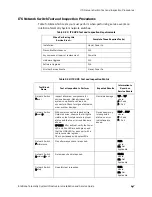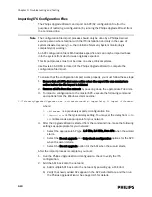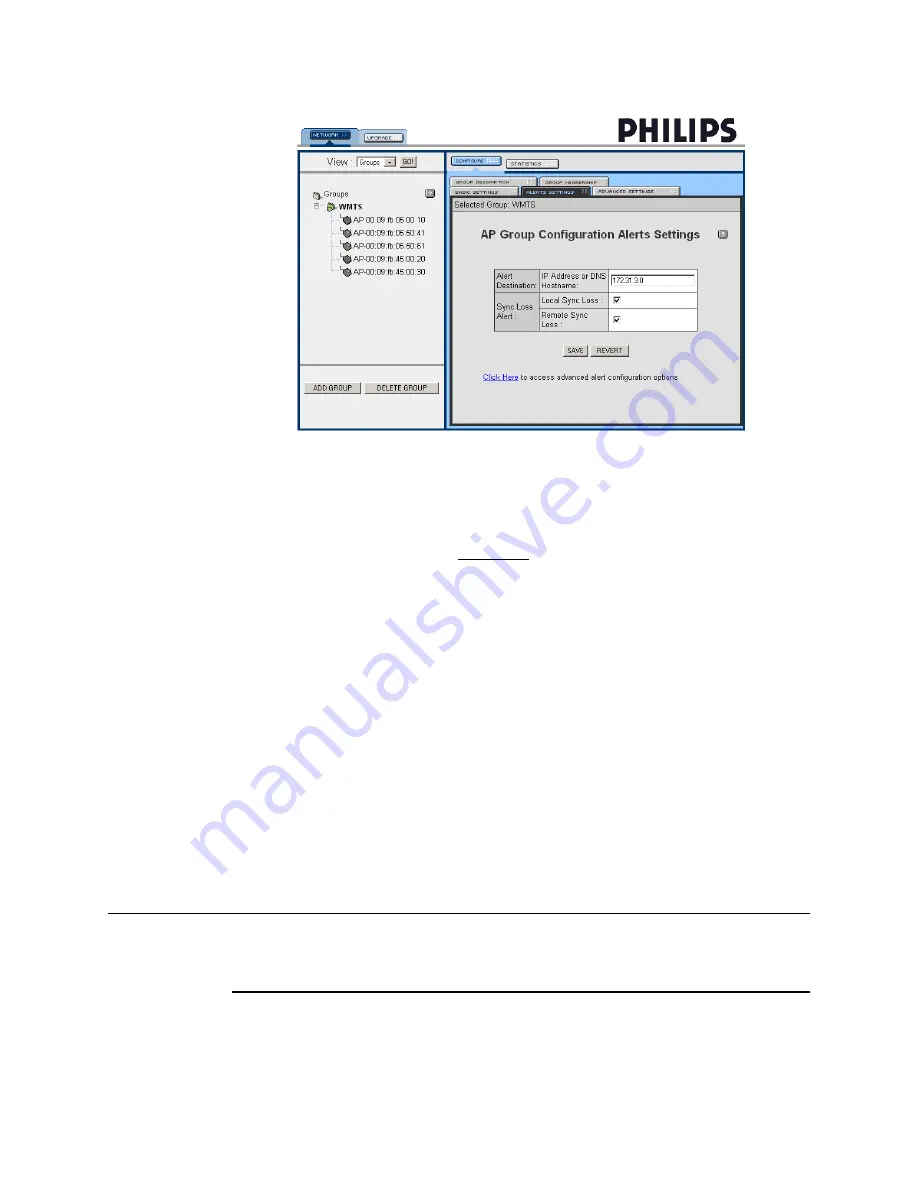
Replacing an AP, Remote Antenna, or APC in an Existing System
IntelliVue Telemetry System Infrastructure Installation and Service Guide
4
-
17
4. Click SAVE and then verify the AP Group Alerts Configuration settings are
correct.
5. Select the ALERTS SETTINGS tab again. In the AP Group Configuration Alerts
Settings screen, click on the Click Here link at the bottom of the screen to
display the AP Group Configuration Advanced Alerts Settings screen
(Figure 3-16)
The settings in the Advanced Alerts Settings screen will be populated as part of
the factory defaults. Verify the correct settings against Figure 3-16.
6. Click SAVE and then verify the AP Group Configuration Advanced Alerts Results
page.
7. Repeat Steps 1 to 6 until you have configured every AP group that you have
added to the system.
8. Shutdown the APC web interface browser session, and then run the Philips
Upgrade Wizard to verify the APC and AP configurations.
Replacing an AP, Remote Antenna, or APC in an Existing System
At some point during the life of your Philips Wireless Infrastructure, it may be
necessary to replace a defective Access Point or Access Point Controller within an
installed ITS. Follow the procedures listed below.
Note
The Test and Inspection procedures provided in Chapter 4 must be followed by
Philips Service Providers when the Philips IntelliVue Telemetry System is installed,
and after any service event, upgrade, or repair.
Figure 4-6: AP Group Configuration Alert Settings
Summary of Contents for IntelliVue Telemetry System Infrastructure
Page 8: ...viii Contents ...
Page 14: ...xiv About This Guide ...
Page 100: ...3 22 Chapter 3 Installing and Configuring the ITS Figure 3 10 APC Filter Configuration Screen ...
Page 162: ...5 12 Chapter 5 Troubleshooting and Testing ...
Page 168: ...A 6 Chapter A Installing Multiple ITSs at a Single Hospital Site ...
Page 180: ...Index 8 Index ...