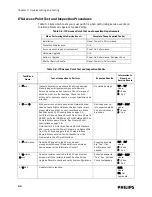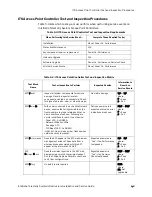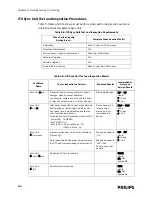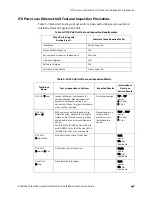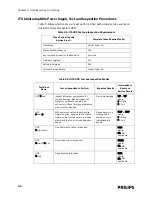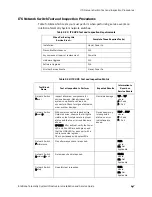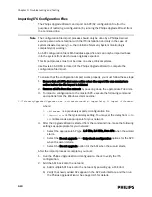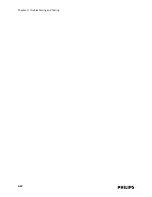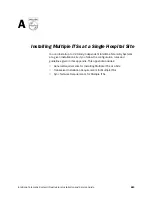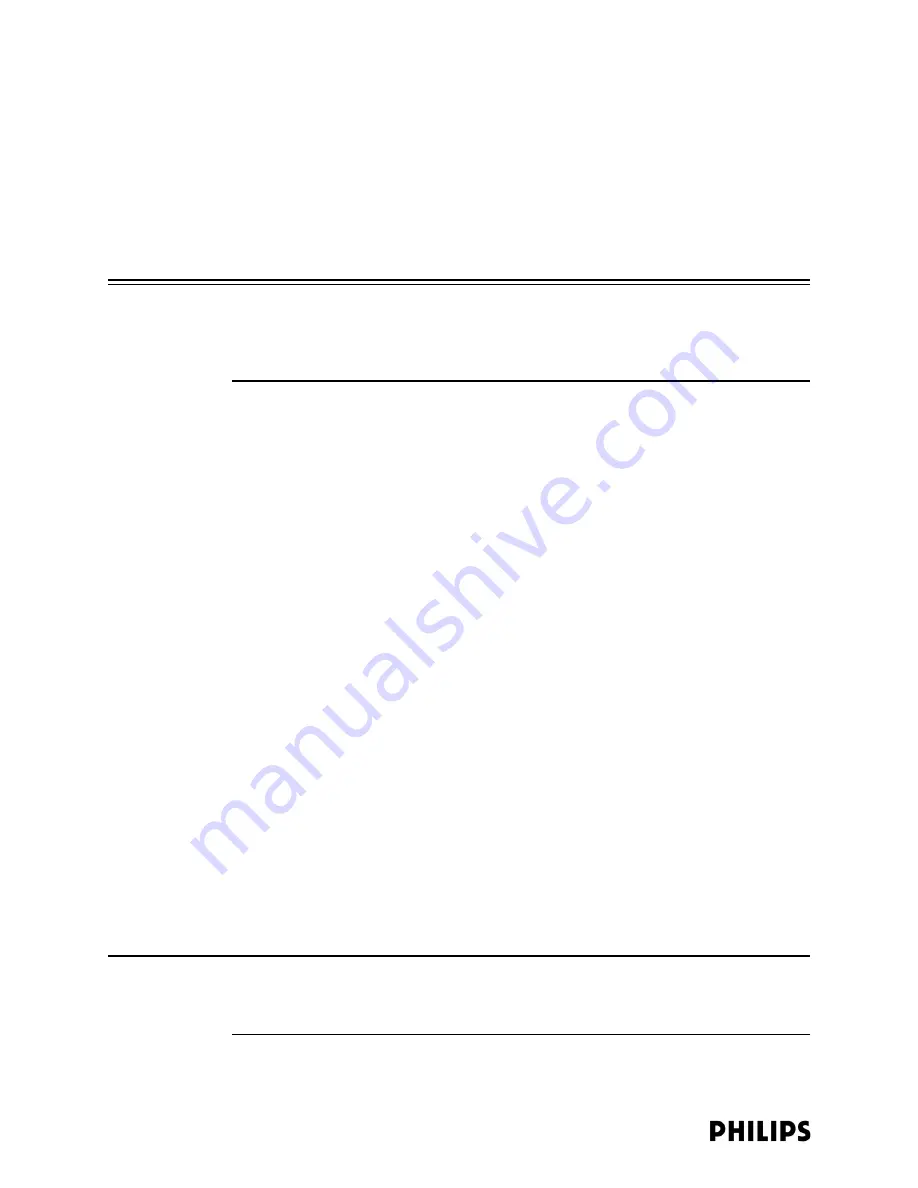
4-20
Chapter 4: Expanding or Modifying an Installed ITS
c) Disconnect the CAT-5 cable from the APC and your Service PC upon
completion of the firmware upgrade.
6. Using the APC serial interface, complete the following steps:
a) Reset the APC to its default settings (main menu option 8).
b) Disable DHCP on the APC (main menu option 6).
c) Set the IP addressing parameters (IP address, Subnet Mask and Default
Gateway) on the new APC.
Caution
Ensure that the subnet mask of the APC to be added is configured to match the
network type. If the subnet mask is set incorrectly, it can cause system-wide failure
on the ITS, as this APC will not be able to communicate effectively with other APCs
on the ITS.
7. End the serial connection to the APC and disconnect the serial cable from your
Service PC and the APC.
8. Disconnect the replacement APC from power.
9. With the APC power cord disconnected, connect the replacement APC to the
network where the old APC was connected ensuring it is on the same subnet as
the other APCs on the system.
10. Power up the replacement APC.
11. Access the APC management interface and verify that the replacement APC
shows up on the device list. It will show up with its MAC address as its name. Set
the APC name to the value of the APC it replaced and click the SAVE button.
12. Reconfigure the AP Groups that were partnered with the replaced “bad” APC.
Point the Groups to the new APC (Partnered APC). If configuration was done
properly all APs associated with the group should now be partnered with the
replacement APC.
13. Shutdown the APC web interface browser session, and then run the Philips
Upgrade Wizard to verify the APC and AP configurations.
Replacing a
Slave APC
Prior to removing an APC from the system, note the following information:
• APC IP Address
• APC Name
• APC Firmware Revision
• AP Groups and APs that are/were partnered with the APC
To replace a Slave APC on an existing system, perform the following steps:
1. Disconnect the Slave APC from the system.
Note
Note that Step 1 may cause some system dropouts as “orphaned” APs are picked
up by the existing APCs. If this is being done on a “live” system, ensure that all
appropriate clinical personnel have been notified of its potential impact.
Summary of Contents for IntelliVue Telemetry System Infrastructure
Page 8: ...viii Contents ...
Page 14: ...xiv About This Guide ...
Page 100: ...3 22 Chapter 3 Installing and Configuring the ITS Figure 3 10 APC Filter Configuration Screen ...
Page 162: ...5 12 Chapter 5 Troubleshooting and Testing ...
Page 168: ...A 6 Chapter A Installing Multiple ITSs at a Single Hospital Site ...
Page 180: ...Index 8 Index ...