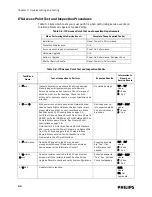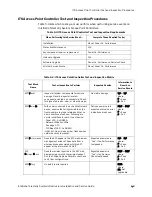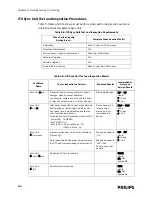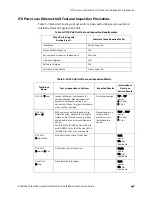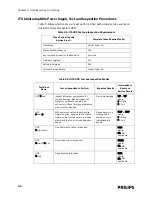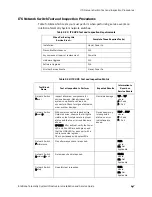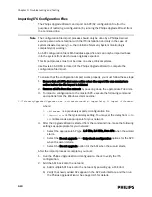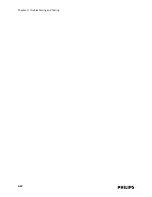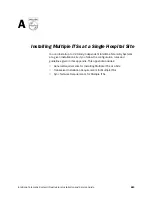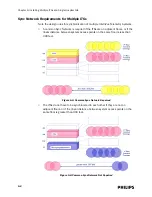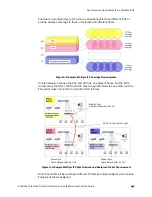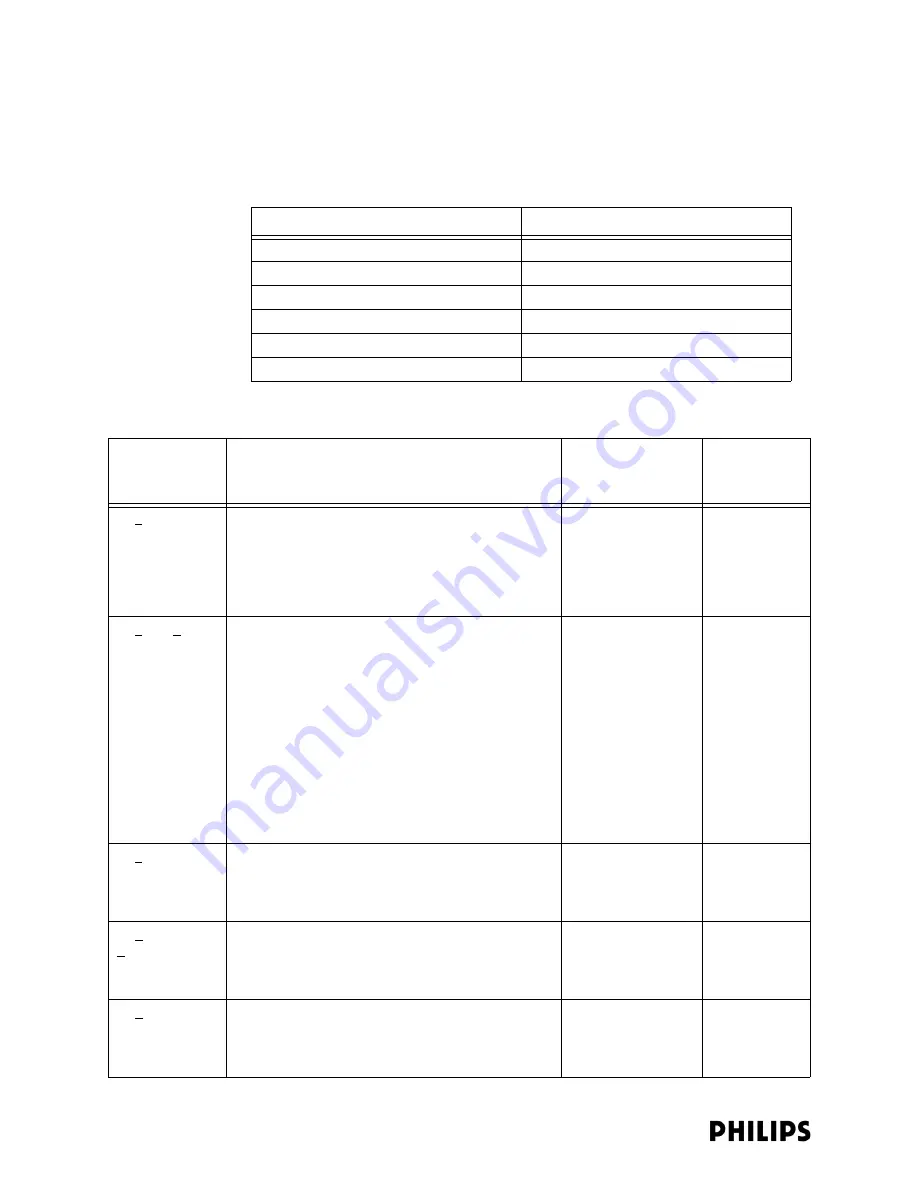
5-2
Chapter 5: Troubleshooting and Testing
ITS Access Point Test and Inspection Procedures
Table 5-1 lists which tests you must perform when performing service events on
IntelliVue Telemetry System Access Points.
Table 5-1: ITS Access Point Test and Inspection Requirements
When Performing this Service Event...
Complete These Required Test(s)
Installation
Visual, Power On, Performance
Preventive Maintenance
N/A
Any component repair or replacement
Power On, Performance
Hardware Upgrade
N/A
Software Upgrade
Power On, Performance, Revision Check
All other Service Events
Visual, Power On, Performance
Table 5-2: ITS Access Point Test and Inspection Matrix
Test Block
Name
Test or Inspection to Perform
Expected Results
Information to
Record on
Service Record
AP Visual
Inspect all system components for obvious damage.
Visually inspect all system components, Remote
Antennas, cables, and connectors. Check for signs of
abrasion, wear, or other damage. Check the fixed
antennas for secure connection, proper orientation and
direction.
No visible damage
V:P or V:F
where:
P = Pass
F = Fail
AP Power On
With power connected to each active Network device,
observe that all lights visible on the front panel are in
proper status and that no error conditions are shown.
See Standard AP LED descriptions on page 1-5.
Verify that Link and Power/Sync LEDs on Core AP are lit
GREEN. Verify that GREEN and YELLOW status LEDS on
Remote Antennas are lit solid. See Cluster AP LED
descriptions on page 1-8.
Note that for 1.4 GHz Core APs and 2.4 GHz Standard
APs, you can view the Power, Network, and Radio LEDs
from the AP Status page in the APC web interface.
Remote Antenna status can be checked from the
Names tab in the APC web interface.
Devices power up
into expected status;
no error indications
are shown.
PO:P or PO:F
where:
P = Pass
F = Fail
AP Performance
Does the AP appear in the AP web browser
management screens? Does data from a wireless
device appear at the Information Center?
Expected answers
are “Yes”. If so,
Performance test
passed.
P:P or P:F
where:
P = Pass
F = Fail
AP Revision
Check
Does the revision reported in the APC web browser
screen match the revision loaded? Run the Philips
Upgrade Wizard to check and verify final configurations.
Expected answer is
“Yes”. If so, Revision
Check test passed.
RC:P or RC:F
where:
P = Pass
F = Fail
AP Safety
No safety test is required
S:NA
where:
NA=Not
Applicable
Summary of Contents for IntelliVue Telemetry System Infrastructure
Page 8: ...viii Contents ...
Page 14: ...xiv About This Guide ...
Page 100: ...3 22 Chapter 3 Installing and Configuring the ITS Figure 3 10 APC Filter Configuration Screen ...
Page 162: ...5 12 Chapter 5 Troubleshooting and Testing ...
Page 168: ...A 6 Chapter A Installing Multiple ITSs at a Single Hospital Site ...
Page 180: ...Index 8 Index ...