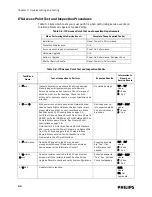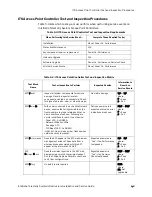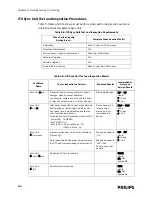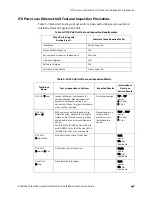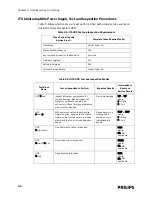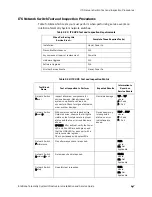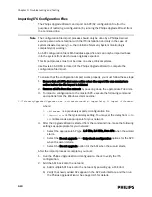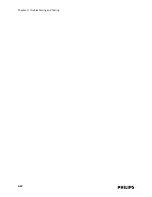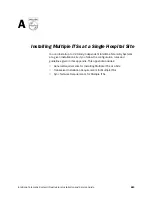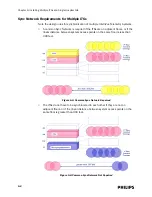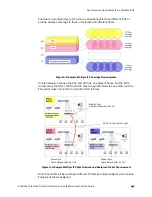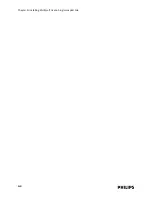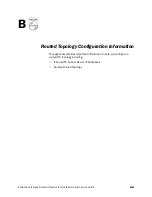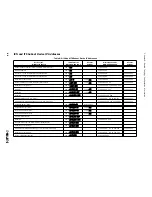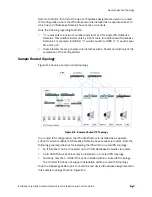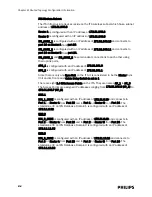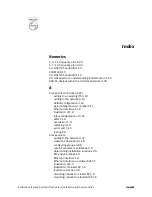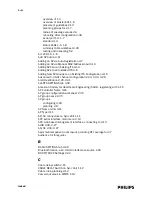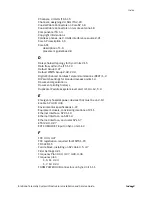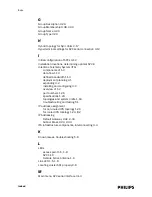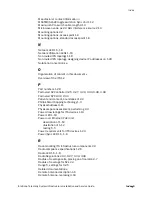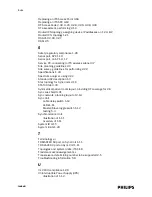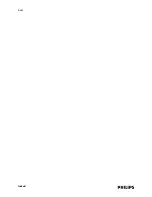Transceiver Installation Requirements for Multiple ITSs
IntelliVue Telemetry System Infrastructure Installation and Service Guide
A
-
3
Transceiver Installation Requirements for Multiple ITSs
New installations or replacement of 1.4/2.4 GHz patient-worn transceivers require
an association process to establish connection with the ITS infrastructure and the
ICN Central Station to get an equipment label assigned. Normal monitoring cannot
proceed without the transceivers being assigned an equipment label.
Patient-worn Transceivers
When transceivers are shipped from the factory, they are shipped with an
Equipment Label of “New Device” and an RF Access Code of “0”. This allows them
to connect to any access point (AP). However, a new transceiver will connect to the
first access point it detects—not necessarily the AP that is closest.
If you do not see the MAC address appear in the Label Assignment screen (), then it
is possible that the transceiver is connected to an access point associated with a
different network. You will need to reboot the transceiver and then click the
“Refresh” key until you see the MAC address appear in the Label Assignment
Screen.
Extra MAC addresses in the Label Assignment Screen
if the systems are so close that it is likely that transceivers will connect to another
system during the installation process, then it is likely that you will see extra MAC
addresses in the Label Assignment screen. These would be transceivers from the
other system that connected, but were not assigned a label because they
connected to the wrong system.
If a user wants to move an assigned portable device to a new area with a different
RF Access Code, then the portable device must be re-configured as a ‘new device’
with no equipment label assigned, And, at this stage the normal process to assign
the portable device to the new AP group and Clinical care unit can take place as
defined above.
Figure A-2: Assigning Labels to Patient-worn Transceivers
Summary of Contents for IntelliVue Telemetry System Infrastructure
Page 8: ...viii Contents ...
Page 14: ...xiv About This Guide ...
Page 100: ...3 22 Chapter 3 Installing and Configuring the ITS Figure 3 10 APC Filter Configuration Screen ...
Page 162: ...5 12 Chapter 5 Troubleshooting and Testing ...
Page 168: ...A 6 Chapter A Installing Multiple ITSs at a Single Hospital Site ...
Page 180: ...Index 8 Index ...