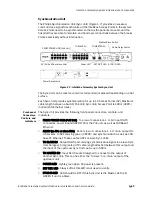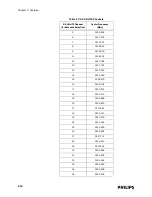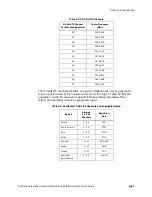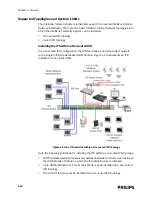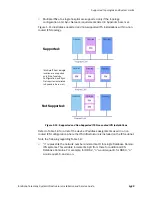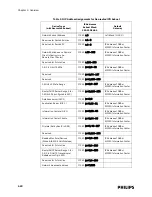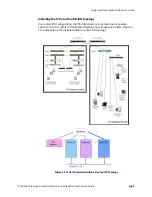IntelliVue Telemetry System Infrastructure Components
IntelliVue Telemetry System Infrastructure Installation and Service Guide
1
-
7
ITS Core AP Connectors
Figure 1-5 shows the controls and connectors on the 1.4 GHz ITS Core AP and
Remote Antenna.
Note the following controls and connectors on the ITS Core AP:
• Ethernet Interface - The AP provides a 100 Base-T Ethernet interface with an
RJ-45 connector to connect the Core AP to the ITS Sync Unit.
The AP Ethernet interface provides data communications to and from the
IntelliVue Information Center over the ITS LAN infrastructure. It also presents
the 48Vdc power and synchronization signals required by the Core AP. The
synchronization signal is superimposed on the power supply voltage. You should
attach a ferrite block to the CAT 5 cabling (from the Sync Unit) no more than 20
inches (50 cm) from the RJ-45 connector to reduce electromagnetic (radiation)
interference. Table 1-1 lists the pin signals for the AP Ethernet interface.
• Serial Port - The serial port is used only for manufacturing purposes.
Figure 1-5: 1.4 GHz ITS Core AP and Remote Antenna Controls and Connectors
Table 1-2: AP Ethernet Interface Pin Signals
Pin
Signal Description
1
Transmit Pair TX + Conductor
2
Transmit Pair TX - Conductor
3
Receive Pair RX + Conductor
4
+ 48Vdc Power and Synchronization
5
+ 48Vdc Power and Synchronization
6
Receive Pair RX - Conductor
7
0V Power Return
8
0V Power Return
Ethernet Interface to
ITS Sync Unit
ITS Core Access Point
ITS Remote Antenna
Power/Sync, Radio,
and Network
Status LEDs
Serial Port
UTP Cable Connectors
to Remote Antennas (2 & 1)
with RA Status LEDs
Coaxial Cable Connector
to ITS Core Access Point
Coaxial Cable Connectors
to Remote Antennas (2 & 1)
UTP Cable Connector
to ITS Core AP
Link LED
Activity LED
Connection LED
(Green)
Power LED
(Yellow)
RA 2
RA 1
RA 2
RA 1
Summary of Contents for IntelliVue Telemetry System Infrastructure
Page 8: ...viii Contents ...
Page 14: ...xiv About This Guide ...
Page 100: ...3 22 Chapter 3 Installing and Configuring the ITS Figure 3 10 APC Filter Configuration Screen ...
Page 162: ...5 12 Chapter 5 Troubleshooting and Testing ...
Page 168: ...A 6 Chapter A Installing Multiple ITSs at a Single Hospital Site ...
Page 180: ...Index 8 Index ...