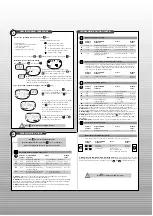HOW TO PROGRAM YOUR PHONE
9
To access the programming icons, press the
key.
5 icons are displayed on the screen.
- Answering machine settings
- Volume and melody settings
- To register the handset with another base
- Other programming option settings
- Earpiece volume settings
To select one of the icons, use the key
and
and then validate your choice by pressing the
key.
For instance: how to change the melody.
Press the
key, press
once then press
.
Use level 1/4 to select the melody volume. Scroll
through the different volume settings using the
and
keys. The default setting is "+++" (3).
Note:
the screen will show the default or selected value. If registering an additional
handset, you will need to enter the RC code (4-figure access code) shown on the
bottom of the base station (see Page 10). Enter 4 figures when "0000" is displayed
(and the scroll arrows have disappeared).
To go to level 2/4: change melody type, press the
key.
To select the “DISCO“ melody, press
to validate.
If you wish to select the “RAIN“ melody, press
to choose the melody and press
to vali-
date.
You can also select a melody specific to the Friends
phonebook
from the 7 melodies available.
Press
when you have selected the melody.
The melody will sound after the second ring. This func-
tion is only available if you have subscribed to the
operator’s Caller identification service.
You can select a specific melody for the Family phone-
book
from the 7 available. Press
then
once you have chosen the melody.
Melody programming options
Function
Programmable Select
Default
number
functions
value
1/4
Selects melody volume
+ (1) to ++++ (4)
+++ (3)
1x
2/4
Selects melody of handset (general)
7 melodies proposed
Disco
2x
3/4
Selects melody of handset
7 melodies proposed
Birdy
(Friends phonebook)
3x
4/4
Selects melody of handset
7 melodies proposed
Starry
(Family phonebook)
Note:
the sound volume is the same for all melodies.
How to register the handset with another base station
This option allows you to register the handset with another base station. You will need to
switch the base station onto record mode before entering the code. To place a Kala 200
base station in record mode, simply disconnect and re-connect the mains supply. The RC
code is shown on the bottom of the base station.
Function
Programmable
Select
Default
number
function value
1/1
Registers the handset
RC Code
(1)
Bottom of
the base
Settings programming options
Function
Programmable
Select
Default
number
functions value
1/5
Enters number of different CLI
(4)
List of CLI avalaible
1
1x
2/5
Enters the dial mode
(5)
TONE, PULSE
Depends
2x
3/5
Enters network type
(6)
A (residential),
A
B, C, D (PABX)
3x
4/5
Enters callback type
(7)
*** (short),
Depends
(long/short flash)
****** (long)
4x
5/5
Inserts automatic pause
(8)
NO, YES
NO
4. CLI or Caller identification service:
the Caller identification service (Name and Number) is
available only if you have subscribed to the service with an operator (according to availablility).
5. Dial mode:
this allows you to select either voice frequency dialling (faster dialling, access to opera-
tor services) or digital dialling. The availability of this function depends on the country
6. Network type:
your telephone has a default configuration for public telephone lines (option A).
You can choose between 3 other network types to adjust the sound qualities for a PABX/ISDN set-up.
7. Flash type:
the operation of some services accessed using the
key (Call Waiting, Call
Forward, etc.) will depend on the flash setting (short/long) depending on your installaton type (ISDN,
Public, PAXB).
8. Automatic pause:
this function allows you to insert a prefix before the telephone number.
Earpiece programming option
Function
Programmable
Select
Default
number
function value
1/1
Modifies earpiece volume
1 to 4
++ (2)
Other indirect programming options
These options can be accessed using a combination of two keys, after pressing:
Sequence
Programmable
Select
Default
of keys
functions
value
+
Unregisters RC
code
(1)
Bottom of
the handset
the base
+
Selects TAM
(9)
- --> (answering
- --> + <- --
and recording mode),
- --> + <- -- (answering only mode)
9. Answering only and Answering & Recording mode:
answering only mode carries an outgo-
ing message but does not allow callers to leave messages. Answering & Recording mode allows callers to
leave messages after listening to the outgoing message. Use
and to
switch between modes.
PROGRAMMING OPTIONS (CONT’D)
PROGRAMMING OPTIONS
10
Answering machine programming options
Function
Programmable
Select
Default
number
functions
value
1/5
Modifies the system day
List: 1 (Monday) to 7 (Sunday)
1
1x
2/5
Modifies the system time
Type value (00:00 to 23:59)
00:00
2x
3/5
Selects number of rings
List: 2, 3, 4, 5, toll
(2)
Toll
(2)
before machine picks up
3x
4/5
Modifies remote control code
(1)
Type value (0000 to 9999)
RC code
(1)
(to show a default)
4x
5/5
Modifies telephone answering
List: ****A (top quality),
A
machine recording quality
**** B (standard quality)
1. RC code:
4-figure access code found on the bottom the base station that allows you to register an
additional handset (see the user manual for the additional handset).
2. Toll Saver:
the Toll Saver allows you to check to see if you have any messages remotely without activating
the telephone. If you have messages, the machine will activate after 3 rings. If not, the telephone will ring 5
times, giving you time to hang up before the connection is made.
3. Remote access code:
you will be asked to give this code to access the answering machine remotely.
By default, this is the RC code, though you can personalise it.
Press
to enter the programming options.
Enter the following functions by pressing
once or several times.
Enter the programming options on page 9 for more details.
Programming icons:
• on: programming mode (consultation)
or during a modification
• off: normal mode
• flashing: options can be selected
4 choices
within this
menu
choice n°1
within the
melody menu
out of 4.
by default,
name of
the melody
Press
to exit the programming options.
!
Press
to exit the programming options.
!
Summary of Contents for KALA Vox 200
Page 1: ......