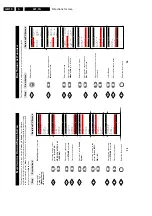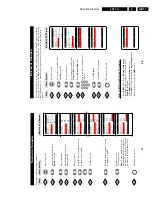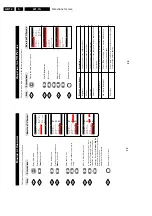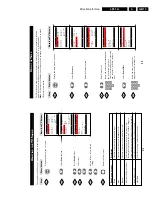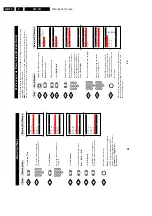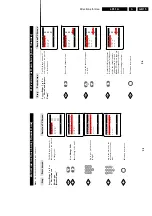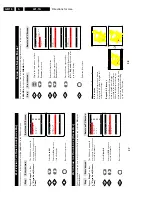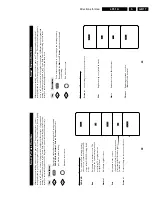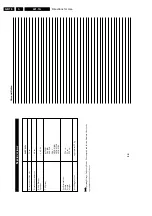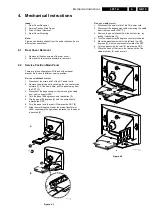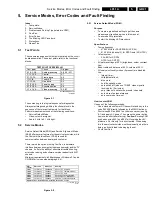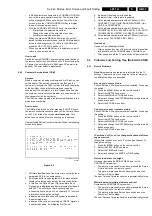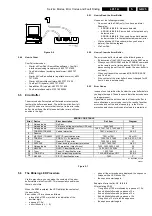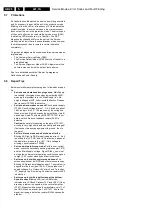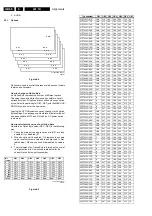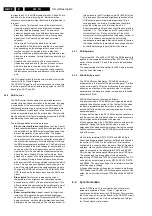Service Modes, Error Codes and Fault Finding
GB 24
L01.1A
5.
Snowy picture
Check CSM line 5. If this line indicates ‘Not Tuned’, check the
following:
•
No or bad antenna signal. Connect a proper antenna
signal.
•
Antenna not connected. Connect the antenna.
•
No channel / pre-set is stored at this program number.
Go to the INSTALL menu and store a proper channel at
this program number.
•
The tuner is faulty (in this case the CODES line will
contain error number 10). Check the tuner and replace /
repair if necessary.
Snowy picture and/or unstable picture
•
A scrambled or decoded signal is received.
Black and white picture
Increase the COLOR value when:
•
The picture improves after you have pressed the ‘Smart
Picture’ button on the remote control.
•
The picture improves after you have switched on the
Customer Service Mode
The new ‘Personal’ preference value is automatically stored.
Menu text not sharp enough
Decrease the CONTRAST value when:
•
The picture improves after you have pressed the ‘Smart
Picture’ button on the remote control.
•
The picture improves after you have switched on the
Customer Service Mode
The new ‘Personal’ preference value is automatically stored.
5.3.2
Sound Problems
No sound or sound too loud (after channel change /
switching on)
Increase / decrease the VOLUME level when the volume is
OK after you switched on the CSM. The new ‘Personal’
preference value is automatically stored.
5.4
ComPair
5.4.1
Introduction
ComPair (Computer Aided Repair) is a service tool for Philips
Consumer Electronics products. ComPair is a further
development on the European DST (service remote control),
which allows faster and more accurate diagnostics. ComPair
has three big advantages:
•
ComPair helps you to quickly get an understanding on
how to repair the chassis in a short time by guiding you
systematically through the repair procedures.
•
ComPair allows very detailed diagnostics (on I
2
C level)
and is therefore capable of accurately indicating problem
areas. You do not have to know anything about I
2
C
commands yourself because ComPair takes care of this.
•
ComPair speeds up the repair time since it can
automatically communicate with the chassis (when the
microprocessor is working) and all repair information is
directly available. When ComPair is installed together
with the SearchMan electronic manual of the defective
chassis, schematics and PWBs are only a mouse click
away.
5.4.2
Specifications
ComPair consists of a Windows based faultfinding program
and an interface box between PC and the (defective)
product. The ComPair interface box is connected to the PC
via a serial or RS232 cable.
In case of the L01 chassis, the ComPair interface box and the
TV communicate via a bi-directional service cable via the
service connector (located on the Main panel, see also figure
8-1 suffix D).
The ComPair faultfinding program is able to determine the
problem of the defective television. ComPair can gather
diagnostic information in two ways:
•
Automatic (by communication with the television):
ComPair can automatically read out the contents of the
entire error buffer. Diagnosis is done on I
2
C level.
ComPair can access the I
2
C bus of the television.
ComPair can send and receive I
2
C commands to the
micro controller of the television. In this way, it is possible
for ComPair to communicate (read and write) to devices
on the I
2
C busses of the TV-set.
•
Manually (by asking questions to you): Automatic
diagnosis is only possible if the micro controller of the
television is working correctly and only to a certain
extend. When this is not the case, ComPair will guide you
through the faultfinding tree by asking you questions
(e.g. Does the screen gives a picture? Click on the
correct answer: YES / NO) and showing you examples
(e.g. Measure test-point I7 and click on the correct
oscillogram you see on the oscilloscope). You can
answer by clicking on a link (e.g. text or a waveform
picture) that will bring you to the next step in the
faultfinding process.
By a combination of automatic diagnostics and an interactive
question / answer procedure, ComPair will enable you to find
most problems in a fast and effective way.
Beside fault finding, ComPair provides some
additional
features
like:
•
Up- or downloading of pre-sets.
•
Managing of pre-set lists.
•
Emulation of the (European) Dealer Service Tool (DST).
•
If both ComPair and SearchMan (Electronic Service
Manual) are installed, all the schematics and the PWBs
of the set are available by clicking on the appropriate
hyperlink. Example:
Measure the DC-voltage on
capacitor C2568 (Schematic/Panel) at the
Monocarrier.
Click on the ‘Panel’ hyperlink to
automatically show the PWB with a highlighted capacitor
C2568. Click on the ‘Schematic’ hyperlink to
automatically show the position of the highlighted
capacitor.
5.4.3
How to Connect
1. First install the ComPair Browser software (see the Quick
Reference Card for installation instructions).
2. Connect the RS232 interface cable between a free serial
(COM) port of your PC and the PC connector (marked
with ‘PC’) of the ComPair interface.
3. Connect the AC power adapter to the supply connector
(marked with ‘POWER 9V DC’) on the ComPair
interface.
4. Switch the ComPair interface OFF.
5. Switch the television set OFF (remove the AC power).
6. Connect the ComPair interface cable between the
connector on the rear side of the ComPair interface
(marked with ‘I
2
C’) and the ComPair connector on the
mono carrier (see figure 8-1 suffix D).
7. Plug the AC power adapter in the AC power outlet and
switch on the interface. The green and red LEDs light up
together. The red LED extinguishes after approx. 1
second while the green LED remains lit.
8. Start the ComPair program and read the ‘introduction’
chapter.
Summary of Contents for L01.1A
Page 48: ...Spare Parts List GB 88 L01 1A 10 ...
Page 78: ...56 L01 1A 7 Schematics and PWB s Layout PIP Panel Top View CL 16532010_010 eps 210301 ...
Page 79: ...Schematics and PWB s 57 L01 1A 7 Layout PIP Panel Bottom View CL 16532010_011 eps 210301 ...
Page 88: ...66 L01 1A 7 Schematics and PWB s Personal Notes Personal Notes ...