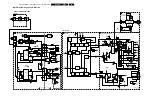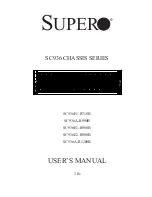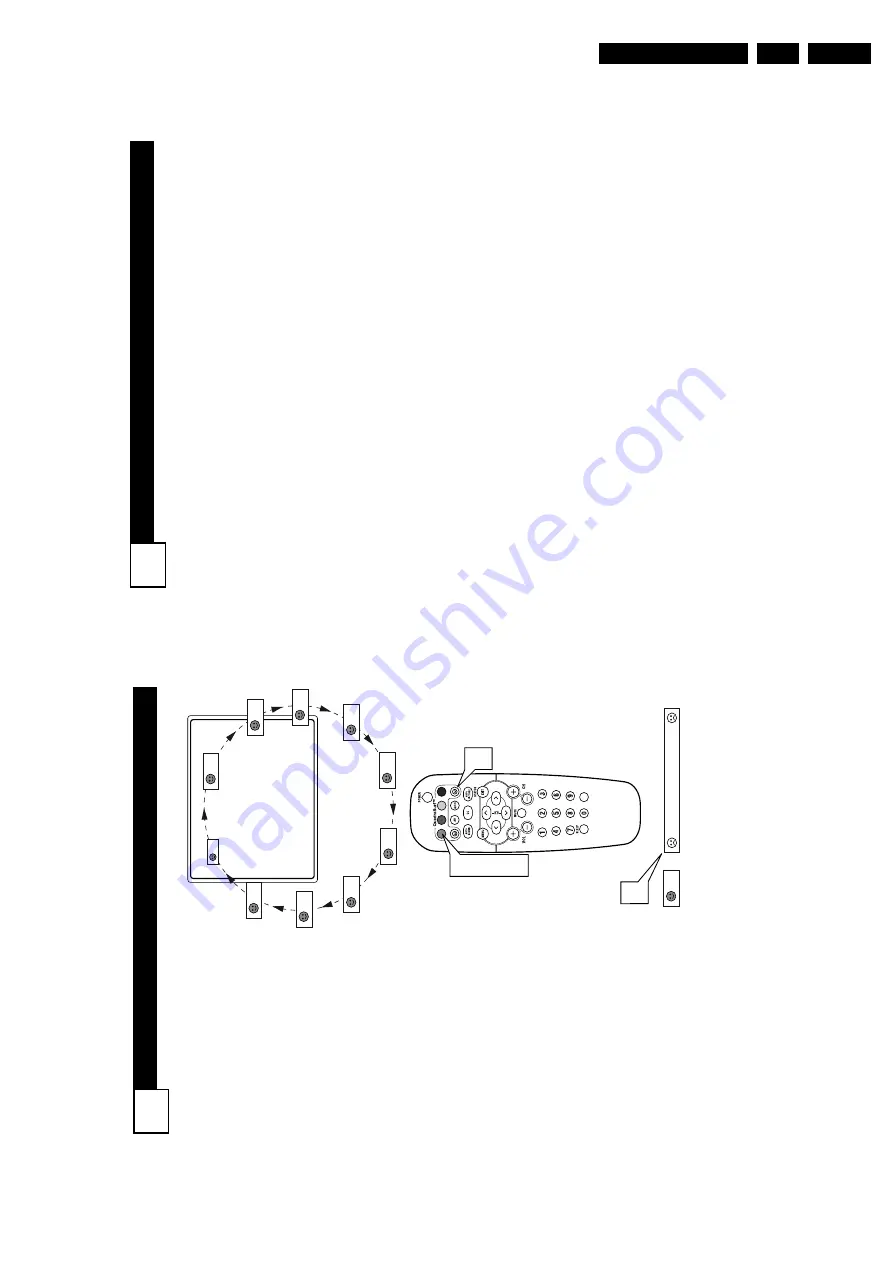
Directions for Use
3.
T
ROUBLESHOOTING
No Power
•
Check the
TV
power cord. Unplug the
TV
, wait 10 seconds, then reinsert
the plug into the outlet and push the POWER button again.
•
Check that the outlet is not on a wall switch.
•
Be sure the fuse is not blown on the
AC power strip, if one is being used.
No Pictur
e
•
Check antenna connections.
Are they properly secured to the
TV's
ANT
75
1
plug?
•
Check the
TUNER MODE control for the correct tuner setting.
•
T
ry running the
Auto Program feature to find all available channels.
•
Press the
A
V
button on the remote to make sure the correct signal source is
selected (FRONT
or Current Channel).
No Sound
•
Check the
VOLUME buttons.
•
Check the MUTE button on the remote control.
•
If you’re attempting to hook up auxiliary equipment, check the audio jack
connections located on the front of the
TV
.
Remote Does Not
W
ork
•
Check the batteries. If necessary
, replace them with
AA
Heavy Duty (Zinc
Chloride) or
Alkaline batteries.
•
Clean the remote control and the remote control sensor window on the
TV
.
•
Check the
TV
power cord. Unplug the
TV
, wait 10 seconds, then reinsert
the plug into the outlet and push the POWER button again.
•
Be sure the fuse is not blown on the
AC power strip, if one is being used.
•
Check to be sure the
TV
outlet is not on a wall switch.
TV
Displays
W
rong Channel or
No Channels
Above 13
•
Repeat channel selection.
•
Add the desired channel numbers (using the CHANNEL
EDIT
control) into
the TV’
s
memory
.
•
Check to be sure the
TUNER MODES are set to the CABLE
option and run
the
Auto Program feature to find all available channels.
35
Q
UADRA
S
URF
34
T
he Quadra Surf buttons on your
remote contr
ol allow you to stor
e
up to 10 channels per button (40
total). Y
ou can even pr
ogram the
A/V
Input channels for each button
making them a “sour
ce” button.
Assuming channels have now been
added to the four Quadra Surf lists
(the four color
ed buttons, see the
pr
evious page), let’
s r
eview how the
featur
e works.
1
Pr
ess one of the pr
e-pr
o-
grammed COLORED buttons
on the remote (Red, Green,
Y
ellow or Blue).
The screen
will display a smiley face with
the first programmed channel
for that surf list.
2
While the color
ed “smiley”
face still appears on the
scr
een, pr
ess the same COL-
ORED button
on the remote to
tune the second channel pro-
grammed for that specific surf
list.
3
Repeatedly pr
essing the same
COLORED button
while the
“smiley” face appears will tune
all the programmed channels.
Pressing the COLORED button
again will return you to the first
channel in the list.
If the “smiley” face disappears from
the screen and the same COLORED
button is pressed, the surf channels
will be displayed starting with the
FIRST
programmed channel again.
4
Repeat steps 1-3 for the other
three COLORED buttons (Surf
lists) if desired.
5
Any time the “smiley” face
appears with the channel num-
ber
,
pr
essing the “fr
ownie”
face button
will allow you to
remove it from the list (see the
previous page for more details).
10
12
18
22
28
35
39
41
56
99
12
Remove Item? - Press
VOL
1
2
3
5
5
Summary of Contents for L04LAA
Page 36: ...Service Modes Error Codes and Fault Finding EN 36 L04L AA 5 E_06532_012 eps 130204 ...
Page 58: ...58 L04L AA 7 Circuit Diagrams and PWB Layouts Layout Mono Carrier Part 1 Bottom Side Part 1 ...
Page 93: ...Spare Parts List EN 93 L04L AA 10 10 Spare Parts List Not applicable ...
Page 94: ...Revision List EN 94 L04L AA 11 11 Revision List First release ...