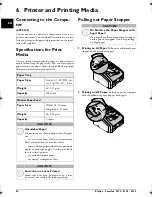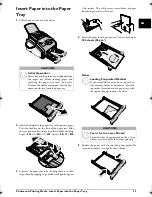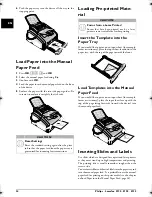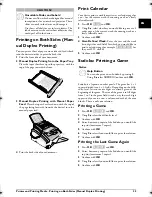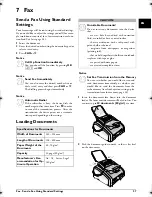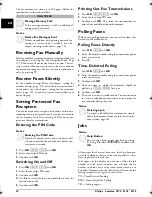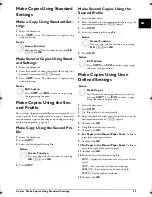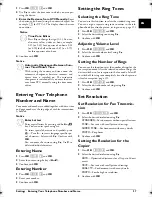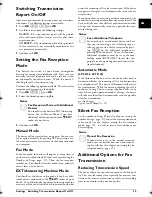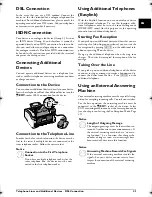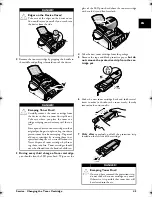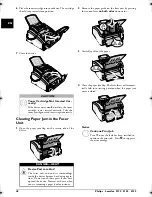Copier · Configure Settings for Second Profile
35
EN
Setting the Contrast
1
Press
OK
,
1064
and
OK
.
2
Set the desired contrast using
[
.
-
/
1
—For brighter copies and fax transmission
4
(Factory settings)—Optimized adaptation for text
and photo printing
+
/
7
—For darker copies and fax transmission (for
example documents with faint printing)
3
Confirm with
OK
.
Setting the Brightness
1
Press
OK
,
1065
and
OK
.
2
Using
[
, select the desired level of brightness:
-
/
1
—Make the print lighter
4
(Factory settings)—Optimized adaptation for text
and photo printing
+
/
7
—Make the print darker
3
Confirm with
OK
.
lpf-5120-5125-5135-manual-uk-int-253117544-b.book Seite 35 Mittwoch, 16. Dezember 2009 10:01 10