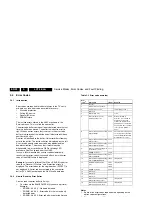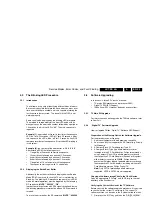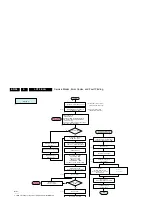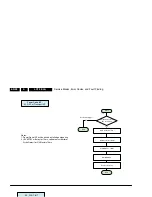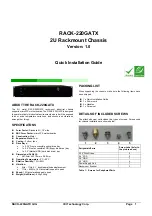Service Modes, Error Codes, and Fault Finding
EN 23
LC7.2E LA
5.
5.5
The Blinking LED Procedure
5.5.1
Introduction
The software is capable of identifying different kinds of errors.
Because it is possible that more than one error can occur over
time, an error buffer is available, which is capable of storing the
last five errors that occurred. This is useful if the OSD is not
working properly.
Errors can also be displayed by the blinking LED procedure.
The method is to repeatedly let the front LED pulse with as
many pulses as the error code number, followed by a period of
1.5 seconds in which the LED is “off”. Then this sequence is
repeated.
Example (1)
: error code 4 will result in four times the sequence
LED “on” for 0.25 seconds / LED “off” for 0.25 seconds. After
this sequence, the LED will be “off” for 1.5 seconds. Any RC5
command terminates the sequence. Error code LED blinking is
in red colour.
Example (2)
: the content of the error buffer is “
12 9 6 0 0
”
After entering SDM, the following occurs:
•
1 long blink of 5 seconds to start the sequence,
•
12 short blinks followed by a pause of 1.5 seconds,
•
9 short blinks followed by a pause of 1.5 seconds,
•
6 short blinks followed by a pause of 1.5 seconds,
•
1 long blink of 1.5 seconds to finish the sequence,
•
The sequence starts again with 12 short blinks.
5.5.2
Displaying the Entire Error Buffer
Additionally, the entire error buffer is displayed when Service
Mode “SDM” is entered. In case the TV set is in protection or
Stand-by: The blinking LED procedure sequence (as in SDM-
mode in normal operation) must be triggered by the following
RC sequence: “
MUTE” “062500” “OK
”.
In order to avoid confusion with RC5 signal reception blinking,
this blinking procedure is terminated when a RC5 command is
received.
To erase the error buffer, the RC command “
MUTE” “062599
“OK
” can be used.
5.6
Software Upgrading
In this chassis, three SW “stacks” are used:
•
TV mains SW (processor and processor NVM).
•
Digital TV SW (IBO Zapper).
•
1080p Panel SW (if present, depends on execution).
5.6.1
TV Main SW Upgrade
For instructions on how to upgrade the TV Main software, refer
to ComPair.
5.6.2
“Digital TV” Software Upgrade
How to Upgrade Philips “Digital TV” Software (IBO Zapper):
Preparation of the Memory Device for Software Upgrade
For the procedure you will require:
1.
A personal computer with web browsing capability.
2.
An archive utility that supports the ZIP-format (e.g. Winzip
for Windows).
3.
A CompactFlash PC Card Adapter (Type II).
4.
A CompactFlash (Type I) portable memory card for
insertion into the PC Card Adapter. Philips recommends
using Compact Flash (CF) portable memory cards with
their respective PC Card Adapters (Sandisk or Kingston)
with memory sizes of up to 256MB. Philips does not
guarantee that other types of portable memory cards and
their respective PC Card Adapters, including multi-card PC
Card Adapters work on Philips Digital TV.
Note:
Only FAT16-formatted portable memory is
supported. NTFS & FAT32 are not supported.
Copying of Software Image Files to the Flash Device
Copy the appropriate “FCL.img” and “IBOZ.img” to the root
directory of the flash device.
Verifying the Current Version of the TV Software
Before you start the software upgrade procedure, it is advised
to check what the current TV software is. The current TV
software version can be seen in the “System software” menu.
1.
First press the “A/D” key and then the “DIGITAL MENU”
key on the remote controller to access the “Setup” menu.
2.
Access the “Information” menu.
3.
Access the “Current software version” menu.
Example:
The menu shows “IdtvZapper_HW260.256_SW2.0.24”. This
means that the hardware version is “260.256” and the software
version is “2.0.24”.
Figure 5-10 Current software version
G_16221_001.ep
s
241006