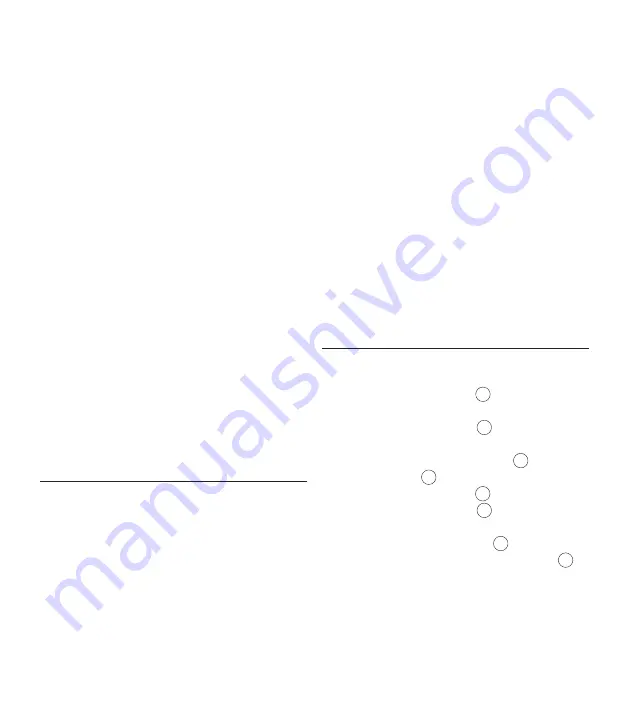
16
User manual
microphone sensitivity, author names, and file
download to the PC.
Connect the Digital Pocket Memo to the PC
1
using a USB cable.
Start
2
Philips SpeechExec Dictate
software.
Click
3
Settings > General Settings
on the menu
bar of SpeechExec to open the settings
menu and select
DPM/DT Configuration > DPM
Wizard
from the list on the left side.
Click the
4
Start Wizard...
button to open the
wizard. Follow the on-screen instructions to
customize the Digital Pocket Memo.
Click the
5
Finish
button to close the wizard
and confirm the transfer of the new settings
to the Digital Pocket Memo.
D
Note
When the Digital Pocket Memo is connected
to the PC for the first time, Windows detects
the new hardware and automatically installs
the required drivers. When the installation is
complete, Windows may prompt you to restart
the PC.
Download recordings to the PC
4.1.2
With USB mass storage support, the Digital
Pocket Memo is automatically displayed as an
external drive when it is connected to the
computer. It can then be accessed easily with
any Microsoft Windows program as a regular
drive.
Use
Philips SpeechExec
software for automatic
download, conversion and routing of files.
Make a recording with the Digital Pocket
1
Memo.
Start
2
Philips SpeechExec
Dictate
software.
Connect the Digital Pocket Memo to the
3
PC using the USB cable or the optional USB
docking station.
By default, the recordings on the Digital
4
Pocket Memo will be downloaded
automatically to the PC and moved to the
Finished dictations
folder of the worklist.
D
Note
How and which files are downloaded after
a Digital Pocket Memo is connected can be
configured in the settings menu of
SpeechExec
or with the Configuration Wizard.
4.2 Menu settings
To access the Digital Pocket Memo menu:
Press the
1
MENU
button
70
while stopped to
open the Digital Pocket Memo menu.
Press the
2
+
or
–
button
71
to select the
next/previous menu item.
Press the
3
ENTER
smart button
72
or the
MENU
button
70
to enter a submenu. Press
the
BACK
smart button
73
to exit the menu.
Press the
4
+
or
–
button
71
to select a
function.
Press the
5
OK
smart button
73
to confirm a
selection or the
CANCEL
smart button
72
to
exit a sub-menu without changing a setting.
















































