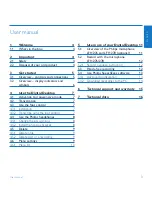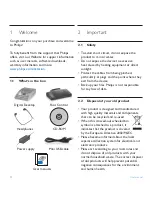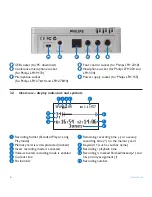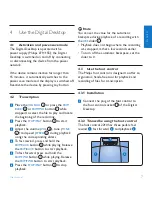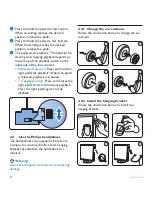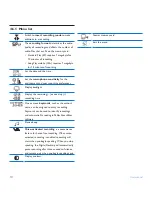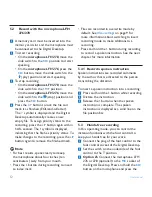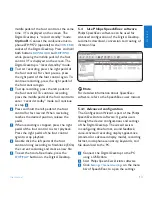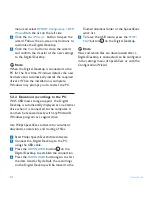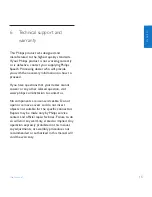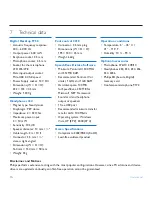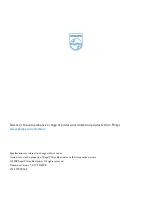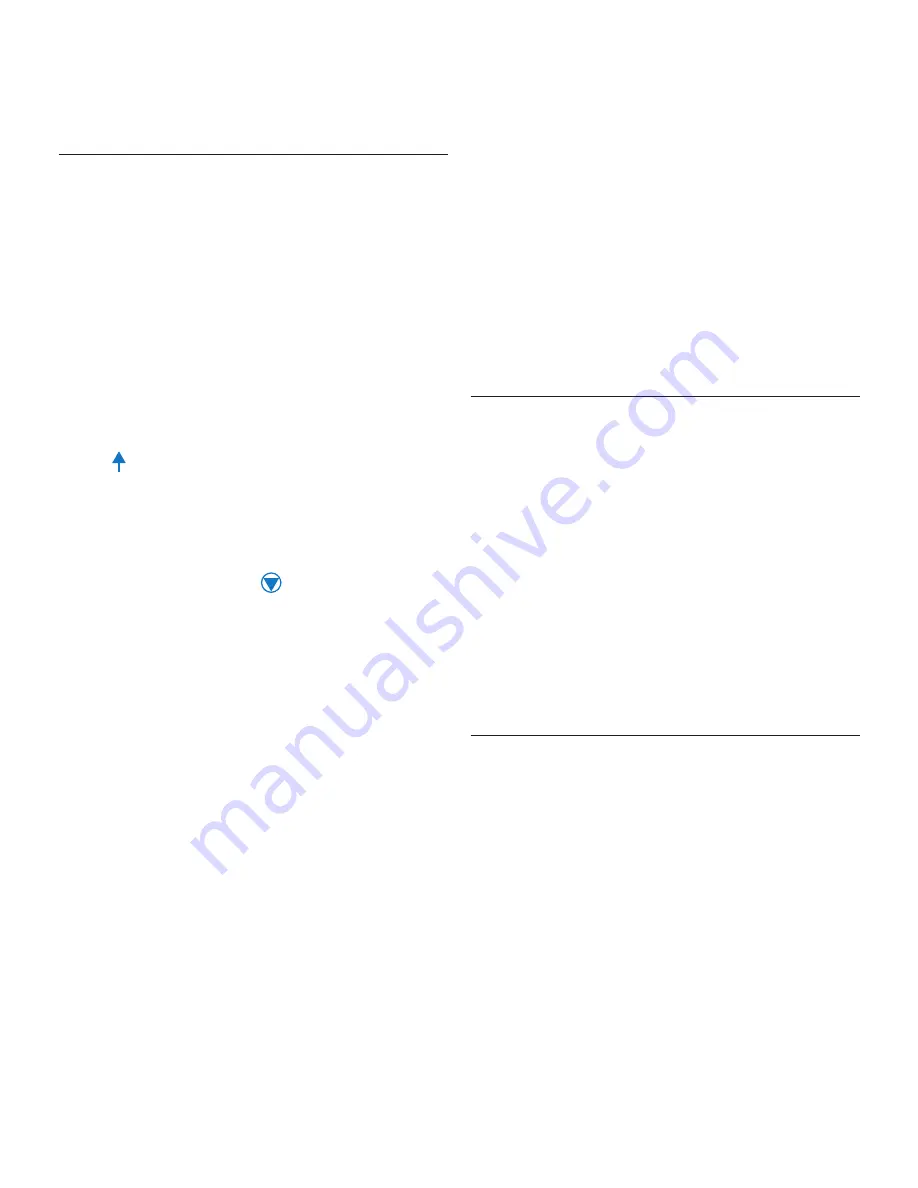
12
User manual
5.2 Record with the microphone LFH
276/278
A memory card must be inserted into the
1
memory card slot and the microphone must
be connected to the Digital Desktop.
To start recording:
2
On the
•
microphone LFH 278
, move the
slide switch to the
REC
position and start
speaking.
On the
•
microphone LFH 276
, press the
REC
button, move the slide switch to the
(play) position and start speaking.
To stop recording:
3
On the
•
microphone LFH 278
, move the
slide switch to the
STOP
position.
On the
•
microphone LFH 276
, move the
slide switch to the
(
stop) position and
press the
REC
button.
Press the
4
L/P
button to lock the file and
mark it as finished (EOL/end-of-letter).
The
symbol is displayed and the Digital
Desktop automatically creates a new,
empty file. To assign priority status to the
recording, press the
L/P
button again within
half a second. The
!
symbol is displayed,
indicating that the file has priority status. To
make changes to the recording, press the
L/P
button again to remove the finished mark.
D
Note
For best results, speak clearly and keep
•
the microphone about four inches (ten
centimeters) away from your mouth.
Press the
•
S
button during recording to insert
an index mark.
Files are recorded in overwrite mode by
•
default. See
Menu settings
on page 9 for
more information about switching to insert
recording mode to make additions to a
recording.
Press and hold the
•
S
button during recording
to record a spoken instruction. See the next
chapter for more information.
Record a spoken instruction
5.2.1
Spoken instructions are recorded comments
by the author that are directed to the person
transcribing the dictation.
To insert a spoken instruction into a recording:
Press and hold the
1
S
button while recording.
Dictate the instruction.
2
Release the
3
S
button when the spoken
instruction is complete. The spoken
instruction is displayed as a solid line on the
file position bar.
Hands-free recording
5.3
In this operating mode, you can control the
dictation functions with the foot control to
keep your hands free for your work.
Connect the plug of the foot control to the
1
foot control socket of the Digital Desktop.
Set the switch on the underside of the foot
2
control to the T position.
Option A:
3
Connect the microphone LFH
276 or 278 (optional) to the
MIC
socket of
the Digital Desktop. Press and hold the
REC
button on the microphone and press the
Summary of Contents for LFH 9750
Page 2: ......