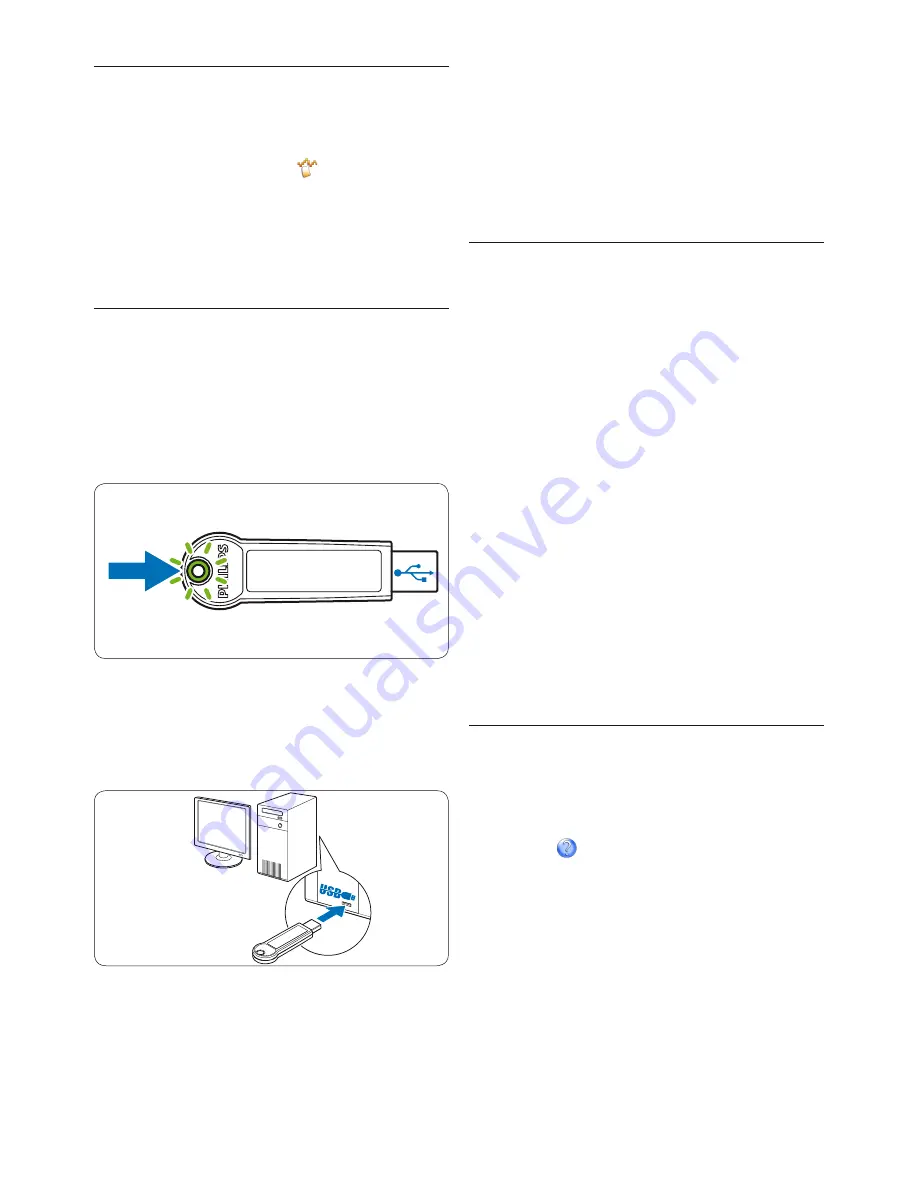
18
User manual
To install SpeechExec on a second computer,
the license must be transferred from the first
computer back to the USB dongle by clicking
Help > License information…
on the SpeechExec
menu bar, then installed on the second
computer.
Create a SpeechExec user profile
3.12.2
When using
SpeechExec
for the first time, a
wizard guides you through the step-by-step
configuration process to create a new user
profile and configure your initial key settings.
Follow the on-screen instructions to:
specify an author name that will be used to
•
identify your dictations
define the name and the (network) path
•
where your finished dictations will be stored
set the default
•
Work type
(letter, memo, fax or
report) assigned to new dictations.
E
Tip
If working in a network, select a folder on
a mapped network drive to store finished
dictations. Transcriptionists will then be able to
access the folder and map their pending folders
to your
finished dictations
folder.
SpeechExec help
3.12.3
For detailed information about using the
SpeechExec software, see the help function. To
start the help function:
Press F1 on the keyboard
•
Click the
•
button on the toolbar in the
worklist or recorder window.
Start SpeechExec dictation software
3.12
(only for LFH3005)
If the option to start SpeechExec automatically
was selected in the settings menu, open
the program by clicking the icon in the
notification area of the Windows task bar. To
manually start the program, open the Windows
start menu in Windows and select
Programs >
SpeechExec (Pro) Dictate
.
About the USB license dongle
3.12.1
The USB license dongle contains the license for
SpeechExec Pro Dictate. During installation of
the SpeechExec, the license on the USB dongle
can be transferred to one computer or kept on
the USB dongle. A three-color LED indicates
the status of the license.
If the license is not downloaded to a computer,
the USB dongle must remain connected to the
computer while working with the application.
The LED of the USB dongle is green.
If the license is downloaded to a computer,
SpeechExec can only be installed and used on the
computer where the license resides. The LED
of the USB dongle changes from green to yellow
when the license is downloaded to the computer.
Summary of Contents for LFH3000
Page 2: ......













































