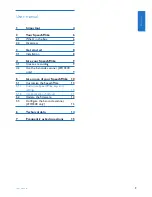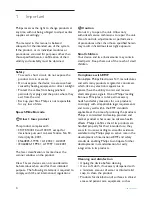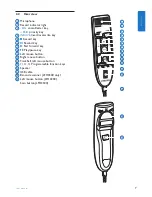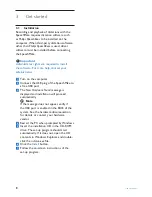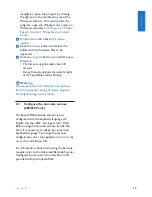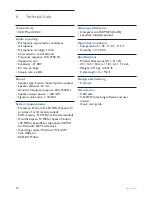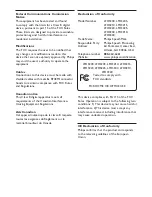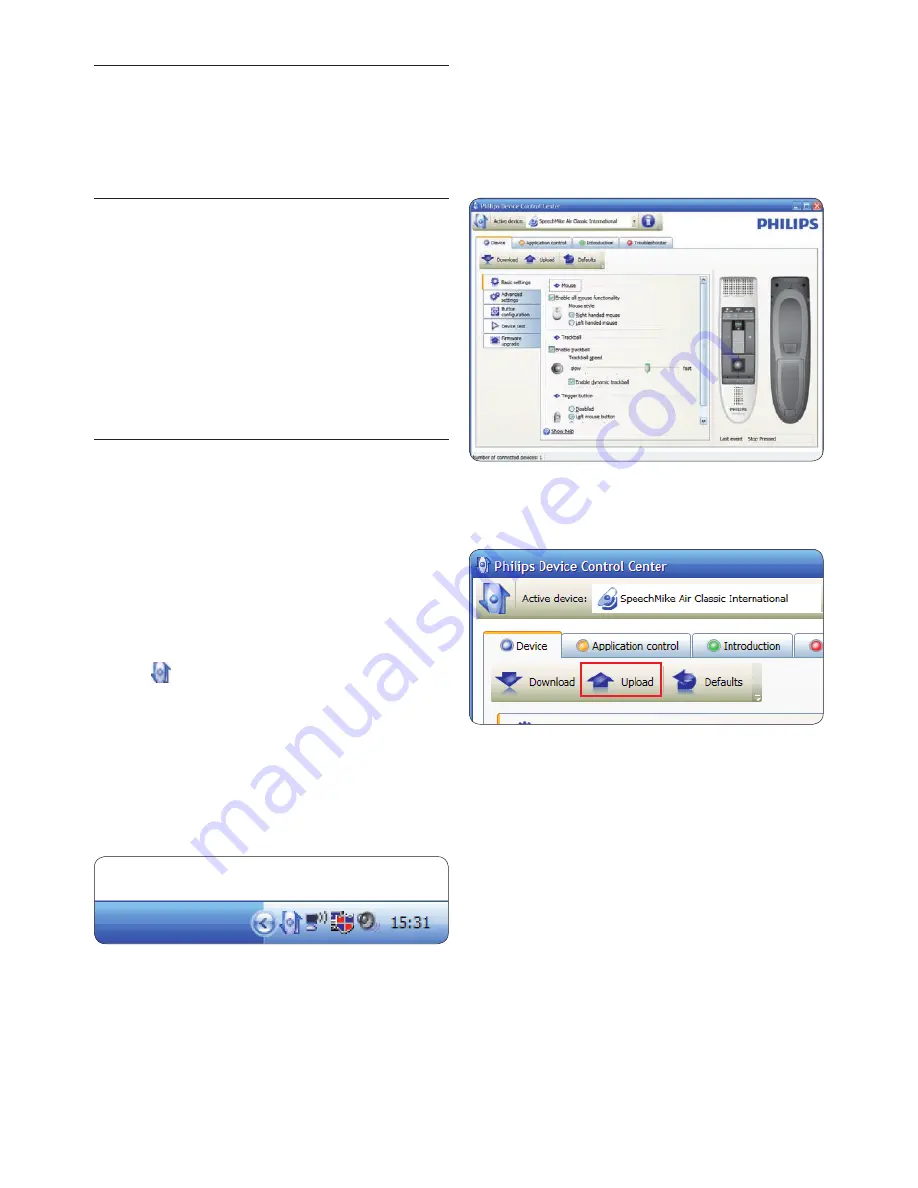
10
User manual
Click the
4
Upload
button to save the new
settings.
D
Note
Settings cannot be changed when the battery
•
charge level of the SpeechMike is below 10
% (when the battery charge level indicator is
red). Charge the dictation microphone before
changing the settings.
The SpeechMike can be reset to its factory
•
default configuration by clicking the
Defaults
button. Click the
Upload
button to save the
default settings.
E
Tip
To test settings and key functions, use the
Device
test
section on the
Device
tab.
Use more of your
5
SpeechMike
Customize the SpeechMike
5.1
Use the
Device Control Center
software to
customize the SpeechMike to suit individual user
needs.
The software allows to assign different functions
to each key, enable or disable certain features
and also to start and control applications with
the SpeechMike.
Customize SpeechMike keys and
5.1.1
settings
Ensure that the docking station is connected
1
to the computer with the USB cable and
that the wireless connection to the dictation
microphone is established.
If the option to start the
2
Device Control
Center
automatically was selected during
installation, open the program by clicking
the icon in the notification area of the
Windows task bar. To manually start the
program, open the Windows start menu in
Windows and select
All Programs > Philips
Speech Control > Philips Device Control
Center
.
The current settings are automatically
downloaded from the connected SpeechMike.
On the
3
Device
tab, configure device settings
and select the function to be assigned to
each key.
Summary of Contents for LFH3200
Page 2: ......
Page 16: ...16 User manual ...