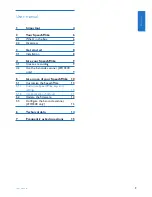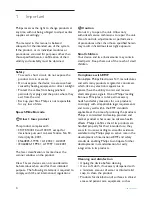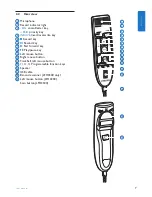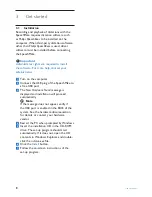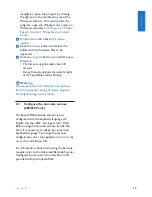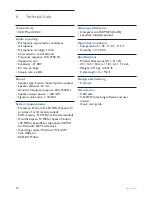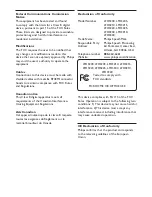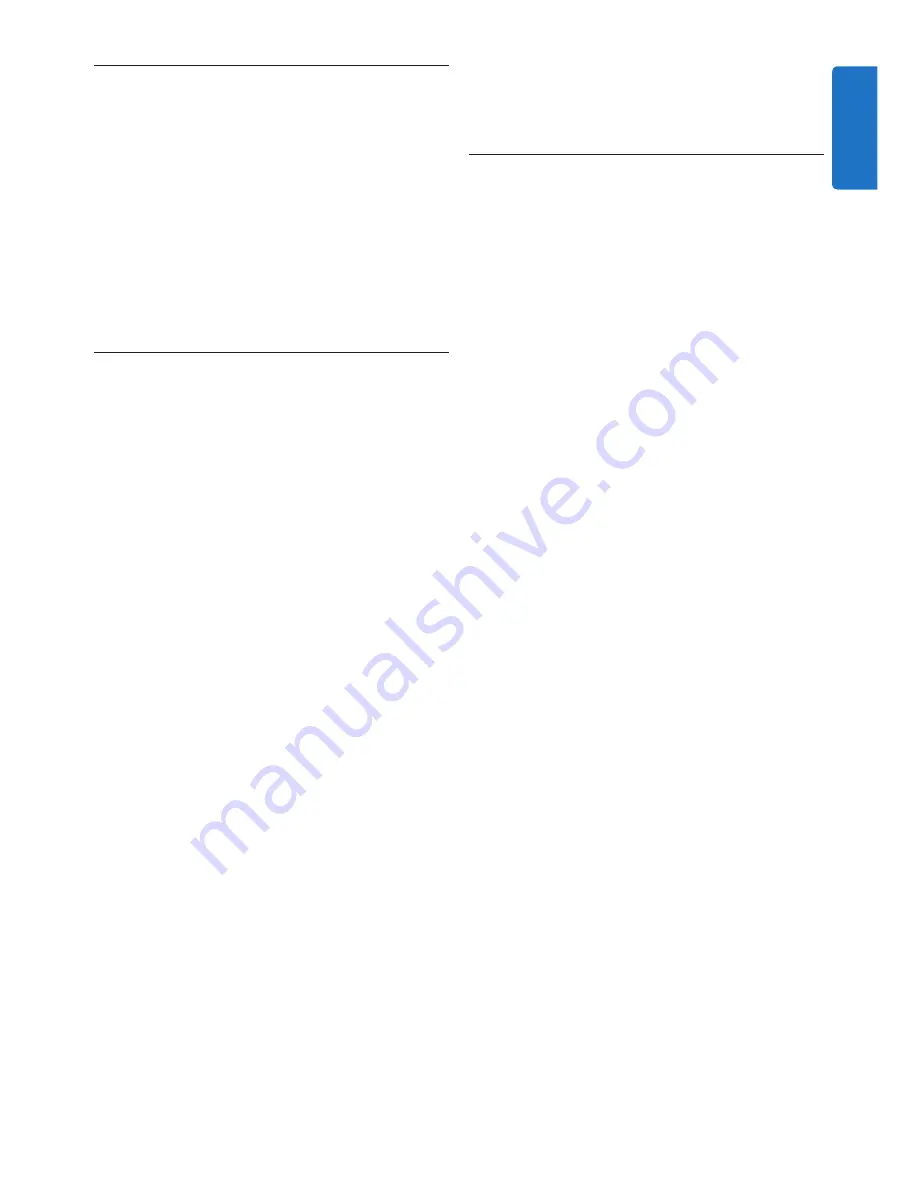
9
User manual
Use your SpeechMike
4
This chapter describes how to use the
SpeechMike with
Philips SpeechExec
dictation
software. If the SpeechMike is used with third-
party software other than
Philips SpeechExec
,
some features may not be present or function
differently. For detailed information, refer to the
documentation delivered with the software.
Create a recording
4.1
The SpeechMike must be connected to the
1
computer with the USB cable.
Press the
2
d
RECORD
key to create a new
recording and enter
Record standby
mode.
The recorder window is displayed.
•
The record indicator light flashes red (in
•
overwrite mode) or green (in insert mode).
Press the
3
e
key and start speaking.
The record indicator light glows in red (in
overwrite mode) or green (in insert mode) while
recording.
For short pauses, press the
4
e
key. To
continue recording, press the
e
key again.
To stop recording, press the
5
d
RECORD
key.
Press the
6
• EOL/• • PRIO
key to mark the
recording as finished.
The dictation file is moved to the
•
Finished
dictations
folder.
The recorder window closes and the work list
•
window is displayed.
To assign priority status to the recording,
7
press the
• EOL/• • PRIO
key again within half
a second.
D
Note
For best results, speak clearly and keep the
microphone about 10 to 15 centimeters (4 to 6
inches) away from your mouth.
Use the bar-code scanner (LFH3300
4.2
only)
Press the scan button and scan the
1
barcode. When a barcode is recognized,
the SpeechMike will beep and the barcode
information is inserted into the currently
active application as if the barcode number
is typed in digit by digit.
D
Note
The barcode scanner allows barcode scanning
from a distance of up to 30 cm / 12 inches.
ENGLISH
Summary of Contents for LFH3200
Page 2: ......
Page 16: ...16 User manual ...