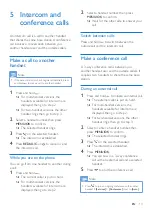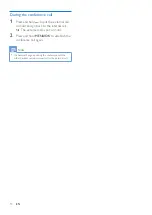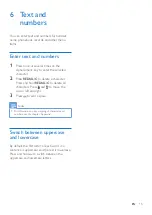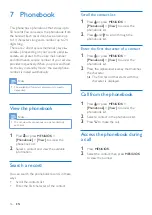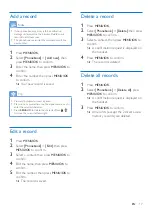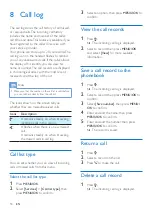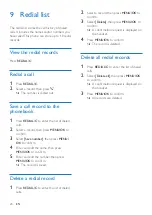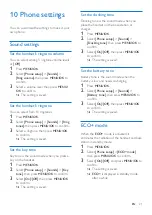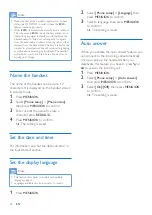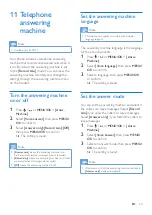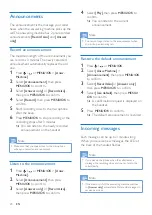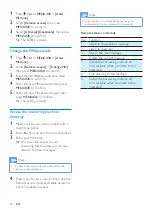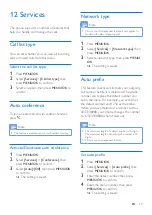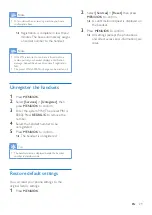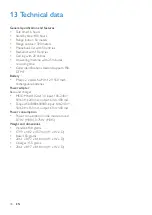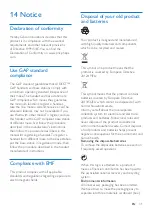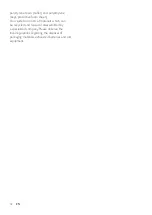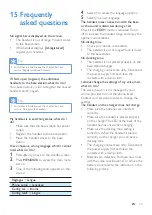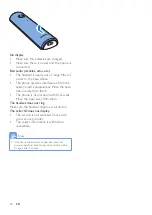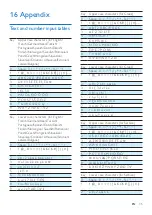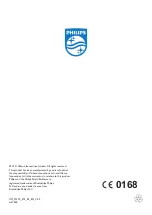25
EN
Listen to the incoming message
You can listen to the incoming messages in the
sequence they are recorded.
•
If there are new messages, press
/
to listen. If there is no new message, press
/ , then
MENU/OK
to listen to old
messages.
•
Press
MENU/OK
>
[Answ. Machine]
>
[Play]
, then press
MENU/OK
to confirm.
»
New messages start playing. Old
messages start playing if there is no
new message.
•
Press
REDIAL/C
to stop listening.
•
Press
MENU/OK
to enter the options
menu.
•
Press
/ to increase/decrease the
volume.
Delete an incoming message
1
When you listen to the message, press
MENU/OK
to enter the options menu.
2
Select
[Delete]
, then press
MENU/OK
to
confirm.
»
The current message is deleted.
Delete all old incoming messages
1
Press
/ or
MENU/OK
>
[Answ.
Machine]
.
2
Select
[Delete all]
, then press
MENU/OK
to confirm.
»
A confirmation request is displayed on
the handset.
3
Press
MENU/OK
to confirm.
»
All old messages are permanently
deleted.
Note
•
You can only delete the read messages. No deleted
messages can be recovered.
Set the ring delay
You can set the number of times the phone
rings before the answering machine picks up
the call.
1
Press
/ or
MENU/OK
>
[Answ.
Machine]
.
2
Select
[Ring delay]
, then press
MENU/OK
to confirm.
3
Select a new setting, then press
MENU/
OK
to confirm.
»
The setting is saved.
Note
•
Make sure that the answering machine is switched on
before this feature can be applied.
Tip
•
When you access the answering machine remotely,
you are recommended to set the ring delay to
[Toll
saver]
mode. This is a cost effective way to manage
your messages. When there are new messages, the
answering machine picks up the call after 3 rings; When
there is no messages, it picks up the call after 5 rings.
Remote access
You can operate your answering machine when
you are away from home. Simply make a call to
your phone with a touch tone phone and enter
your 4-digit PIN code.
Note
•
The remote access PIN code is the same as your
system PIN. The preset PIN is 0000.
Activate/deactivate the remote access
You can allow or block remote access to the
answering machine.
Summary of Contents for Linea M310R
Page 2: ......
Page 39: ...37 EN ...