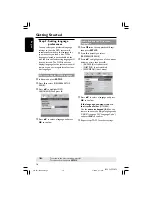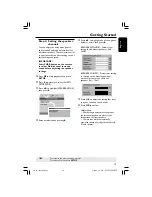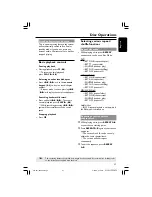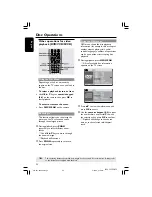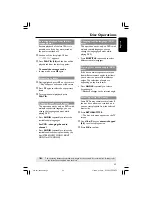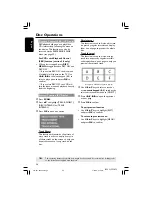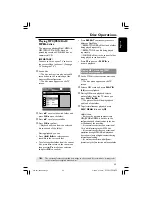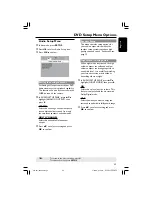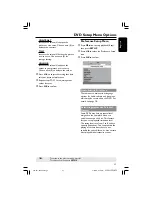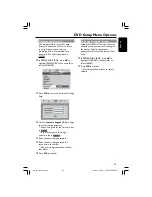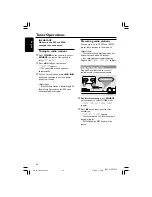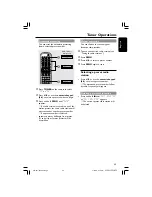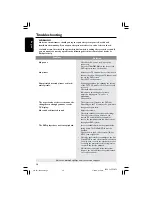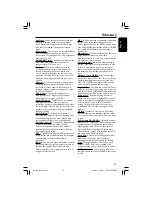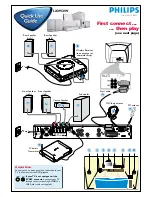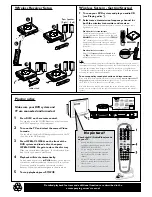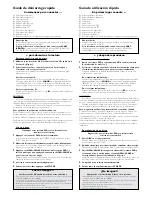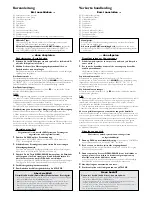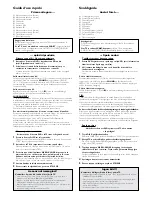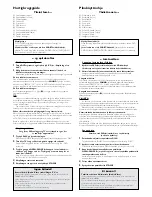32
English
3139 115 22872
DVD Setup Menu Options
TIPS:
To return to the previous menu, press
1
.
To remove the menu, press
SETUP
.
1
In ‘PREFERENCE PAGE’, press
34
to
highlight {PARENTAL}, then press
2
.
2
Press
34
to highlight a rating level for
the disc inserted and press
OK
.
➜
To disable Parental controls and allow
all discs to play, select {1 KID SAFE}.
3
Use the
numeric keypad (0-9)
to enter
the six-digit password (see page 33
“Changing the password”).
➜
DVDs that are rated above the level
you selected will not play unless you
enter your six-digit password.
Rating explanations
1KID SAFE – 2 G
– General Audience; recommended as
acceptable for viewers of all ages.
3 PG
– Parental Guidance suggested.
4 PG13
– Material is unsuitable for children under age
13.
5 PGR – 6 R
– Parental Guidance - Restricted;
recommended that parents restrict children
under 17 from viewing or allow to view only
when supervised by a parent or adult guardian.
7 NC-17
– No children under age 17; not recommended
viewing for children under age 17.
8 ADULT
– Mature material; should be viewed only by
adults due to graphic sexual material, violence
or language.
Helpful Hints:
– VCD, SVCD, CD have no level indication, so
parental control has no effect on these type
of discs. This also applies to most illegal
DVDs.
– Some DVDs are not encoded with a rating
though the movie rating may be printed on
the Disc cover. The rating level feature does
not prohibit play of such Discs.
PBC
You can set the PBC to ON or OFF. This
feature is available only on Video CD 2.0
with playback control (PBC) feature. For
details, see page 24.
MP3/JPEG Menu - turning on/off
MP3/JPEG Navigator can be set only if the
disc is recorded with menu. It allows you
to select different display menus for easy
navigation.
1
In ‘PREFERENCE PAGE’, press
34
to
highlight {MP3/JPEG NAV}, then press
2
.
WITHOUT MENU
Select this to display all the files
contained in the MP3/Picture CD.
WITH MENU
Select this to display only the folder menu
of the MP3/Picture CD.
2
Press
34
to select a setting and press
OK
to confirm.
001-041-LX39-22-Eng2
3/15/04, 6:14 PM
32