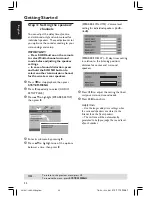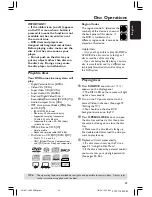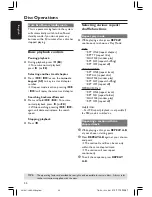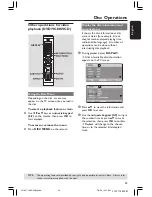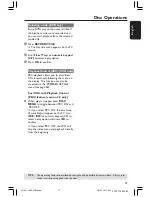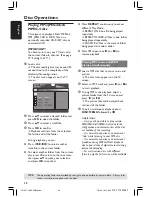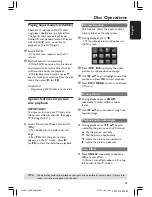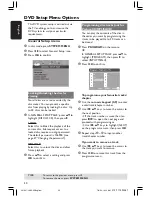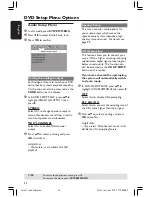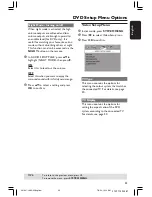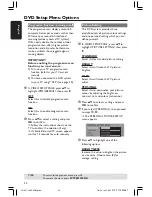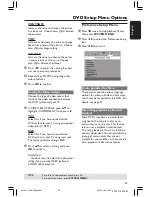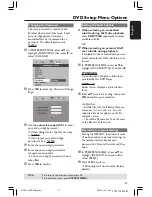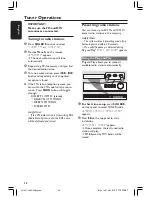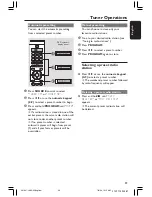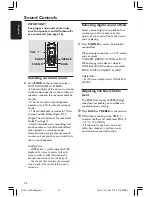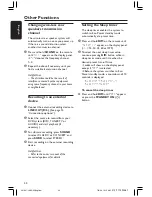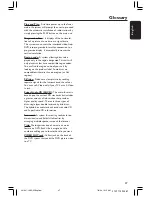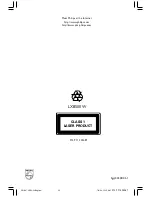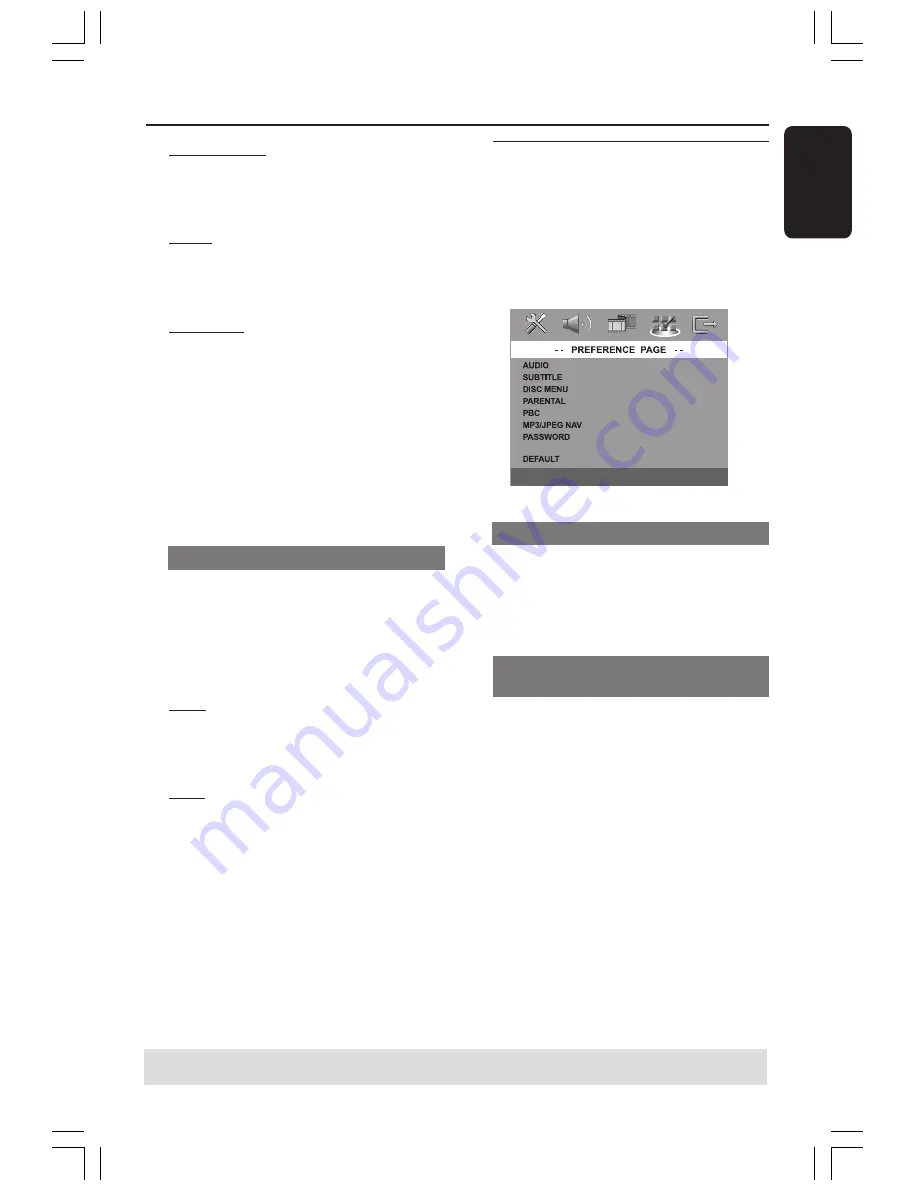
English
35
3139 115 23481
CONTRAST
Increase the value to sharpen the picture
or vice versa. Choose zero (0) to balance
the contrast.
TINT
Increase or decrease the value to change
the colour phase of the picture. Choose
zero (0) for average setting.
COLOUR
Increase the value to enhance the colour
in your picture or vice versa. Choose
zero (0) to balance the colour.
5
Press
1
2
to adjust the setting that best
suit your personal preference.
6
Repeat steps
4
~
5
for adjusting other
colour features.
7
Press
OK
to confirm.
Setting the Video Output
Choose the type of video output that
matches the video connection between
the DVD system and your TV.
1
In ‘VIDEO SETUP PAGE’, press
34
to
highlight {COMPONENT}, then press
2
.
YUV
Select this if you have connected the
DVD system to your TV using component
video jacks (Y Pb Pr).
RGB
Select this if you have connected the
DVD system to your TV using scart jack.
The factory default setting is RGB.
2
Press
34
to select a setting and press
OK
to confirm.
Helpful Hint:
– You do not need to adjust the video output
setting if you are using VIDEO (yellow) or
S-VIDEO video connection.
Preference Setup Menu
1
Press
Ç
twice to stop playback (if any),
then press
SYSTEM MENU
.
2
Press
1
2
to select the ‘Preference Setup’
icon.
3
Press
OK
to confirm.
DIVX SUBTITLE
Audio, Subtitle, Disc Menu
These menus contain various language
options for audio, subtitle and disc menu
which may be recorded on the DVD. For
details, see page 21.
Restricting playback by Parental
Control
Some DVDs may have a parental level
assigned to the complete disc or to
certain scenes on the disc. This feature
lets you set a playback limitation level.
The rating levels are from 1 to 8 and are
country dependent. You can prohibit the
playing of certain discs that are not
suitable for your children, or have certain
discs played with alternative scenes.
DVD Setup Menu Options
TIPS:
To return to the previous menu, press
1
.
To remove the menu, press
SYSTEM MENU
.
001-047-LX85-22-Engfinal
7/8/04, 10:15 AM
35