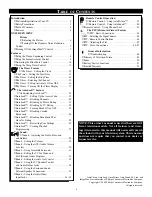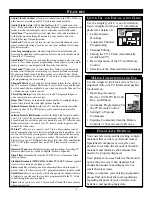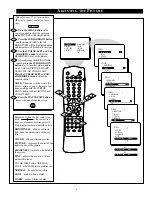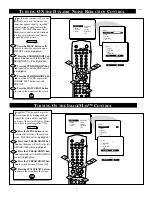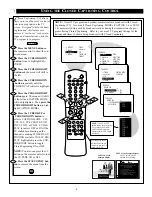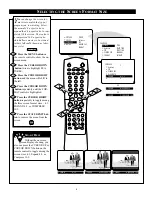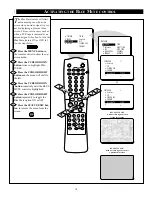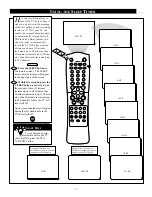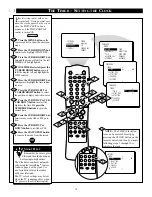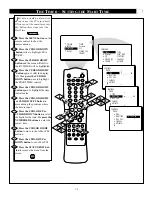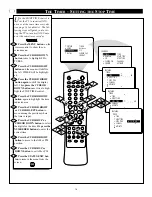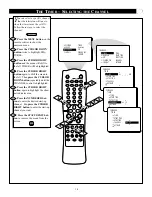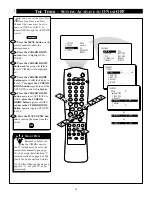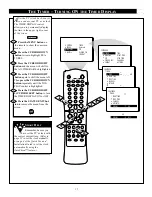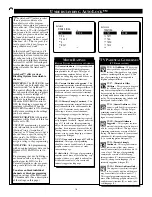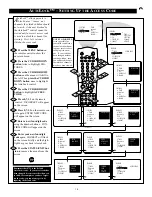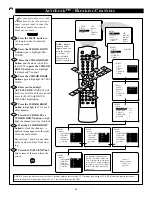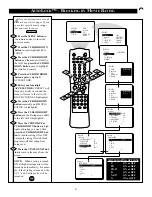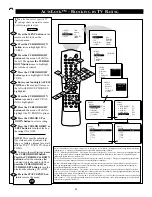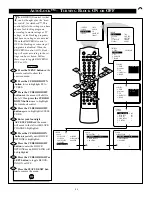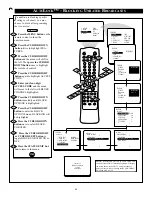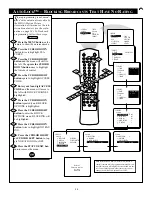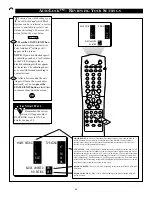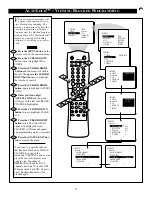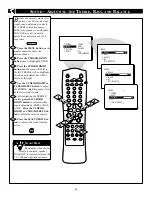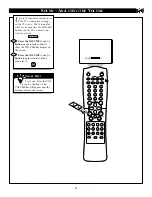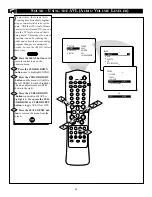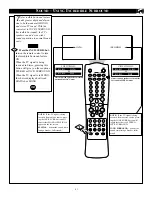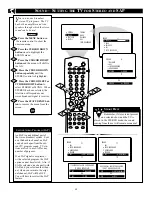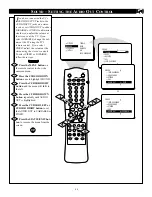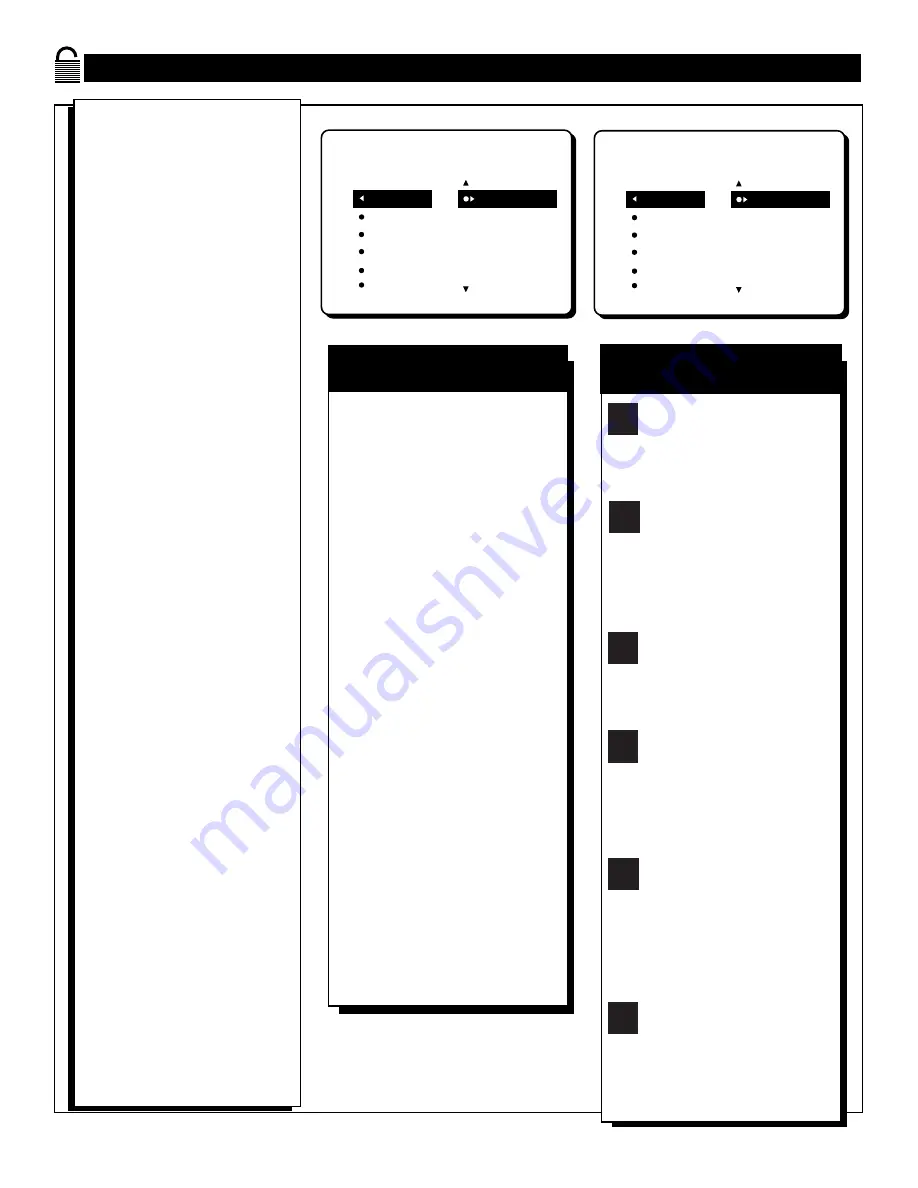
18
U
NDERSTANDING
A
UTO
L
OCK
™
MOVIE RATING
AutoLock
ON
G
PG
PG-13
R
NC-17
T
he AutoLock™ feature receives
and processes data sent by
broadcasters or other program
providers that contain program con-
tent advisories. When programmed
by the viewer, a TV with AutoLock™
can respond to the content advisories
and block program content that may
be found objectionable (such as
offensive language, violence, sexual
situations, etc.). This is a great fea-
ture to censor the type of program-
ming children may watch.
In the AutoLock™ section, you’ll
learn how to block channels and pro-
gramming that is not rated, is unrat-
ed, or has no rating. You will also
find out how to turn these blocking
features ON or OFF. Following are
brief explanations of some terms and
ratings related to the AutoLock™
feature.
AutoLock™ offers various
Blocking Options from which to
choose:
BLOCKING:
The BLOCKING con-
trol is what can be thought of as the
Òmaster switchÓ for AutoLockª.
This control affects the settings you
have chosen for blocking programs
according to movie ratings or TV
ratings, or for blocking programs
that have no rating or are unrated.
When the BLOCKING control is
OFF, the blocking or censoring of
programs is disabled. When the
BLOCKING control is ON, blocking
will occur according to the settings
you have chosen.
BLOCK UNRATED: ALL unrated
programs will be blocked if this fea-
ture is set to ON.
UNRATED programming is encoded
with information from the MPAA
(Motion Picture Association of
America) or TV broadcasters, but it
does not have a specific rating. In
other words, the MPAA or the TV
broadcasters have chosen not to
assign a rating to the programming.
NO RATING: ALL programming
with no content advisory data can be
blocked if NO RATING is set to
ON.
Programming that has No Rating is
not encoded with any rating infor-
mation from the MPAA or the
Parental Guidelines. Any program-
ming could fall into this category.
You also can block individual
channels or block programming
based on ratings of the MPAA and
TV broadcasters. (See a description
of the ratings on this page.)
G: General Audience - All ages admitted.
Most parents would find this program-
ming suitable for all ages. This type of
programming contains little or no vio-
lence, no strong language, and little or no
sexual dialogue or sexual situations.
PG: Parental Guidance Suggested - This
programming contains material that parents
may find unsuitable for younger children. It
may contain one or more of the following:
Moderate violence, some sexual situations,
infrequent coarse language, or some sugges-
tive dialogue.
PG-13: Parents Strongly Cautioned - This
programming contains material that parents
may find unsuitable for children under the
age of 13. It contains one or more of the
following: violence, sexual situations,
coarse language, or suggestive dialogue.
R: Restricted -This programming is specifi-
cally designed for adults. Anyone under the
age of 17 should view this programming
only with an accompanying parent or adult
guardian. It contains one or more of the fol-
lowing: intense violence; intense sexual sit-
uations; strong, coarse language; or intense-
ly suggestive dialogue.
NC-17: No one under the age of 17 will be
admitted. - This type of programming
should be viewed by adults only. It contains
graphic violence; explicit sex; or crude,
indecent language.
X: Adults Only - This type of programming
contains one or more of the following: very
graphic violence, very graphic and explicit
or indecent sexual acts, very coarse and
intensely suggestive language.
M
OVIE
R
ATINGS
(M
OTION
P
ICTURE
A
SSOCIATION OF
A
MERICA
)
TV-Y: (All children -- This program
is designed to be appropriate for all
children.) Designed for a very young
audience, including children ages 2-6. This
type of programming is not expected to
frighten younger children.
TV-Y7: (Directed to Older
Children -- This program is designed
for children ages 7 and above.) It
may be more appropriate for children who
have acquired the development skills needed
to distinguish between make-believe and
reality. This programming may include mild
fantasy and comic violence (FV).
TV-G: (General Audience -- Most
parents would find this program suit-
able for all ages.) This type of pro-
gramming contains little or no violence, no
strong language, and little or no sexual dia-
logue or sexual situations.
TV-PG: (Parental Guidance
Suggested -- This program contains
material that parents may find unsuit-
able for younger children.) This type of pro-
gramming contains one or more of the fol-
lowing: Moderate violence (V), some sexual
situations (S), infrequent coarse language
(L), or some suggestive dialogue (D).
TV-14: (Parents Strongly
Cautioned -- This program contains
some material that many parents
would find unsuitable for children under 14
years of age.) This type of programming
contains one or more of the following:
intense violence (V); intense sexual situa-
tions (S); strong, coarse language (L); or
intensely suggestive dialogue (D).
TV-MA: (Mature Audience Only --
This program is specifically designed
to be viewed by adults and therefore
may be unsuitable for children under 17.)
This type of programming contains one or
more of the following: graphic violence (V);
explicit sexual situations (S); or crude, inde-
cent language (L).
TV P
ARENTAL
G
UIDELINES
(TV B
ROADCASTERS
)
TV
G
TV
PG
TV
Y
TV
Y7
TV
14
TV
MA
TV RATING
AutoLock
ON
TV-Y
TV-Y7
TV-G
TV-PG
TV-14