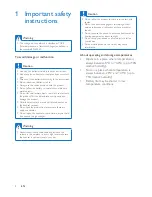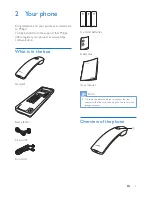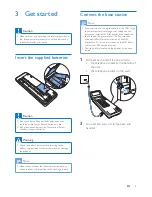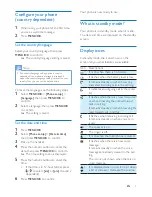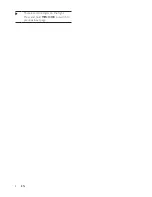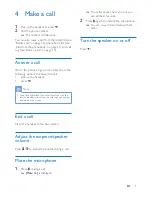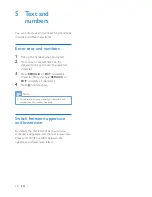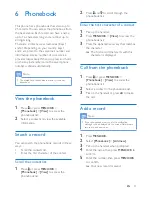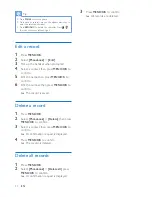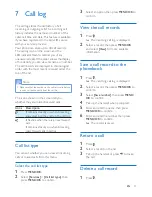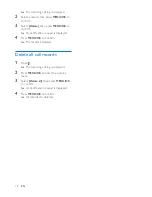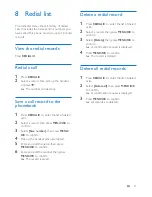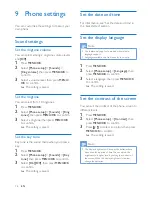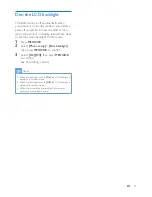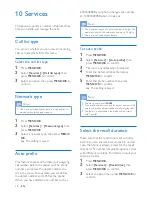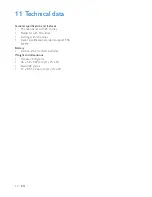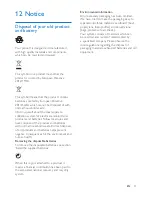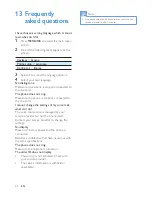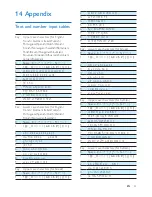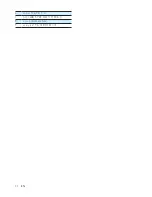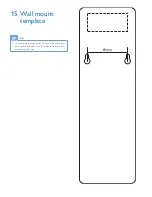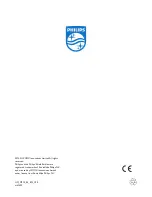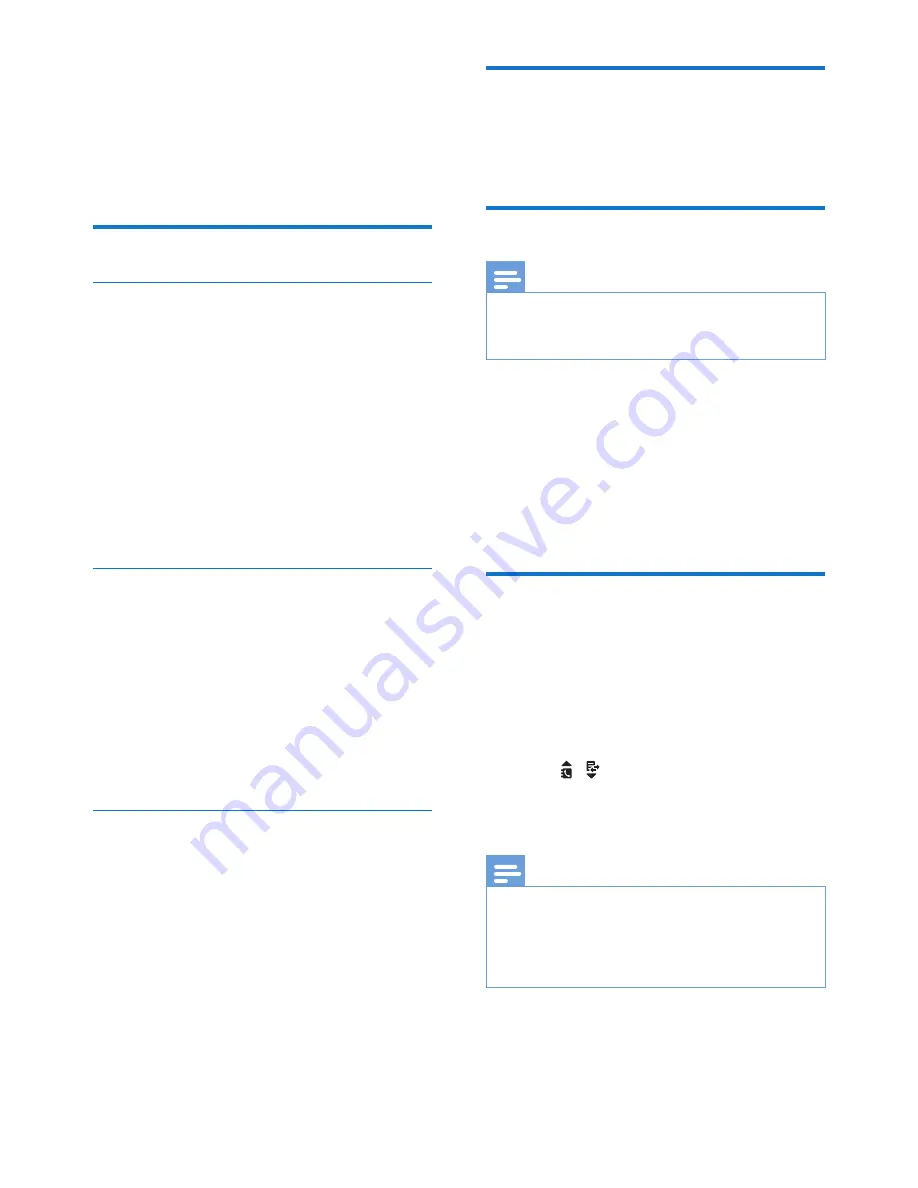
16
EN
9 Phone settings
You can customize the settings to make it your
own phone.
Sound settings
Set the ringtone volume
You can select among 2 ringtone volume levels
and
[Off]
.
1
Press
MENU/OK
.
2
Select
[Phone setup]
>
[Sounds]
>
[Ring volume]
, then press
MENU/OK
to
confirm.
3
Select a volume level, then press
MENU/
OK
to confirm.
»
The setting is saved.
Set the ringtone
You can select from 10 ringtones.
1
Press
MENU/OK
.
2
Select
[Phone setup]
>
[Sounds]
>
[Ring
tones]
, then press
MENU/OK
to confirm.
3
Select a ringtone, then press
MENU/OK
to confirm.
»
The setting is saved.
Set the key tone
Key tone is the sound made when you press a
key.
1
Press
MENU/OK
.
2
Select
[Phone setup]
>
[Sounds]
>
[Key
tone]
, then press
MENU/OK
to confirm.
3
Select
[On]
/
[Off]
, then press
MENU/OK
to confirm.
»
The setting is saved.
Set the date and time
For information, see 'Set the date and time' in
the 'Get started' section.
Set the display language
Note
•
This feature only applies to models with multiple-
language support.
•
Languages available vary from country to country.
1
Press
MENU/OK
.
2
Select
[Phone setup]
>
[Language]
, then
press
MENU/OK
to confirm.
3
Select a language, then press
MENU/OK
to confirm.
»
The setting is saved.
Set the contrast of the screen
You can set the contrast of the phone screen to
different levels.
1
Press
MENU/OK
.
2
Select
[Phone setup]
>
[Contrast]
, then
press
MENU/OK
to confirm.
3
Press /
to select an option, then press
MENU/OK
to confirm.
»
The setting is saved.
Note
•
The display brightness will drop as the batteries have
been used for a period of time. You can adjust the
brightness to a higher level by setting the contrast of
the screen. When the display brightness is too low,
change the batteries.
Summary of Contents for M110
Page 2: ......