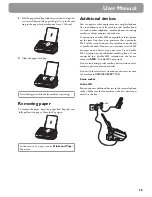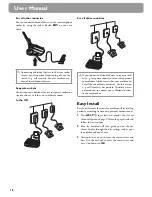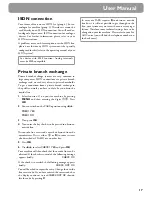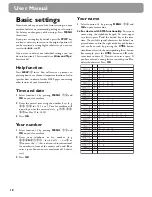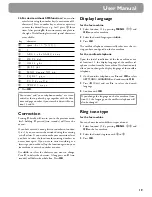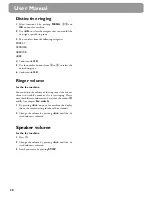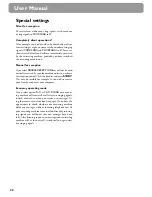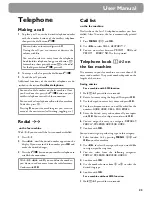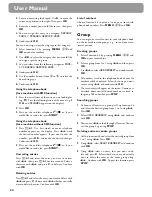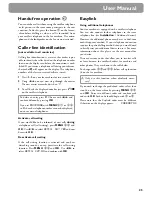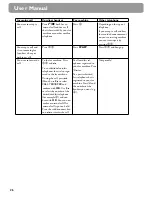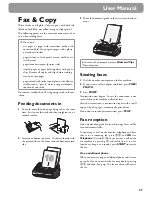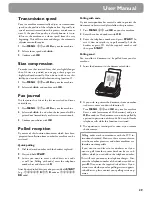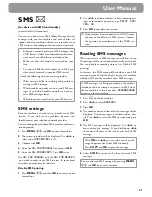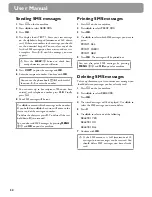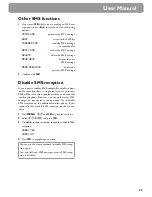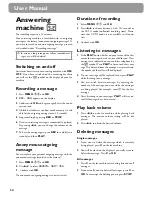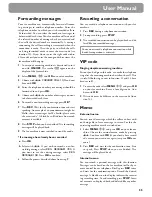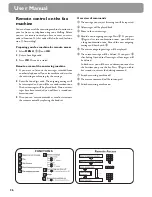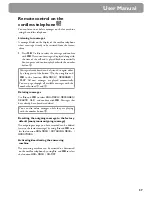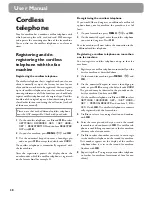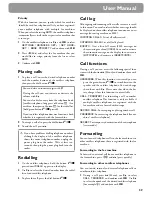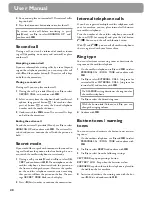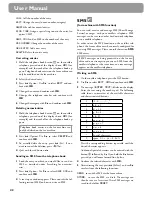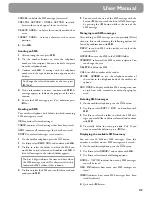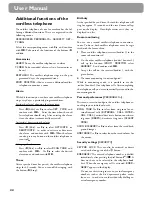29
User Manual
Transmission speed
Your fax machine automatically adjusts its transmission
speed to the quality of the telephone line. Especially in
case of overseas transmissions this process can take more
time. If the poor line quality is already known it is use-
ful to set the machine at a slower speed from the very
beginning. Th
is will save time and charges the automatic
adjustment would require.
1
Press
MENU
,
21
and
OK
on your fax machine.
2
Select a lower speed with
u
.
3
Confi rm with
OK
.
Size compression
To make sure that received faxes that are slightly longer
than A4 size are printed on one page, these pages are
slightly reduced vertically. If you do not wish to use this
facility, you can switch off reduction using function 29:
1
Press
MENU
,
29
and
OK
on your fax machine.
2
Select
with
u
and confi rm with
OK
.
Fax journal
Th
e fax journal is a list of the last ten received and trans-
mitted faxes.
1
Press
MENU
,
27
and
OK
on your fax machine.
2
Select
with
u
if, and when the fax journal will be
printed out (immediately or after ten transmissions).
3
Confi rm your choice with
OK
.
Polled reception
By means of this function documents which have been
prepared for collection from another fax machine can be
retrieved.
Quick polling
1
Dial the desired number with the handset replaced.
2
Press and hold
START
.
3
In case you want to enter a sub address or a code
as well (see Polling with code) enter the telephone
number fi rst and close with
R
.
Attach desired sub address or code, press and hold
START
(e. g.
12345
R
17
R
code or
12345
RR
code).
Polling with code
If your correspondent has entered a code to protect the
document to be retrieved please follow this procedure:
1
Press
MENU
,
22
and
OK
on your fax machine.
2
Enter the code and confi rm with
OK
.
3
Enter the telephone number and press
START
. In
case it does not work try to poll manually: Lift the
handset or press
z
, dial the required number and
then press
START
.
Polling send
You can allow a document to be polled from your fax
machine.
1
Insert the document in the document feed slot.
2
If you wish to protect the document from unauthor-
ised access, enter a code with function 23.
Press
MENU
,
23
and
OK
on your fax machine.
Enter a code (maximum of 20 characters) and press
OK
to confi rm. Th
e document can now be polled by
a person in possession of this code. You can still make
telephone calls while this function is activated.
3
Th
e operation is interrupted as soon as you remove
the document.
Polling codes work in accordance with the ITU in-
ternational standard. However, there are manufactur-
ers who use other processes and whose machines are
therefore not compatible.
If you want to send faxes to fax databases or if you
want to poll from these, some databases have a sub-
address which you can add to the telephone number.
Th
is will save you money in telephone charges. First
enter the telephone number of the database and then
press
R
. Th
en enter the required sub-address. If you
are not sure whether your fax polling service supports
sub-addresses, please contact your polling service op-
erator.
Summary of Contents for Magic 3-2
Page 1: ...Easy Install User Manual ...