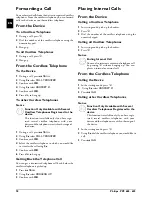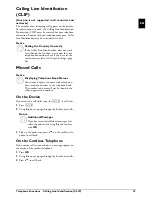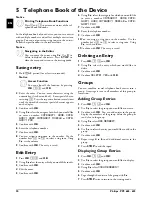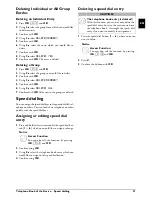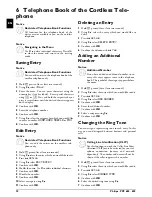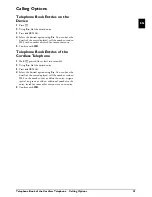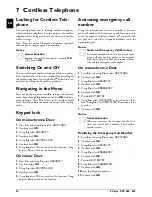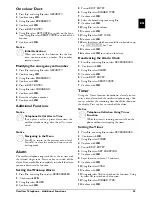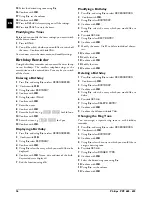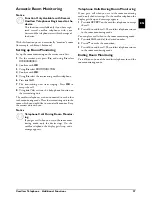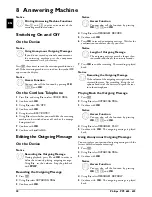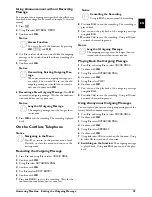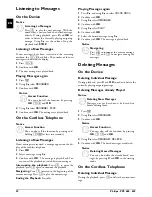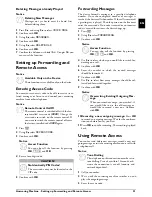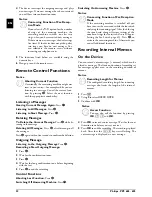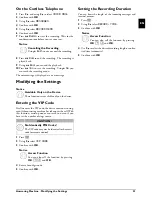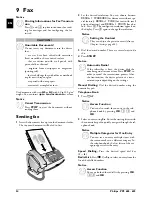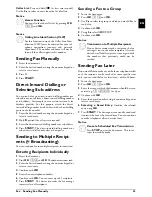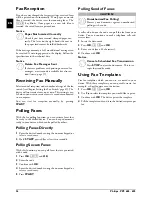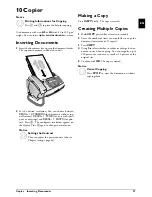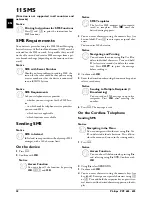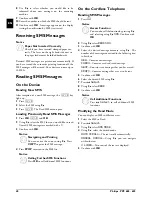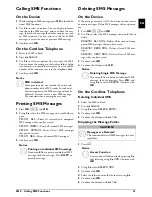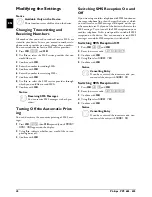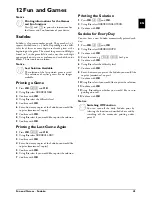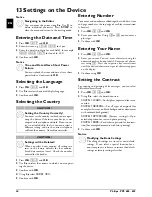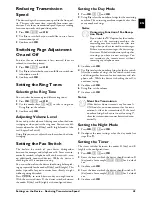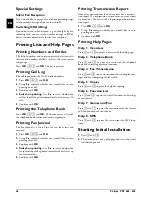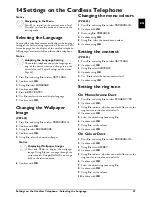32
Philips · PPF 685 · 695
EN
4
The device interrupts the outgoing message and plays
new messages. If no new messages have been received,
you will hear two confirmation tones.
5
The functions listed below are available using the
numeric keys.
6
Hang up to end the remote access.
Remote Control Functions
Aborting Current Function
Listening to Messages
Hearing Current Message Again:
Press
‚
.
Listening to All Messages:
Press
ƒ
.
Listening to Next Message:
Press
„
.
Deleting Messages
To Delete the Current Message:
Press
‡
while lis-
tening to the message.
Deleting All Messages:
Press
‡
after listening to all
the messages.
Press
‡
again within five seconds to confirm the deletion.
Outgoing Message
Listening to the Outgoing Message
Press
†
.
Recording a New Outgoing Message:
1
Press
…
.
2
Wait for the confirmation tones.
3
Press
…
.
4
Wait for the long confirmation tone before beginning
with the text.
5
Press
…
to end the recording.
Control Functions
Aborting Last Function:
Press
‰
.
Switching Off Answering Machine
Press
ˆ
.
Switching On Answering Machine
Press
Š
.
Switching Answering Machine On
Recording Internal Memos
On the Device
Internal Memos on the Device
Internal Memos
You can record voice messages (= memos), which can be
played as messages. The limit on duration of recording set
for messages applies even to the recording duration of
memos.
Recording Length for Memos
1
Press
b
.
2
Using
[
select
QUICK NOTE
.
3
Confirm with
OK
.
4
Press
OK
to record a voice message. Wait for the con-
firmation tone before you say your text.
5
Press
OK
to end the recording. The recording is played
back. After that the
ä
key starts flashing. The
voice message is displayed as a new message.
Notice
Conserving Function of Fax Recep-
tion Mode
If you select the
5/2
option for the number
of rings of the answering machine, the
answering machine switches on after two
rings, when you have received new messages.
If there are no new messages, the device rings
five times. If the device does not pick up after
two rings, you have no new messages. You
can terminate the remote access without
incurring any telephone costs.
Notice
Aborting Current Function
Occasionally the answering machine might not
react to your entry—for example while you are
listening to a message. Cancel the current func-
tion by pressing
‰
. Select the next function
with the appropriate number key.
Notice
Conserving Function of Fax Reception
Mode
If the answering machine is switched off you
have to enter the access code while the fax switch
analyzing the incoming signal. After the 4th ring
the tone heard changes (factory settings of the
number of rings for fax switch, also see Chapter
Setting the Fax Switch page 45). Press
Š
, to
activate the answering machine. Afterwards you
can call additional functions.
Notice
Recording Length for Memos
The configured recording length for incoming
messages also limits the length of the internal
memos.
Notice
Access Function
You can also call the function by pressing
OK
,
73
and
OK
.