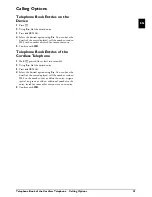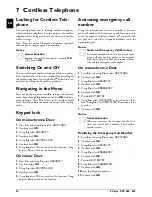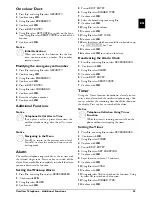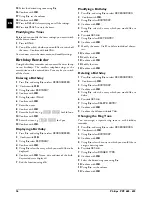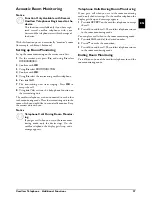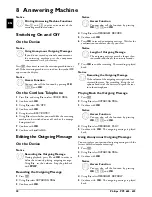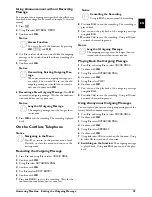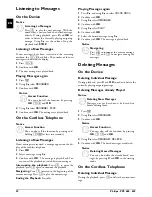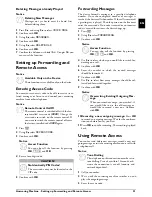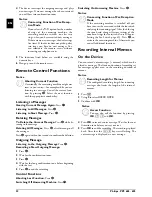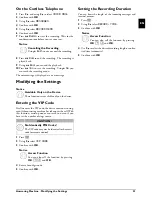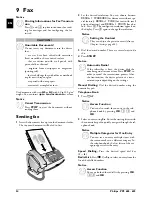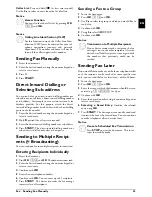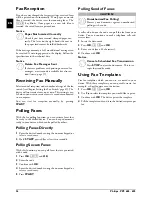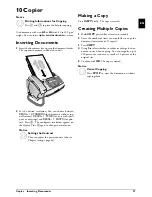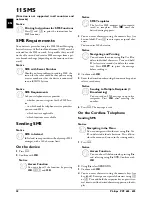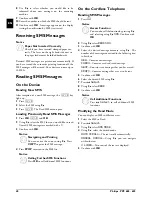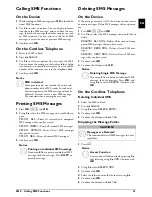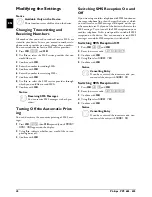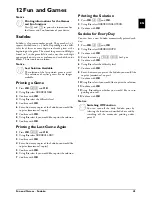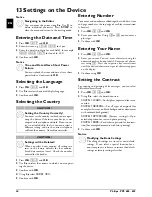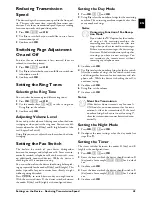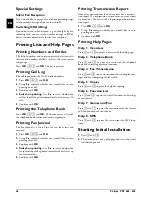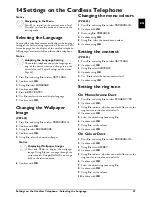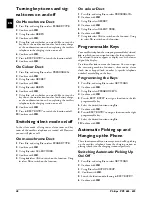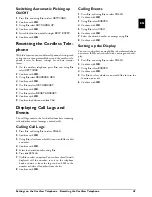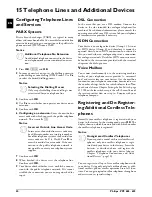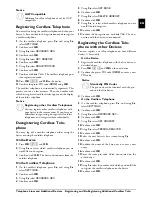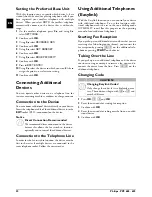Copier · Inserting Documents
37
EN
10 Copier
Help 5 · Copier
10 Documents · A5/A4
Use documents with sizes
A5
or
A4
with 60 to 100 g/m
2
weight. You can insert
up to ten documents
at a time.
Inserting Documents
1
Insert the documents face up into the document feeder.
The top most document will be fed in first.
2
Set the desired resolution. You can choose between
RESOL.: STANDARD
(for documents without spe-
cial features),
RESOL.: FINE
(for texts with small
print or drawings) and
RESOL.: PHOTO
(for pho-
tos). Press
ã
. The configured resolution appears on
the display. Press
ã
again to change the resolution.
Making a Copy
Press
COPY
briefly. The copy is created.
Creating Multiple Copies
1
Hold
COPY
pressed (for at least two seconds).
2
Enter the number of times you would like to copy the
document (maximum of 15 copies).
3
Press
COPY
.
4
Using
[
select whether to reduce or enlarge the doc-
ument in size when copying. You can magnify up to
200 percent or reduce to as small as 50 percent of the
original size.
5
Confirm with
OK
. The copy is created.
Copier
Notice
Printing Informations for Copying
Press
i
and
5
to print the help for copying.
Notice
Setting the Contrast
They can adjust the preset contrast (also see
Chapter
Settings
, page 44).
Notice
Cancel Copying
Press
STOP
to eject the documents without
copying them.