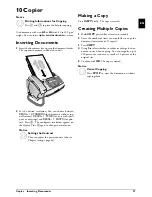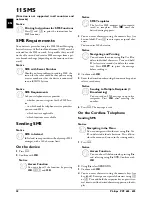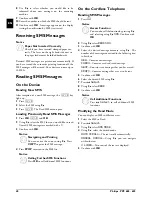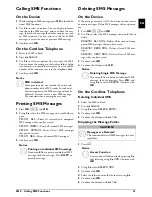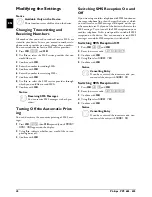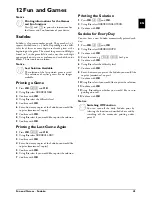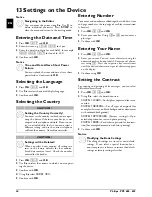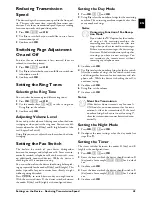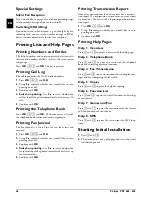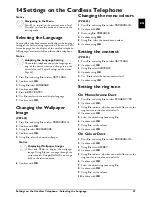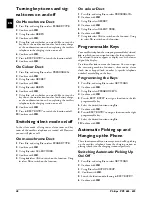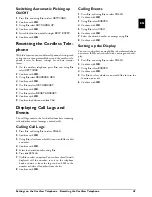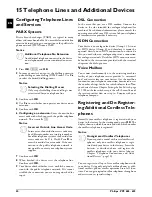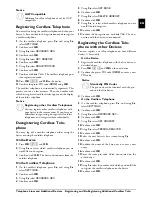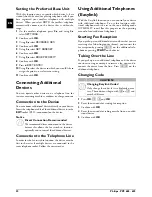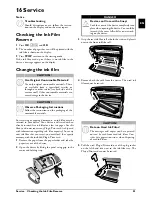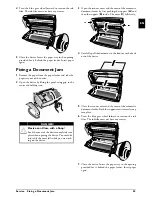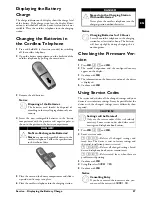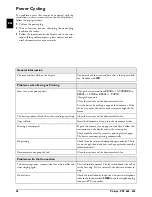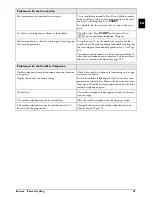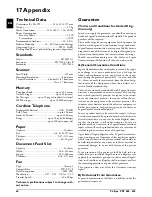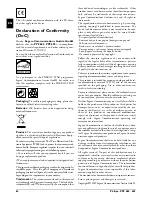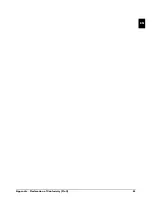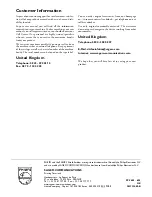Telephone Lines and Additional Devices · Registering and De-Registering Additional Cordless Tele-
EN
GAP Compatible
Registering Cordless Telephone
Registering Cordless Telephone
You must first bring the cordless telephone and then your
device (= base station) in the registration mode to register
a cordless telephone.
1
On the cordless telephone, press
[
, and using
[
select
SETTINGS
.
2
Confirm with
OK
.
3
Using
[
select
ADVANCED SET.
.
4
Confirm with
OK
.
5
Using
[
select
SET HANDSET
.
6
Confirm with
OK
.
7
Using
[
select
REGISTRATION
.
8
Confirm with
OK
.
9
Confirm with
ô
Yes
. The cordless telephone goes
into registration mode.
10
Press
OK
,
82
and
OK
on the device.
11
Confirm the preset PIN code (
0000
) using
OK
.
The cordless telephone is automatically registered. This
process can take a few minutes. Then the number with
which it is registered with the device appears on the display
of the cordless telephone.
Registering other Cordless Telephones
Deregistering Cordless Tele-
phone
You may log off a cordless telephone either using the
device or using the cordless telephone.
On the Device
1
Press
OK
,
83
and
OK
.
2
Using
[
to select which cordless telephone you are
would like to de-register.
3
Confirm with
OK
. The device disconnects from the
cordless telephone.
On the Cordless Telephone
1
On the cordless telephone, press
[
, and using
[
select
SETTINGS
.
2
Confirm with
OK
.
3
Using
[
select
ADVANCED SET.
.
4
Confirm with
OK
.
5
Using
[
select
SET BASE
.
6
Confirm with
OK
.
7
Using
[
select
DELETE HANDSET
.
8
Confirm with
OK
.
9
Using
[
to select which cordless telephone you are
would like to de-register.
10
Confirm with
OK
.
11
Confirm the de-registration with
ô
Yes
. The con-
nection with the device is disconnected.
Registering the Cordless Tele-
phone with other Devices
You can register a cordless telephone on four different
devices (= base units).
On the Device
1
Register the cordless telephone with the first device as
described above.
2
Press
OK
,
82
and
OK
on the next device.
3
Confirm the preset PIN code (
0000
) or enter a new
PIN code.
4
Confirm with
OK
.
On the Cordless Telephone
5
On the cordless telephone, press
[
, and using
[
select
SETTINGS
.
6
Confirm with
OK
.
7
Using
[
select
ADVANCED SET.
.
8
Confirm with
OK
.
9
Using
[
select
SET HANDSET
.
10
Confirm with
OK
.
11
Using
[
select
PERSON.REGISTR
.
12
Confirm with
OK
.
13
Select the next device (= base station) using
[
.
14
Confirm with
OK
.
15
Confirm the name of the base unit, or enter a new
name.
16
Confirm with
OK
.
17
Enter the same pin code which you entered on the
other device.
18
Confirm with
OK
.
19
Using
[
select the number with which you would like
to register the cordless telephone on the device.
20
Confirm with
OK
.
Notice
GAP Compatible
Additional cordless telephone must be GAP-
compatible.
Notice
Registering other Cordless Telephones
You can register other cordless telephones with
your device in the same manner. If you face any
difficulties in registering, de-register all cordless
telephones, and re-register them individually.
Notice
Identically PIN Codes
The pin code can be identical with the pin
code on the first device.