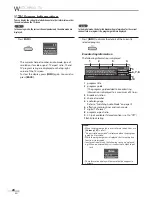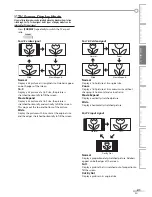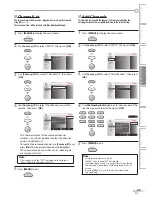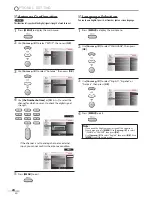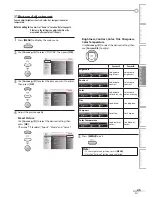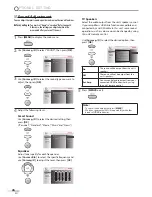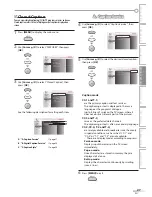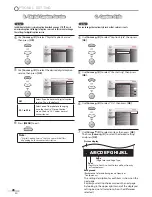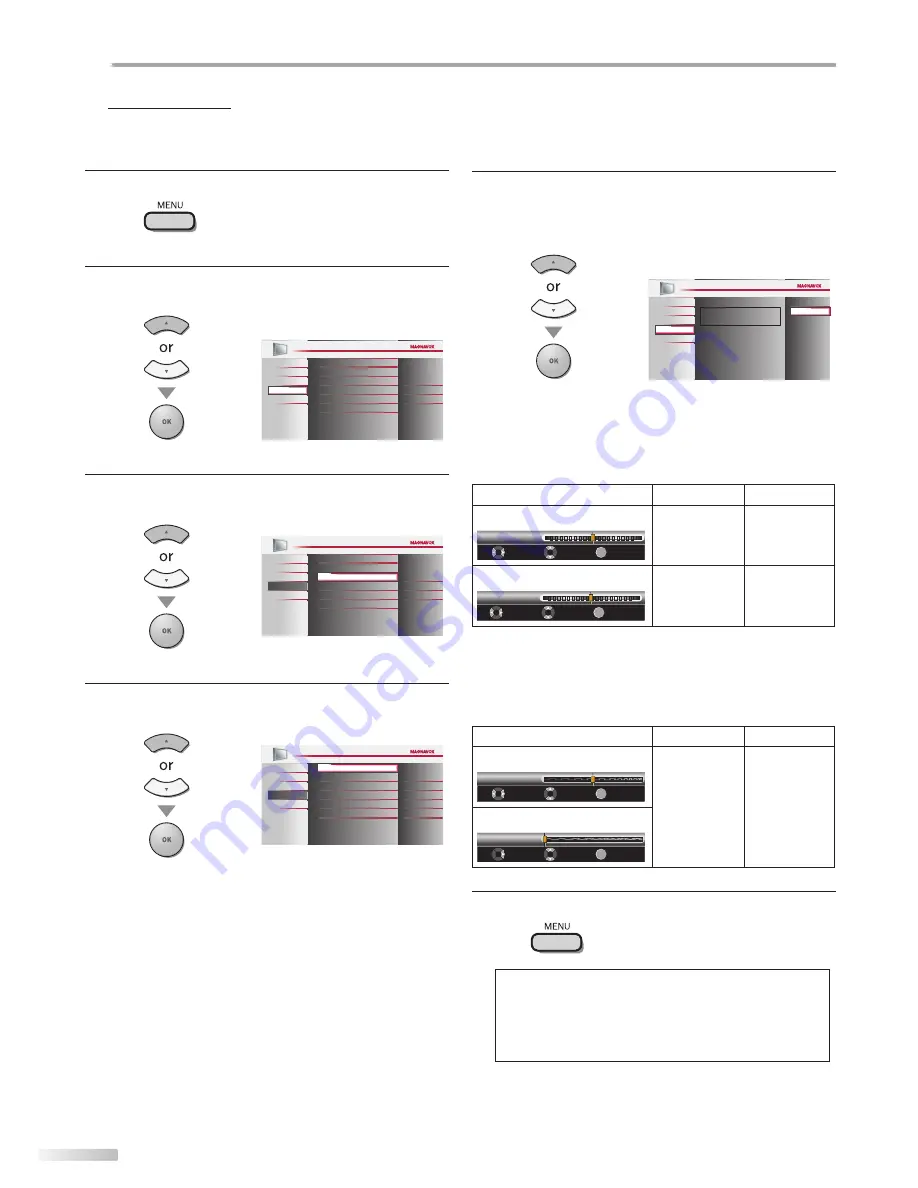
34
EN
O
PTIONAL SETTING
PC Settings
This function lets you adjust the PC screen position, clock and phase during
PC input.
1
Press
[MENU]
to display the main menu.
2
Use
[Cursor
K
/
L
]
to select “FEATURES”, then press
[OK]
.
Child Lock
PC Settings
Energy Saving Mode
Location
Current Software Info
On
Home
Closed Caption
DVD
PICTURE
SOUND
SETUP
FEATURES
LANGUAGE
3
Use
[Cursor
K
/
L
]
to select “PC Settings”, then press
[OK]
.
Child Lock
Energy Saving Mode
Location
Current Software Info
On
Home
Closed Caption
DVD
PICTURE
SOUND
SETUP
LANGUAGE
FEATURES
PC Settings
4
Use
[Cursor
K
/
L
]
to select the setting you want to
adjust, then press
[OK]
.
Ver tical Position
Horizontal Position
Auto Adjustment
0
0
DVD
PICTURE
SOUND
SETUP
LANGUAGE
FEATURES
Phase
Clock
0
0
5
Adjust the setting.
Auto Adjustment
Use
[Cursor
K
/
L
]
to select “Adjust”, then press
[OK]
.
To automatically synchronize the
phase and clock on the TV and PC.
Cancel
Adjust
DVD
PICTURE
SOUND
SETUP
LANGUAGE
FEATURES
• The horizontal/vertical position, clock and phase of
the PC screen are automatically adjusted.
Horizontal Position, Vertical Position
Use
[Cursor
s
/
B
]
to adjust.
Cursor
s
Cursor
B
Horizontal Position
H. Position
0
Move
Adjust
OK
OK
+
-
to move PC
screen left
to move PC
screen right
Vertical Position
V. Position
0
Move
Adjust
OK
OK
+
-
to move PC
screen up
to move PC
screen down
Clock, Phase
Use
[Cursor
{
/
B
]
to adjust “Clock” setting to stabilize
the PC screen and “Phase” setting to improve the clarity
of the PC screen.
Cursor
s
Cursor
B
Clock
Clock
0
Move
Adjust
OK
OK
to decrease
setting value
to increase
setting value
Phase
0
Phase
OK
OK
Move
Adjust
6
Press
[MENU]
to exit.
Note:
• You may not obtain an appropriate screen with
“Auto Adjustment“ for some signals. In this case, adjust the
settings manually.
• Adjust “Phase” setting after “Clock” setting has been
properly adjusted.
Summary of Contents for Magnavox 19MD350B
Page 57: ...Français ...