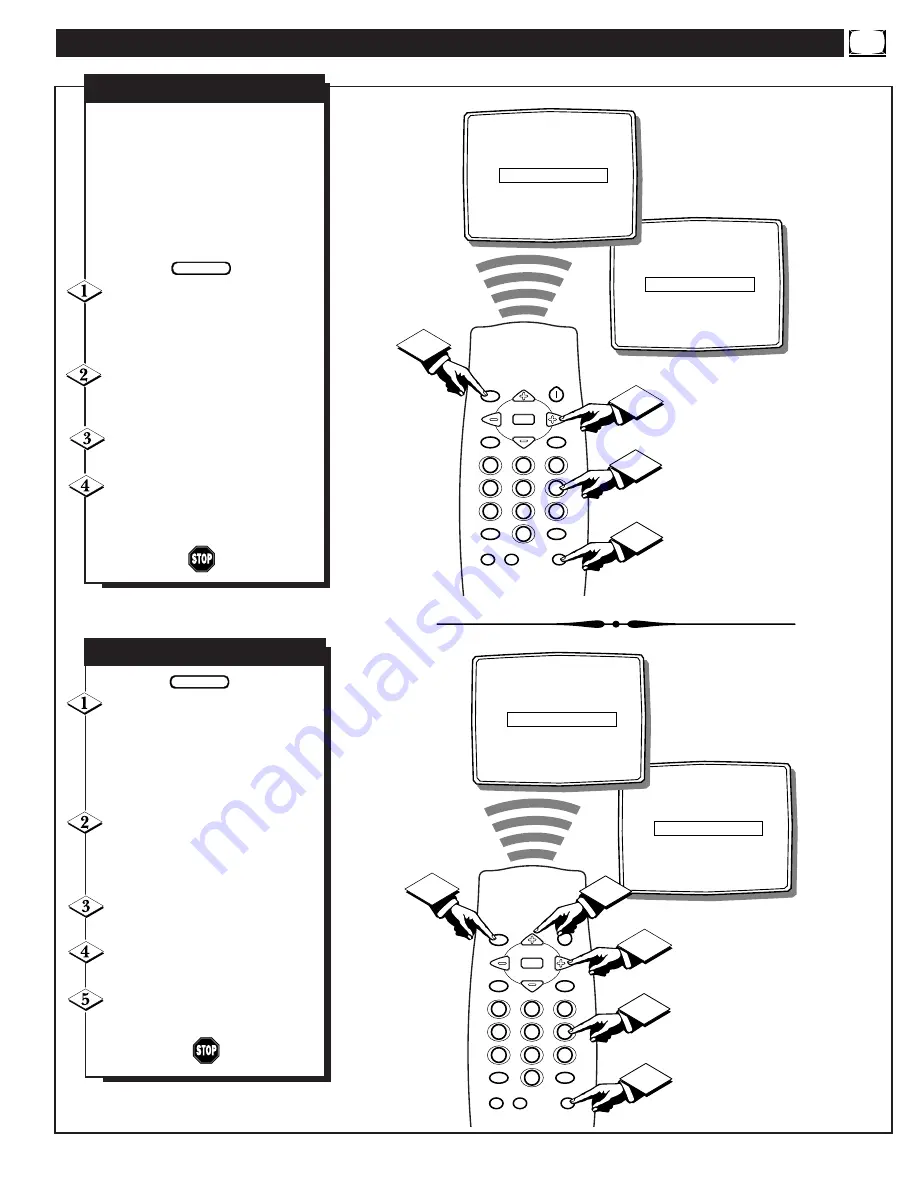
H
OW TO
U
SE THE
TV C
LOCK
C
ONTROL
SET TIMER
--:--AM
EXIT
©
SET CLOCK 11:20AM
TIMER
OFF
CHANNEL
12
SET TIMER
--:--AM
EXIT
©
SET CLOCK
--:--AM
TIMER
OFF
CHANNEL
12
CLOCK
MUTE
CC
SURF
SLEEP
VOL
VOL
CH
CH
SOUND
MENU
SMART
SMART
PICTURE
1
2
3
4
5
6
7
8
9
0
STATUS/EXIT
POWER
1
2
3
4
Y
our TV comes with an on-screen
clock. During normal operation
the clock appears on the screen with
every channel change. This Clock
also features a TIMER. The TV can
be programmed to turn itself ON at a
specific time and be tuned to a spe-
cific channel.
Press the CLOCK button on the
remote control to bring up the on-
screen menu with the SET CLOCK
feature highlighted.
Press the Channel Number but-
tons to enter the current time.
(Example: 0, 7, 4, 5 for 7:45.)
Press the VOL (+) button to set
for AM or PM.
Press the STATUS/EXIT but-
ton to clear the screen when you
have finished.
BEGIN
S
ETTING THE
TV C
LOCK
Press the CLOCK button on the
remote control to bring up the on-
screen menu, then press the CH (+)
or (-) buttons to scroll the on-screen
menu until the words SET TIMER
appear within the highlight box.
Press the CHANNEL Number
buttons to enter the time you want
the TV to turn on (Use the VOL (+)
to set the AM or PM).
Press the CH (+) or (-) button to
scroll the menu to the word TIMER.
Press the VOL (+) or (-) button
to turn the TIMER feature ON.
Press the STATUS/EXIT button
to clear the screen when you have
finished.
S
ETTING THE
TV T
IMER
BEGIN
EXIT
©
SET CLOCK 11:20AM
TIMER
ON
CHANNEL
12
SET TIMER 12:00PM
TIMER
OFF
CHANNEL
12
SET TIMER 12:00PM
EXIT
©
SET CLOCK 11:20AM
CLOCK
MUTE
CC
SURF
SLEEP
VOL
VOL
CH
CH
SOUND
MENU
SMART
SMART
PICTURE
1
2
3
4
5
6
7
8
9
0
STATUS/EXIT
POWER
3
2
4
5
1






































