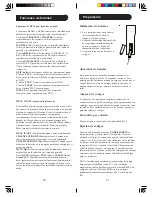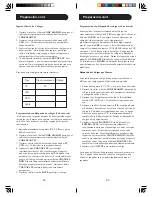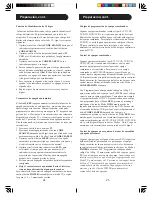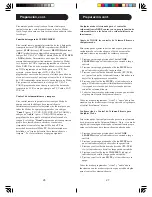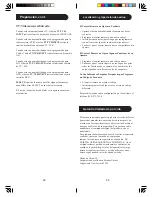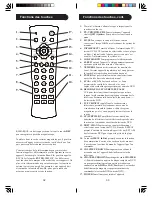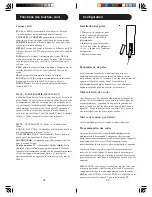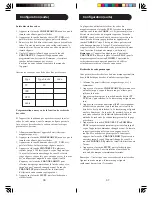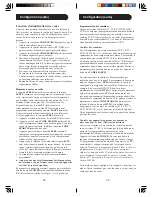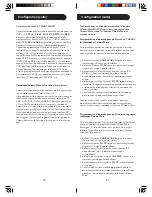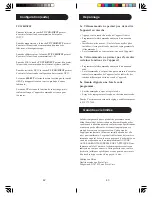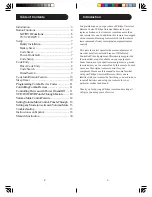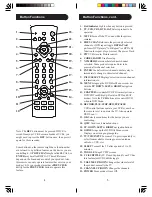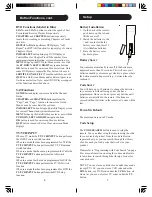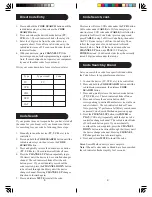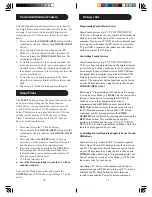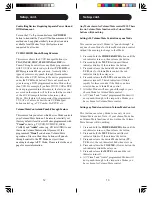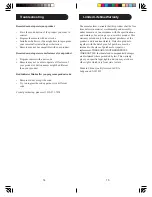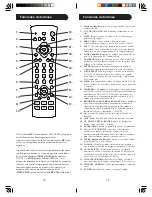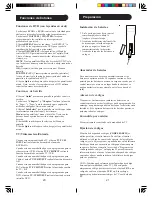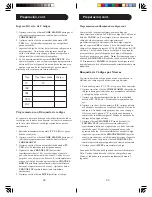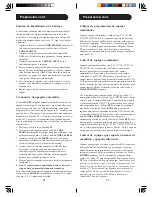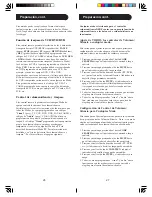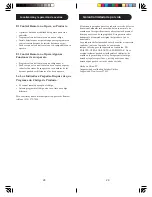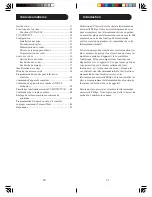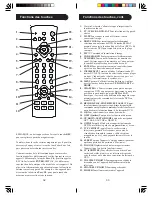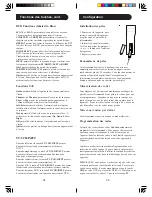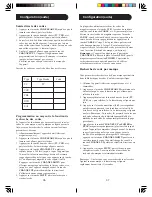7
6
Setup
Battery Installation
1. On the back of the remote,
push down on the tab and
lift the cover off.
2. Match the batteries to the
+ and - marks inside the
battery case, then insert 2
AAA Alkaline batteries.
3. Press the battery cover
back into place.
Battery Saver
Your remote automatically turns off if the buttons are
depressed more than 30 seconds. This will save your
batteries should your remote get stuck in a place where
the buttons remain depressed (e.g., between the sofa
cushions).
Code Saver
You will have up to 10 minutes to change the batteries
in your remote without losing codes you have
programmed. However, do not press any buttons until
batteries are installed in the remote. If buttons are
pressed without batteries in the remote, all codes will be
lost.
Power-On Default
The remote powers on in TV mode.
Code Setup
The
CODE SEARCH
button is used to setup the
remote. You can either setup the remote using the code
for your brand of product, from the code tables (on
separate sheet), or you can search through the library
of codes until you find a code that works for your
product.
Please refer to “Programming with Code Search” on page
8 for more information on using the code search feature
to learn how to search through the library of codes for
your products.
NOTE: You can store any kind of code under any mode
(except TV). I.E. you can store a VCR code under the
CBL
button, or a DVD code under the
VCR
button, etc.
However, you can only store TV codes under the
TV
button.
Button Functions, cont.
DVD Functions (labeled in Blue)
SCAN+
and
SCAN-
buttons control the speed of Fast
Forward and Reverse Playback respectively.
and
CHAPTER-
buttons respectively
locate the succeeding or preceding Chapters or Tracks
on a disc.
REPEAT A-B
button performs DVD players “A-B
Repeat” (or RPT A.B) function for repeat play of current
Chapter or Track.
INFO/SELECT
button brings up DVD Display or
Control Menu for Chapter/Track/Title number, Time
remaining/elapsed indication, system information, etc.
MENU
brings up the DVD disc Menu screen - use with
the
UP
,
DOWN
,
LEFT
&
RIGHT
navigation buttons.
OK
button is used for on-screen Menu selection. Note
some DVD players require the Play button to be used.
SUBTITLE ON-OFF (CC)
Turns the subtitles on or off.
QUIT
Exit On-Screen Menus and/or Return to previous
On-Screen selection. Note, not all DVD Players support
all the functions described above.
SAT Functions
GUIDE
button displays on-screen Satellite Channel
Guide.
and
CHAPTER-
buttons perform the
“Page+” and “Page-” function for on-screen Guide
Menus used by some Satellite systems.
INFO/SELECT
button brings up Satellite Display screen
for current Channel and system information.
MENU
brings up the Satellite Menu screen - use with the
UP
,
DOWN
,
LEFT
&
RIGHT
navigation buttons.
OK
button is used for on-screen Menu selection.
QUIT
button is used to Exit or Clear on-screen Menu
displays.
TV/VCR/INPUT
When in TV mode the
TV/VCR/INPUT
button performs
the INPUT source switch function.
When in a mode that has been programmed for VCR the
TV/VCR/INPUT
button performs the TV/VCR antenna
switch function.
When in a mode that has been programmed for Cable the
TV/VCR/INPUT
button performs the A.B switch
function.
When in a mode that has been programmed for SAT the
TV/VCR/INPUT
button performs the TV/SAT switch
function.
When in a mode that has been programmed for DVD the
TV/VCR/INPUT
button performs the DVD Setup
function.