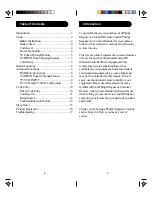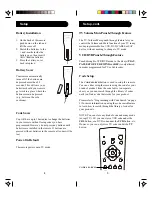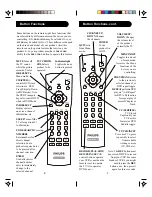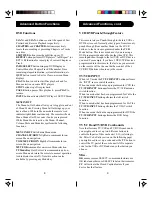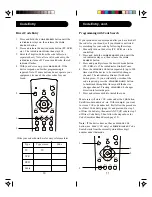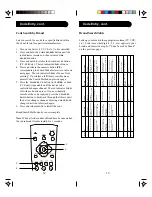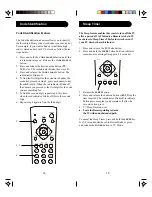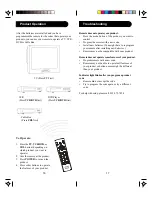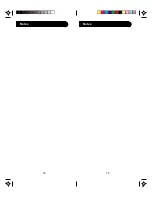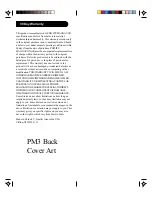5
4
SUB
TITLE
CODE
SEARCH
SLEEP
PREV.
CHAN
REPEAT
INFO
SELECT
MENU
IN/OUT
VOL
VOL
OK
CBL
TV
QUIT
POWER
CH
AP
TER/CH
A
N
CH
AP
TER/CHA
N
VCR
DVD
TV Volume/Mute Punch-Through Feature
The TV Volume/Mute punch-through feature lets you
control the Volume and Mute function of your TV in any
mode programmed to be a VCR, DVD, CABLE or SAT
device, without needing to change to TV mode.
VCR/DVD Punch-Through Feature
Punch-through to VCR/DVD mode i.e. the 6 keys (
PLAY
,
PAUSE
,
STOP
,
FF
,
REWIND
, and
REC
) is only allowed
in modes programmed for TV or Cable codes.
Code Setup
The
CODE SEARCH
button is used to setup the remote.
You can either setup the remote using the code for your
brand of product, from the code tables (on separate
sheet), or you can search through the library of codes
until you find a code that works for your product.
Please refer to “Programming with Code Search” on page
11 for more information on using the code search feature
to learn how to search through the library of codes for
your products.
NOTE: You can store any kind of code under any mode
(except TV). I.E. you can store a VCR code under the
CBL
button, or a DVD code under the
VCR
button, etc.
However, you can only store TV codes under the
TV
button.
CODE SEARCH
Battery Installation
1. On the back of the remote,
push down on the tab and
lift the cover off.
2. Match the batteries to the
+ and - marks inside the
battery case, then insert 2
AAA Alkaline batteries.
3. Press the battery cover
back into place.
Battery Saver
Your remote automatically
turns off if the buttons are
depressed more than 30
seconds. This will save your
batteries should your remote
get stuck in a place where the
buttons remain depressed
(e.g., between the sofa
cushions).
Code Saver
You will have up to 10 minutes to change the batteries
in your remote without losing codes you have
programmed. However, do not press any buttons until
batteries are installed in the remote. If buttons are
pressed without batteries in the remote, all codes will be
lost.
Power-On Default
The remote powers on in TV mode.
Setup
Setup, cont.
Summary of Contents for Magnavox PM3
Page 1: ...PM3 Front Cover Art ...
Page 10: ...19 18 Notes Notes ...